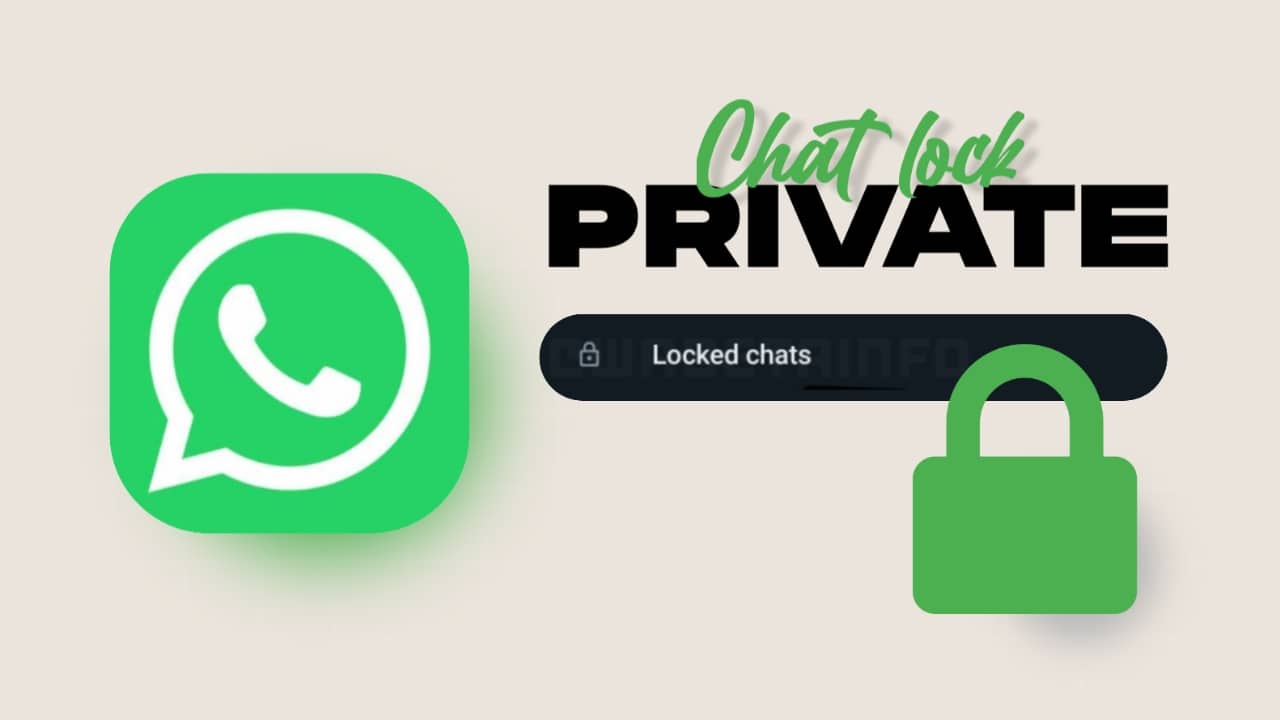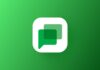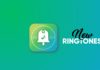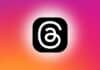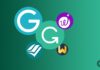You must have known about Twitter. This is a very popular platform. People use Twitter to stay connected with each other. Similarly, if you also use Twitter and want to keep your account secure, then today I will tell you such a feature. With the help of this feature, you can keep your account safe. Today I will tell you about two-step verification, if you enable 2 step-verification on Twitter account then your account will be very secure.
If you enable 2 step verification, then any person will try to login into your account, then OTP will be required on your mobile number. Therefore, it is very important to enable 2 step verification for security. If you want to know more about this then read this article carefully and read it till the last.
Also, Read How to Enable Two-Step Verification in Facebook Account?
What is 2 step verification?
Your account be safe after you enable two-step verification? If someone tries to login to your twitter account then OTP will come on your mobile. If you do not share your OTP with anyone then your account will never be able to log in.
How to Enable 2 Step-Verification on twitter?
If you want to enable two-step verification then follow the steps given below.
- First of all login into your account.
- After that click on profile pic.
- Now click on Settings & Privacy.
- After that click on Setup Login Verification.
- Then you have to click on Start in the Next Open Window. After that, in the next window, the password of Twitter will have to be entered for verification. Then click on the Verify button.
- Now enter the phone number, click on send code.
- Enter the code received on the mobile in the box and click on submit.
- Now your two-step verification is enabled. Along with the message of congrats, you will get the option of Get Backup Code. Click on it.
Now you will get the backup code which you can use when for some reason no code can be sent to your mobile then you can log in with this backup code.
How to disable 2 step verification?
Two-step verification has been enabled. If you want to disable 2 step verification then follow the steps given below.
- First of all, go to the Settings and Privacy option again. Click on Review your login verification method.
- The Login verification window will open in front of you. In this, click on the turn-off button.
- In the next window, you enter the password of your Twitter account. Then click on the yes button.
Now your two-step verification has been disabled.
So I hope You liked this article. If you like then share it like Facebook Twitter, etc.