Turning off Apple Mail Categories on iPhone, iPad, and Mac is a common need today. Apple introduced categories in iOS 18.2, iPadOS 18.4, and macOS 15.4.
Emails are divided into Primary, Transactions, Updates, and Promotions. Some users like the system, but many feel it is distracting. Luckily, you can disable categories easily and return to a single list inbox.
Key Takeaways:
- Mail Categories sorts emails automatically into four sections.
- Turn off categories using List View on all devices.
- You can regroup emails and adjust unread counts.
What Are Apple Mail Categories?
Apple Mail Categories automatically separate emails into four main groups.
- Primary shows important and time-sensitive emails.
- Transactions keep receipts, shipping details, and payment confirmations.
- Updates contain alerts, newsletters, and social notifications.
- Promotions include store sales, coupons, and marketing offers.
Sometimes, urgent details also appear in the Primary folder. For example, flight reminders or health appointments can be highlighted there.
On Apple Intelligence devices, there’s an extra Priority Messages section. It shows your most urgent information, like boarding passes or meeting invites.
When opening non-primary categories, emails appear in a digest view. You see the latest email, then swipe down for older messages. Apple also groups emails by sender inside Updates, Promotions, and Transactions.
This can make inboxes look clean, but may hide individual messages. For many users, categories improve organization, but others find them unnecessary.
How to Turn Off Apple Mail Categories
If you prefer one list, you can disable categories. The process is quick and works on iPhone, iPad, and Mac.
On iPhone or iPad
- Open the Mail app on your device.
- Tap the three-dot menu at the top right.
- By default, the Categories view is already enabled.
- Choose List View instead to disable categories.
- Emails now appear in one long chronological list.
On Mac
- Open the Mail app on your Mac.
- Click the More button from the top menu.
- Uncheck the option Show Mail Categories.
- Your inbox will now display all emails together.
Once categories are disabled, emails return to classic list view. If you change your mind, repeat the same steps again. Re-enable categories anytime to test Apple’s automatic sorting system.
Extra Controls in Apple Mail Categories
Even with categories, Apple offers more customization options.
- View all mail in one place: Tap the highlighted category name. Deselect it to show All Mail.
- Move emails to another category: Open an email, select Categorize Sender, and pick a new folder. Future messages from that sender move automatically.
- Group or ungroup by sender: Inside Promotions, Updates, or Transactions, tap the menu. Uncheck Group by Sender to see individual emails.
- Unread badge count: By default, the app badge only shows unread Primary emails. To show unread messages from all categories, go to Settings > Notifications > Mail > Customize Notifications > Badge Count. Choose All Unread Messages for complete counts.
Currently, Mail Categories are fully active on iPhone and rolling out gradually to iPad and Mac.
Apple confirmed through previews that categories will eventually appear on every platform. For now, iPad and Mac users may still see the older interface, depending on updates.
The End Note
Turn off Apple Mail Categories on iPhone, iPad, and Mac if you want a simple inbox. Categories divide emails into Primary, Transactions, Updates, and Promotions.
While this helps some users, others prefer one clean list. Switching to List View restores the old style instantly. Apple may improve categories later, but you can always choose the inbox design you like.

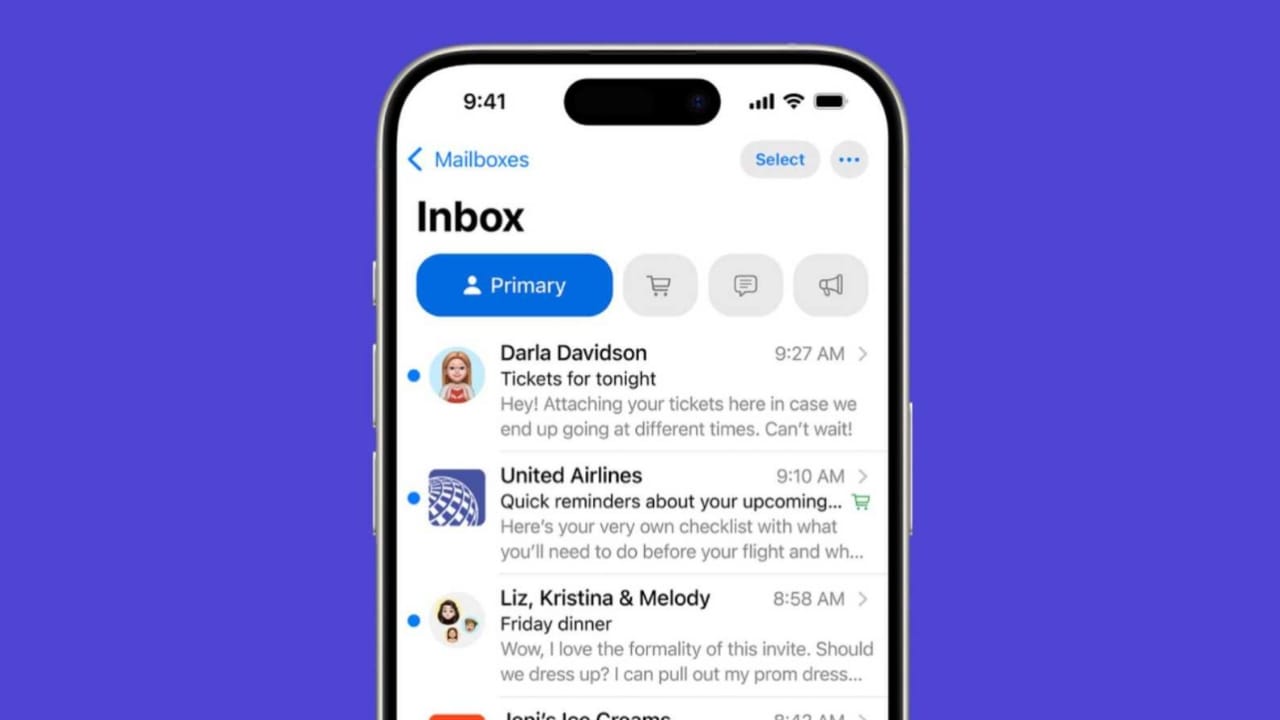


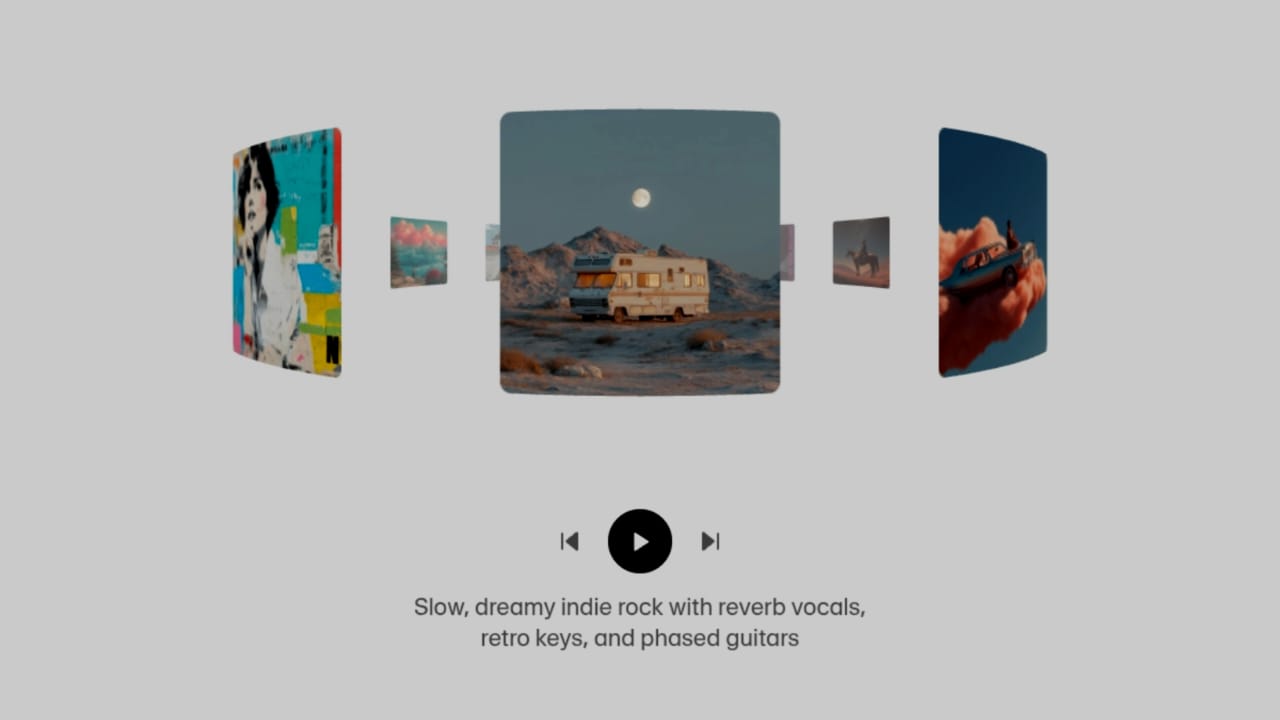


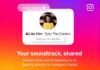

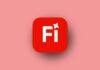

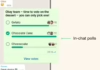
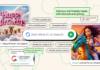
Nice app