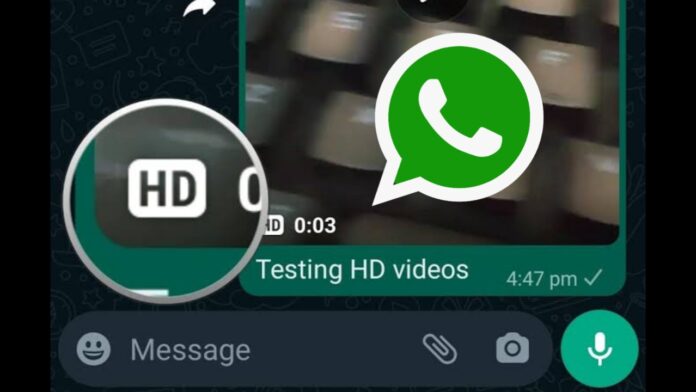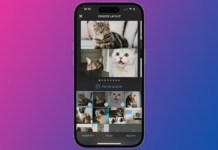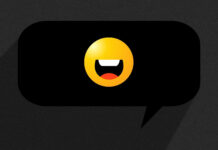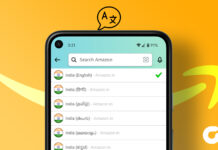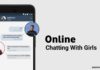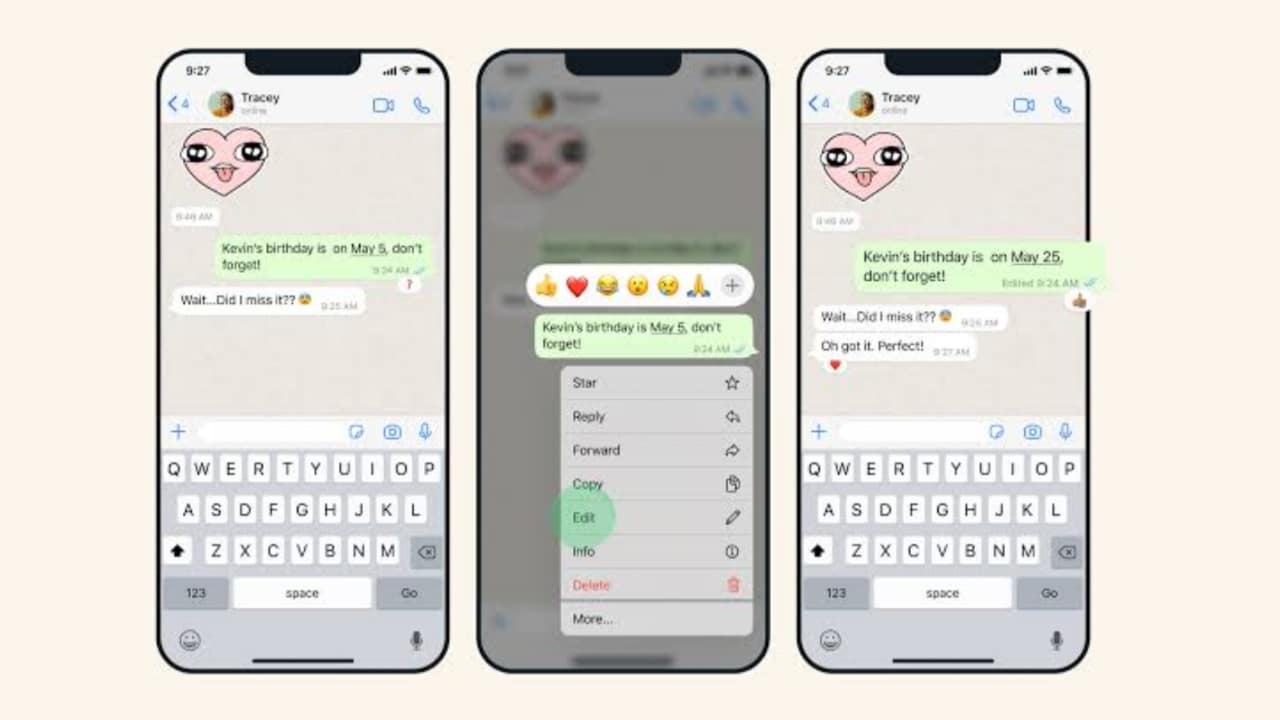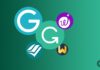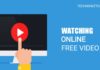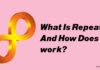In today’s digital age, WhatsApp has become an integral part of our lives, connecting over two billion users worldwide. While sharing photos on this platform has always been convenient, the recent introduction of HD photo-sharing adds a new dimension to the experience.
Let’s explore how you can effortlessly send high-definition (HD) photos on WhatsApp to enhance your messaging experience.
also read: How to Create WhatsApp Polls: A Step-by-Step Guide
Things to Remember
Before delving into the process, it’s essential to keep a few key points in mind:
- Only high-resolution photos can be sent in HD quality.
- The HD photo-sharing feature is currently unavailable on WhatsApp web or desktop apps.
- Although the resolution of the photo remains the same, there may be slight compression.
- Each received HD photo needs to be manually saved to the gallery.
Sending HD Photos on WhatsApp
Regardless of whether you’re using an Android device or an iPhone, sharing HD photos on WhatsApp is now simpler than ever. Follow these steps to send stunning HD images to your contacts:
1. Open a Chat Conversation
Initiate a chat conversation with the recipient on WhatsApp.
2. Access Gallery or Photos
Tap the “Add Attachments” icon (Android) or the “+” icon (iPhone) to access your phone’s gallery or photos.
3. Select Photos
Choose the high-resolution photos you wish to share with your contact.
4. Enable HD Quality
Look for the HD icon at the top center of your screen and tap it to enable HD quality for the selected photos.
5. Choose Quality and Send
Select the desired quality (Standard or HD) and tap “Done.” Then, proceed to send the photos as usual.
By following these steps, you can effortlessly share HD photos with your friends and family on WhatsApp, elevating your communication experience.
Saving WhatsApp HD Photos to Gallery
While receiving HD photos on WhatsApp enhances your visual experience, saving them to your phone’s gallery requires an additional step. Here’s how you can do it:
1. Select the HD Photo
Tap on the received HD photo to select it within the chat conversation.
2. Save to Gallery
Tap the three-dot icon at the top right corner and select “Save” from the drop-down menu to save the HD photo to your device’s gallery.
With these straightforward steps, you can ensure that your cherished HD photos are safely stored in your phone’s gallery for future enjoyment.
Wind Up
WhatsApp’s new HD photo-sharing feature allows users to elevate their messaging experience by sending high-resolution images effortlessly.
Whether you’re capturing precious moments or sharing stunning landscapes, sending and saving HD photos on WhatsApp is now more convenient than ever.
Embrace the power of HD communication and enrich your interactions with friends and family on WhatsApp.