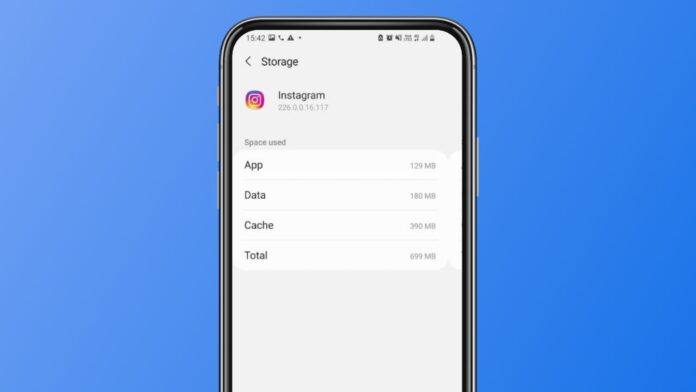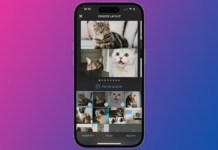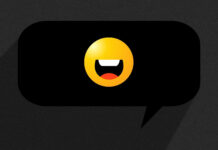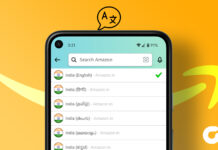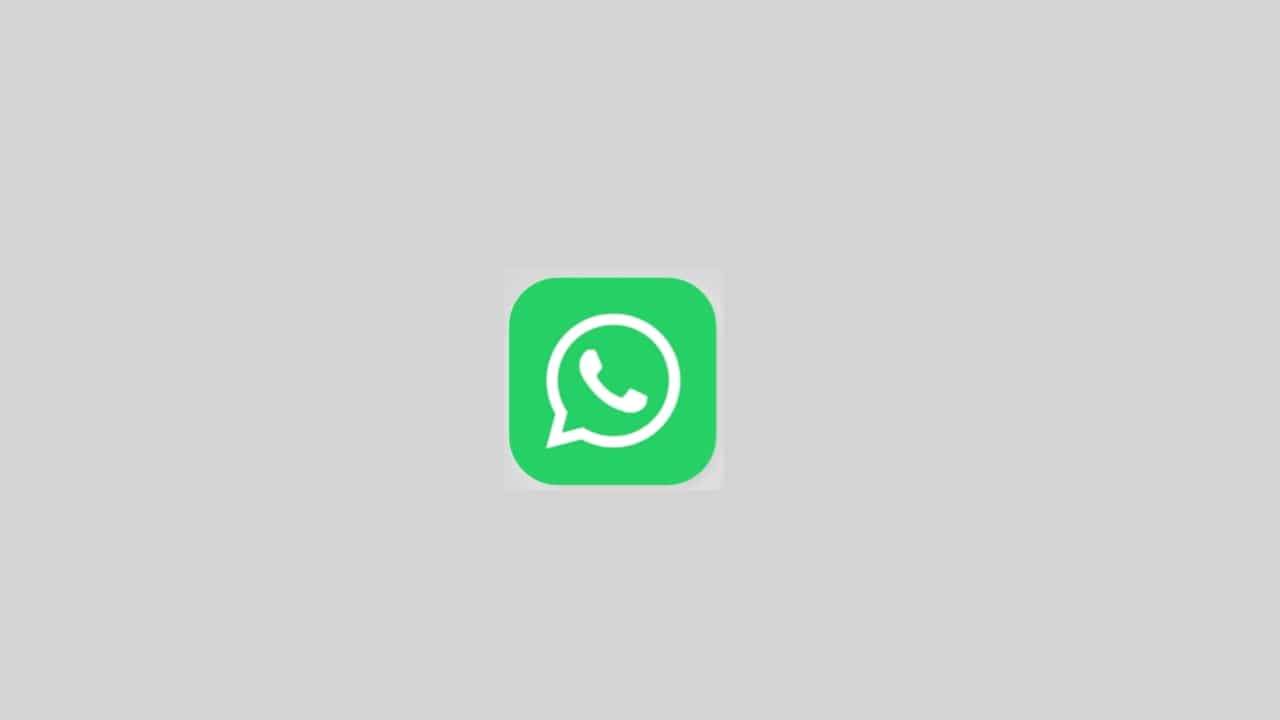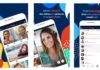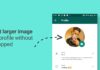If you’re experiencing glitches like Instagram not loading properly, displaying errors, or crashing intermittently, it’s likely due to accumulated cache data. Clearing the cache not only resolves such issues but also enhances the app’s performance.
This article will guide you through clearing the cache for Instagram on both Android and iOS devices, along with explaining its significance.
also read: How to Clear Google Maps History Like a Pro: A Comprehensive Guide
Clear Instagram App Cache on Android
Clearing the Instagram cache on Android is a straightforward process. Follow these steps to refresh the app:
- Access App Info: Navigate to Settings on your Android device, then tap on Apps -> All Apps (or App Management).
- Select Instagram: Locate the Instagram app from the list and tap on it.
- Clear Cache: Within the Instagram app settings, find the Storage & cache option, then tap on Clear Cache.
Following these steps will purge the cache data, optimizing the app’s performance. Though specific steps might vary slightly depending on your device’s OS version, the overall process remains consistent.
Clear Instagram App Cache on iPhone
Clearing the Instagram cache on iOS requires offloading the app, as there isn’t a direct cache-clearing option. Here’s how to do it:
- Access Settings: Open the Settings app on your iPhone.
- Navigate to Storage: Go to General -> iPhone Storage, then find and tap on the Instagram app.
- Offload App: Choose the Offload App option to remove the app’s core files.
- Reinstall: Confirm the offloading, then reinstall the app by tapping on Reinstall App.
Reinstalling the app fetches the latest version from the App Store, retaining your account information and preferences.
What Does Cache Mean and Do?
The cache serves as a temporary storage location for an app’s files, including images, videos, and user preferences. By storing these files locally, the app can load content faster without relying solely on internet connectivity.
Why Is It Important to Clear Cache?
Regularly clearing the cache offers several benefits:
- Enhanced Performance: Accumulated cache data can bog down the app, leading to sluggish performance.
- Storage Optimization: Clearing the cache frees up storage space on your device.
- Faster Loading Times: A clean cache ensures quicker loading of content within the app.
- Reduced Errors: Corrupted cache files can cause app crashes and errors, which can be resolved by clearing the cache.
By periodically clearing the cache, you ensure that the app operates smoothly and efficiently.
Wind Up
Clearing the cache for Instagram using Android or iOS is a simple yet effective way to maintain optimal app performance.
By following the outlined steps, you can alleviate common issues and ensure a seamless user experience. Additionally, clearing the cache helps conserve storage space on your device, ensuring it runs efficiently.
Important FAQs
Q1. Will Clearing the Cache Log Me Out of Instagram?
No, clearing the cache only removes temporary files and does not log you out of your Instagram account.
Q2. What Happens When I Clear Cache for Instagram?
Clearing the cache may slightly increase app loading times, but it improves overall performance and resolves any underlying issues.
Q3. How Can I Clear Cache for Instagram on iPhone?
Since iOS lacks a native cache-clearing option, you can offload the app and reinstall it to achieve a similar effect.
Q4. How Often Should I Clear the Cache for Instagram?
Depending on your usage frequency, clearing the cache twice a month is recommended to maintain optimal app performance.
Q5. Will Clearing Cache Delete My Downloaded Files?
No, clearing the cache only removes temporary files stored by the app, leaving downloaded files untouched.