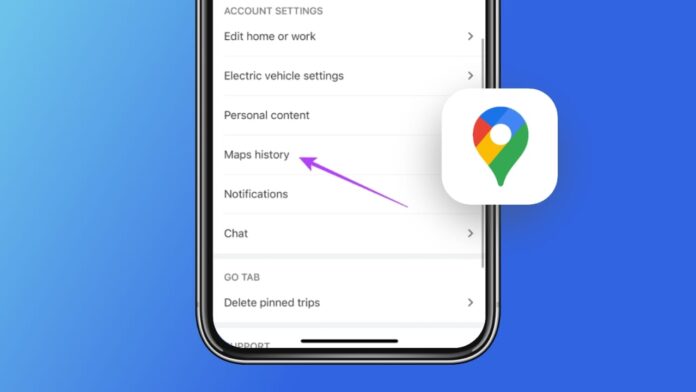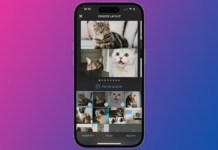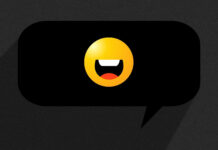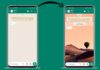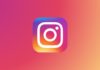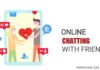Google Maps is like a helpful friend when you’re exploring new places. It remembers all the spots you’ve searched for or visited. But, sometimes, you might want to keep some things private. This is where learning to clear your Google Maps history comes in handy.
In simple words, it’s like giving your friend a fresh start – wiping away the places you’ve told Google Maps about.
Let’s find out how you can clear Google Maps History on your phone or computer in a few easy steps.
also read: 25 Best Android Tips and Tricks to Make Your Phone More Useful 2024
What Happens When I Delete My Google Maps Search History?
When you choose to delete your Google Maps search history, the primary impact is the removal of those specific searches from your recent history.
It assures that the items you’ve searched for will no longer appear in your search history. blessing your privacy with another layer.
It’s crucial to understand that this deletion does not affect other aspects of your Google Maps contributions. Saved places, reviews, and shared locations associated with those searches remain untouched.
Your contributions to Google Maps, such as saving places or leaving reviews, persist unless explicitly addressed in their respective sections.
In essence, the deletion of your Google Maps search history provides the following outcomes:
- Recent Searches: The selected searches will no longer be visible in your search history, contributing to a cleaner and more private user experience.
- Saved Places, Reviews, and Shared Locations: These aspects of your Google Maps activity remain unaffected by the deletion of the search history. If you wish to remove saved places or reviews, you need to address them individually within the app.
Understanding these repercussions empowers users to manage their privacy effectively, tailoring their Google Maps experience to their preferences without impacting other valuable contributions within the application.
Clearing Google Maps History on Android
Android users can seamlessly manage their Google Maps history. Start by opening the Google Maps app on your Android device. Locate your profile picture in the upper-right corner and proceed to Settings.
Within Settings, scroll down to find the Maps History option. Here, users can delete today’s search history, a custom range, or wipe the entire search history.
Furthermore, this splendid post guides users on activating auto-deletion for a more streamlined approach to data management.
Clearing Google Maps History on iPhone or iPad
For iOS users, the process of managing Google Maps history is equally straightforward.
Open the Google Maps app on your iPhone or iPad and tap on your profile photo situated in the upper-right corner. This action leads to the Settings menu.
Within Settings, select Maps History, providing users with options to delete specific activities, an entire day, or the complete search history. Similar to Android, users can opt for auto-deletion for enhanced convenience.
Clearing Google Maps History on Desktop Browser
Planning trips often involve using Google Maps on a desktop computer. Clearing search history on a desktop browser follows a specific set of steps.
Sign in to your Google account and open Google Maps. Click on the hamburger menu located in the upper-left corner and choose Maps Activity.
This section displays recent interactions with Maps, allowing users to delete entries individually or in bulk.
We have also detailed the option of auto-deletion, providing users with flexibility in data retention based on personal preferences.
Deleting Google Maps Timeline and Location History
Beyond search history, Google Maps also tracks users’ locations, storing data in a timeline. Managing this timeline involves different steps based on the device in use.
- On Android devices, users can open Google Maps, tap their profile picture, and access their timeline. This process includes removing specific visits or entire days, offering granular control over location history.
- iOS users follow a similar process, tapping on their profile photo, selecting Your timeline, and deleting entries or setting up auto-deletion.
- Desktop users can access their timeline by clicking the hamburger menu, choosing Your timeline, and using filters to locate specific days or entries for removal.
This thorough control over location history ensures users can balance the benefits of location tracking with privacy concerns.
Keeping Your Data Secure
It’s crucial to understand that clearing Google Maps history doesn’t impact saved places, reviews, or shared locations.
To enhance privacy further, users can explore options to delete location history and set up auto-deletion on both mobile and desktop devices. This additional layer of security ensures that sensitive information is handled responsibly.
Wind Up
Managing and clearing your Google Maps history is a proactive step towards safeguarding your privacy.
Whether you’re using an Android device, iPhone, iPad, or a desktop browser, the steps provided empower users to control the data stored by Google Maps.
By incorporating auto-deletion features and understanding the nuances of location history management, individuals can enjoy the benefits of this powerful navigation tool while keeping their private information secure.
As technology evolves, taking charge of your digital footprint becomes increasingly important, and these simple yet effective steps ensure a more conscious and informed approach to data privacy in the digital landscape.