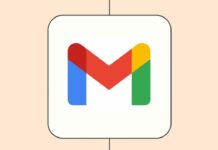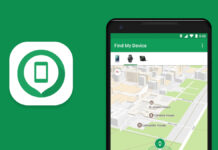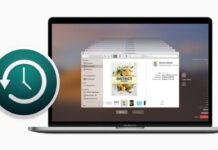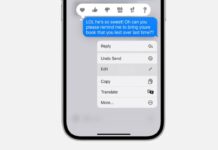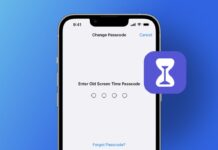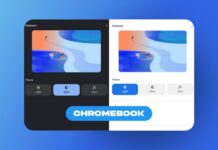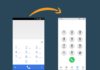Android has become the dominant force in the smartphone realm, offering a versatile platform that outshines even the giants like Windows and macOS. As Google continually refines Android and manufacturers introduce their innovations, navigating the vast array of features can be overwhelming.
To simplify your Android experience, here are the 25 best Android tips and tricks that will enhance the functionality of your phone.
also read: Top 8 Useful Free Google Phone App Features for Android
25 Best Android Tips and Tricks to Make Your Phone More Useful 2024
- Configure Your Lock Screen
- Disable/Uninstall Bloatware
- Find Your Phone
- Material You Theming
- Choose Do Not Disturb Settings
- Digital Wellbeing
- Make Sure Your Photos Back Up Automatically
- ‘Hey Google’ Voice Match
- Try a Different Home Screen
- Control Ad Targeting
- Manage Apps on the Web Play Store
- Notification History
- Swipe Input on the Keyboard
- Use Power-Saving Modes
- System Dark Theme
- Manage Default Apps
- Configure Emergency SOS
- Rotation Lock Button
- Autofill Service
- Screencasting
- Notification Channels
- Customise Quick Settings
- Use (and Remove) Factory Reset Protection
- Sideload (Safe) Apps
- Save Offline Maps
1. Configure Your Lock Screen
Set up a secure lock screen in the system settings to ensure the safety of your device. Whether it’s a PIN, pattern, password, or fingerprint, controlling your lock screen is crucial for features like Google Pay and factory reset protection. It is the Best Android Tips and Tricks
2. Disable/Uninstall Bloatware
Free up space on your phone by disabling or uninstalling pre-installed bloatware. Navigate to the app menu in system settings, locate the unwanted app, and tap “Disable” to prevent it from running in the background.
3. Find Your Phone
Avoid the frantic search for your misplaced phone using Google’s “Find my device” tool. Accessible via the web, it shows your phone’s location and allows you to ring it, even in silent mode, or remotely erase data if needed.
4. Material You Theming
Explore the vibrant Material You theming introduced in Android 12. Customizing your system theme using a color palette from your wallpaper brings a fresh and personalized look to icons, widgets, and more.
5. Choose Do Not Disturb Settings
Master Android’s Do Not Disturb settings to eliminate distractions. Accessible through the volume pop-up or system notification settings, customize when DND is toggled on automatically and which contacts can bypass it.
6. Digital Wellbeing
Keep your screen time in check with Digital Wellbeing tools. Available from Android 9 onward, this suite lets you set app time limits, tracks usage, and even fades the screen to grayscale at bedtime.
7. Make Sure Your Photos Back Up Automatically
Protect your precious memories by enabling auto-backup in Google Photos. Ensure your photos are safely stored by following the prompts in the app, with options for both “original quality” and “high quality.”
8. ‘Hey Google’ Voice Match
Enhance Google Assistant accessibility by enabling “Hey Google” everywhere. Head to the search settings, enable “Access with Voice Match,” and train your phone to recognize your voice for hands-free commands.
9. Try a Different Home Screen
Revamp your Android experience by trying alternative home screens like Nova Launcher or Action Launcher. These apps allow customization of icons, gestures, and app organization for a more user-friendly interface.
10. Control Ad Targeting
Navigate to the Google submenu in system settings to manage ad targeting. Adjust ad topic preferences and block advertisers from tracking your ad performance for a more personalized experience.
11. Manage Apps on the Web Play Store
Optimize app management by using the web-based Play Store. Purchase and push apps to your Android devices seamlessly, saving time and streamlining installations.
12. Notification History
Avoid accidental dismissals by enabling notification history in Android 11 and later. Access recently dismissed notifications in the Notifications setting menu for a convenient way to catch up on missed alerts.
13. Swipe Input on the Keyboard
Speed up text input by trying to swipe input on your keyboard. Experiment with apps like Gboard or SwiftKey for a more efficient typing experience.
14. Use Power-Saving Modes
Extend your device’s battery life by utilizing power-saving modes in the battery menu. Customize settings to limit essential applications, and set up automatic activation based on battery levels.
15. System Dark Theme
Ease eye strain with a system-wide dark theme, available in Android 10 and later. Toggle between light and dark modes in the display or quick settings, with scheduling options for automatic switching.
16. Manage Default Apps
Take control of default apps by accessing the default app settings menu. Clear and set defaults as needed, ensuring a seamless experience when performing various actions on your Android device.
17. Configure Emergency SOS
Prioritize safety with Emergency SOS in the system settings, introduced in Android 12. Enable this feature to call for help, share your location with trusted contacts, and set video recording preferences.
18. Rotation Lock Button
Fine-tune rotation settings by disabling auto-rotate and using the rotation button on Android 9 and later. Easily switch between landscape and portrait modes with a simple tap.
19. Autofill Service
Simplify logins with the Autofill service, available in Android 8.0 and higher. Enable Google’s autofill service or choose alternatives like LastPass or Dashlane for a hassle-free password management experience.
20. Screencasting
Leverage screencasting on devices with Chromecast or Android TV. Mirror your entire display effortlessly using the Cast icon in Quick Settings or the Google Home app.
21. Notification Channels
Take charge of notification noise with Android 8.0 Oreo’s notification channels. Edit how app alerts appear by accessing the app’s info screen or long-pressing notifications.
22. Customise Quick Settings
Personalize your quick settings by accessing the edit button in the quick settings menu. Rearrange toggles and take advantage of additional options provided by OEMs for a tailored experience.
23. Use (and Remove) Factory Reset Protection
Ensure your device’s security with Factory Reset Protection. Enable it in the Safety and Emergency menu, and deactivate it when selling or transferring your phone by turning off the secure lock screen.
24. Sideload (Safe) Apps
Explore safe app sources like the Amazon Appstore, F-Droid, and APK Mirror for a broader app selection—Sideload apps securely by enabling “Unknown Sources” temporarily in the settings.
25. Save Offline Maps
Prepare for offline navigation by saving maps in Google Maps. Locate the desired area, tap the search bar, and find the download option at the bottom to ensure access to maps without an internet connection.
And Much More…
Delve into the depths of Android settings to discover additional features and customization options. Every device is unique, so don’t hesitate to explore and tailor your Android experience to your preferences.
Wind Up
With these best 25 Android tips and tricks, you’re well-equipped to navigate the intricacies of your device and make the most of its capabilities. This is just the beginning—continue to explore Android’s vast possibilities and personalize your phone to suit your needs. Happy exploring!