In the realm of Android smartphones, Google’s Phone app stands out as a versatile and efficient dialer, offering not just a basic calling interface but a suite of features that can enhance your overall calling experience.
Whether you’re using a Google Pixel or another Android device, the Google Phone app can be a game-changer.
In this article, we’ll delve into 8 top Google phone app features that make the Google Phone app a standout choice for managing your calls effectively.
also read: These 7 Tips and Tricks Will Help You Using Google Chrome Splendidly
Top 8 Google Phone App Features for Android
- Block Numbers
- Customise Quick Responses
- Record Calls
- Customise Display Options
- Auto-Answer Calls
- Customise Favourites
- Search and Directly Call Nearby Places
- Call Screening and Verified Calls
1. Block Numbers
Unwanted calls can be a persistent annoyance, but Google’s Phone app provides a solution. You can block specific numbers or all calls from unidentified callers with ease.
Open the app, navigate to the Recents tab, and tap and hold the number you wish to block. A popup menu will appear, offering the option to block/report spam.
For unidentified callers, access the three-dot menu at the top right, go to Settings, and choose Blocked numbers, then toggle the Unknown option.
2. Customise Quick Responses
In situations where you can’t pick up a call, the Google Phone app offers quick responses to send instead.
However, these responses might not always align with your preferences. Customize them by tapping the three-dot menu, selecting Settings, and choosing Quick Responses.
Edit the existing messages to suit your needs, ensuring that your responses are personalized and convey the right message.
3. Record Calls
Recording calls can be invaluable in certain scenarios, and Google’s Phone app simplifies this process.
Before diving in, note that call recording availability varies by region, device, and carrier. To automate call recording, go to the Settings menu in the Phone app and select Call Recording.
You can choose to always record calls from unknown numbers or only record calls from specific individuals. Confirm your choice to make the call recording feature work seamlessly.
4. Customise Display Options
The Google Phone app lets you tailor how your contacts are displayed. By default, contacts are sorted by first name, but you can easily change this.
Launch the app, tap the three-dot menu, go to Settings, and choose Display options. Here, you can select your preferred sorting method—either by first name or last name.
Additionally, you can choose how the app displays contacts, highlighting either their first or last name.
5. Auto-Answer Calls
The convenience of picking up calls without lifting a finger is a feature available in Google’s Phone app.
To check if your device supports this, navigate to the Settings page, select Calling accounts, and under Call Settings, choose Auto-answer.
Enable Auto-answer and specify instances when your phone should automatically receive incoming calls.
Options include Always, Headset only, Bluetooth only, and Headset or Bluetooth only, depending on your device.
6. Customise Favourites
Make the Favorites section of the Phone app truly yours by adding or removing contacts as needed.
Open the app, tap Favorites, and add a new contact by selecting Add from the top-right. Remove existing favorites by pressing and holding on a contact and selecting Remove.
The app even allows you to arrange your favorites effortlessly by dragging and dropping them into your preferred order.
7. Search and Directly Call Nearby Places
The Phone app can utilize your location data to provide information about places nearby. To enable this feature, go to the Settings page, select Nearby Places, and turn on the Nearby Places slider.
Grant the app access to your location by adjusting the Location permission slider. This feature enhances your calling experience by integrating location-based information seamlessly.
8. Call Screening and Verified Calls
Google’s Phone app takes call management further with call screening and verified calls. Verified calls provide detailed information about why a business is calling, displaying the business’s name, logo, and the call reason.
To activate this feature, go to Settings, select Caller ID & Spam, and tap Verified Calls to link your number.
Additionally, you can have Google Assistant screen your calls by accessing Spam and Call Screen in the Settings menu.
Wind Up
These 8 top Google Phone app features offer a comprehensive set of features that can significantly improve your calling experience on Android.
From blocking unwanted calls to customizing quick responses and recording calls, these functionalities cater to various user needs.
While manufacturers often include their pre-installed dialer apps, the flexibility and compatibility of Google’s Phone app make it a compelling choice for users across different Android devices.
Explore these features, personalize your calling experience, and make the most of what the Google Phone app has to offer.


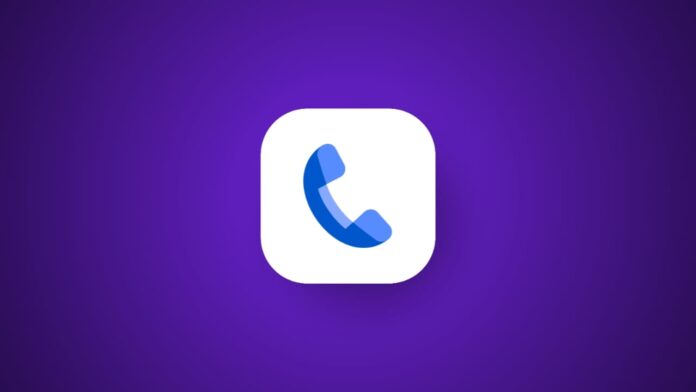
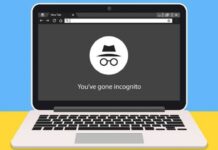
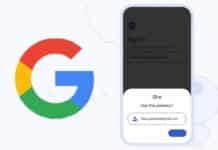
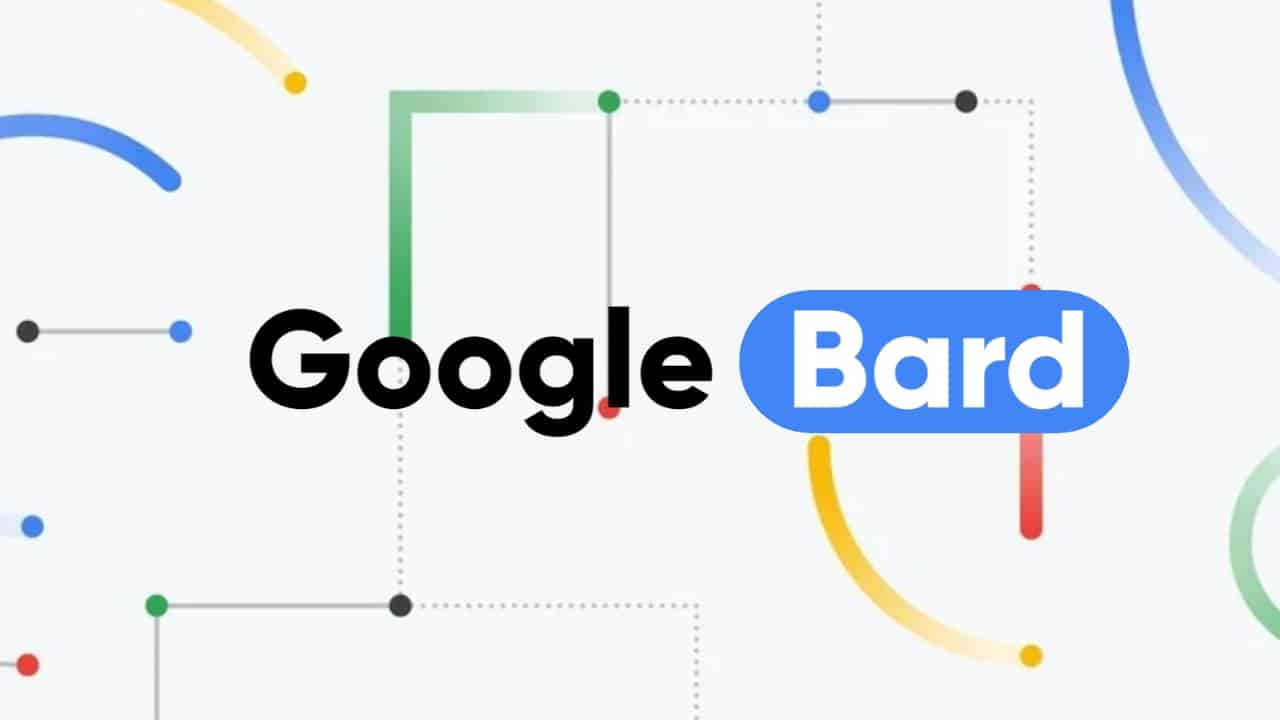
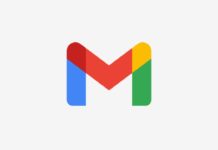
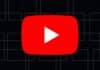

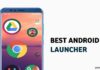
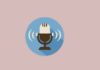



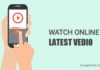


iPhone