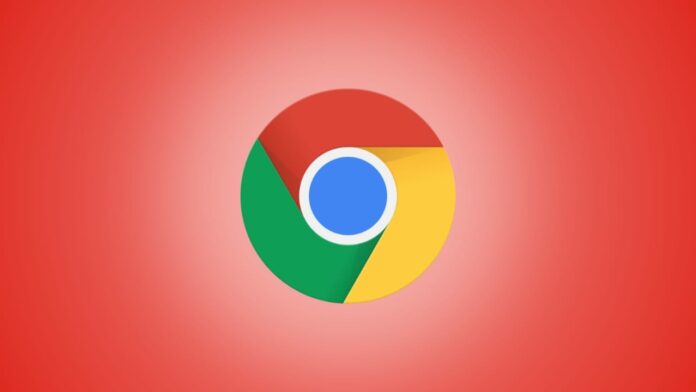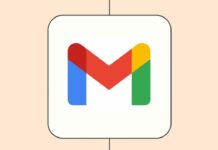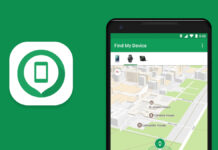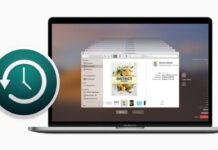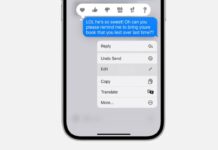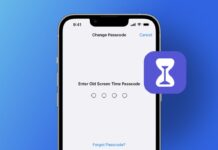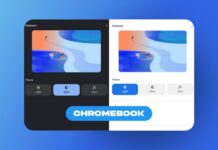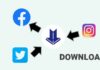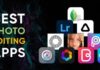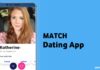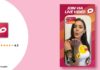Google Chrome, a widely favored web browser, offers more than just speedy navigation. Beyond its efficient load speed and intelligent start page, Chrome provides users with additional tools to enhance their browsing experience. In this article, we’ll explore 7 user-friendly tips and tricks to maximize your efficiency while using Google Chrome.
also read 5 Useful Tips And Tricks Of Google Chrome Browser.
7 Tips and Tricks Will Help You Using Google Chrome
1. Chrome as a Calculator
One remarkable feature of Google Chrome is its built-in calculator. No need to scramble for a physical calculator during your online activities—simply type your mathematical query in the address bar.
Chrome calculates your problem on the fly, streamlining tasks like comparing deals and making purchases without the hassle of searching for a misplaced calculator.
2. Incognito Mode
Concerned about privacy? Chrome’s incognito mode is your solution. By navigating to the right side of the browser and clicking the hamburger button (three lines), you can access the incognito mode.
This feature prevents Chrome from saving your browsing history, download records, and surfing activities. For a shortcut, press Ctrl+Shift+N.
3. Bookmarking Your Favourite Websites
Effortlessly organize your favorite websites by utilizing Chrome’s bookmark feature. Click on the star icon in the address box to save a webpage, turning the star yellow to confirm.
Create folders to efficiently arrange your bookmarks, ensuring easy access to frequently visited web pages whenever needed.
4. Open New Tabs
For multitasking on the internet, take advantage of Chrome’s new tab feature. Right-click a link and choose “Open link in a new tab,” or simply press Ctrl+T.
Mac users can achieve the same result with the Command key. This allows you to explore multiple topics simultaneously without losing track of your current page.
5. Reverse Image Search
Enhance your image searches with Chrome’s reverse image search. Press “S” and right-click an image to initiate a search for related images on Google.
This feature eliminates the need to input new keywords manually, offering a convenient way to find visually related content.
6. Manage Browsing History
Avoid the frustration of forgetting a website’s source by utilizing Chrome’s browsing history management. Press Ctrl+H to view your recently visited pages.
Revisit websites or selectively delete entries to declutter your history and maintain an organized browsing experience.
7. Directly Search a Website
Tired of websites lacking a search bar? Chrome simplifies searching within a site.
Right-click the site’s search box, choose “Edit search engine…,” and add the website to your list of search engines.
This enables you to search the site directly from Chrome’s address bar, enhancing your efficiency when seeking specific content.
Wind Up
Google Chrome’s versatility goes beyond traditional web browsing.
By incorporating these 7 tips and tricks into your routine, you can navigate the internet more efficiently, saving time and simplifying various tasks using Google Chrome.
Whether it’s quick calculations, enhanced privacy, or streamlined searches, Chrome offers a plethora of features designed to cater to your browsing needs.
Try these tricks today to unlock the full potential of Google Chrome.