WhatsApp has introduced a convenient feature enabling users to seamlessly transfer their WhatsApp chat history, including messages and media, to a new phone using a QR code.
This process applies to both Android and iPhone users, streamlining the migration process without the need for backups or cloud services.
also read: How You Can Hide Your Location During Calls Using WhatsApp (Best Guide in 2023)
Ensuring Compatibility and Preparing for Transfer
Before initiating the transfer, ensure that both phones run on the same operating system—Android or iOS. Android devices should have at least version 5.1, while iPhones need WhatsApp version 2.23.9.77 or higher.
Additionally, connect both phones to the same Wi-Fi network. It’s crucial to note that the transfer excludes details about peer-to-peer payments or call history.
Transferring WhatsApp Chat History to Android Phone
To smoothly transition your WhatsApp chat history to a new Android phone, follow these steps:
- Open WhatsApp on your old phone.
- Navigate to More Options > Settings > Chats > Transfer chats > Start.
- Install WhatsApp on your new phone and register with the same phone number.
- Choose “Start” to initiate the transfer.
- Grant necessary permissions and a QR code will be displayed.
- Use your old device to scan the QR code.
- Once permission is granted, the transfer process will commence.
- After the import is complete, tap on “Done” to finalize the process.
Transferring WhatsApp Chat History to iOS Device
For a seamless transition to a new iOS device, whether it’s an iPhone or iPad, follow these steps:
- Open WhatsApp on your old iPhone.
- Go to Settings > Chats > Transfer Chats to iPhone > Start.
- Install WhatsApp on the new device and register using your phone number.
- Select “Continue” to initiate the chat history transfer.
- Use the camera on your old phone to scan the QR code on your new device.
- After the transfer is complete, set up your profile on the new iOS device.
Wind Up
Users are now allowed to transfer WhatsApp chat history, including messages and media, to a new phone using a QR code.
This feature simplifies the process of transferring chat history, ensuring that users can effortlessly move their conversations and media files to a new phone.
Whether transitioning to an Android or iOS device, following these steps will help retain valuable memories and ongoing discussions.
Stay connected without the hassle of losing your WhatsApp chat history when upgrading to a new phone.








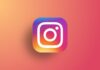
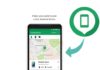
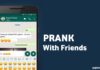


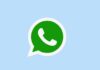
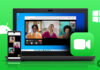



Good