Planning an event, whether it’s a birthday bash, a family reunion, or a business conference, can be both exciting and daunting. Fortunately, Facebook offers a user-friendly platform for organising and promoting events, making it easier to connect with your desired audience.
In this guide, we’ll walk you through the steps of creating an event on Facebook, from setting up the basics to inviting guests and managing your event page.
also read: How to Stop Seeing Reels from Your Facebook Feed: A Comprehensive Guide
Types of Events on Facebook
Before diving into the creation process, it’s essential to understand the different types of events you can host on Facebook:
1. Private Events:
- These events are exclusive and visible only to invited guests.
- Attendees can RSVP and interact with the event page, but the event details remain private to those not on the guest list.
2. Public Events:
- Public events are visible to anyone on Facebook, regardless of whether they’re connected to the event host.
- Ideal for large gatherings or community events where broad exposure is desired.
3. Friends Events:
- Limited to the host’s Facebook friends, these events cater to more intimate gatherings among close acquaintances.
- Offers a balance between privacy and accessibility.
4. Group Events:
- Designed for events within specific Facebook groups, allowing members to organise and participate in group-related activities.
- Ensures targeted exposure within the group community.
Create an Event on Facebook
Now that you’re familiar with the different event types let’s dive into the steps for creating your own event on Facebook:
- Open Facebook: Launch the Facebook app or access the website on your preferred device.
- Access Events: Tap on the menu icon located in the top or bottom right corner of the screen and select “Events” from the list of options.
- Initiate Event Creation: On the Events page, tap the “+” icon to begin creating a new event.
- Fill Event Details: Enter essential details such as the event name, date, and time. Indicate whether the event is “in-person” or “virtual” based on the nature of the gathering.
- Set Privacy Settings: Choose the appropriate privacy setting for your event from the available options discussed earlier.
- Add Description: Provide a brief description of the event, including any additional information or instructions for attendees.
- Explore Additional Options: Take advantage of features like adding co-hosts, enabling chat with guests, or customizing event settings to suit your preferences.
- Finalise Creation: Once you’ve filled in all the necessary details, tap “Create Event” to finalise the creation process.
Invite Guests to an Event on Facebook
Now that you’ve created your event, it’s time to invite guests and spread the word:
- Access Event Page: Navigate to the event page by selecting the event from your list of created events.
- Manage Invitations: Tap on “Manage” and select “Invite” to access the invitation options.
- Select Guests: Browse through your Facebook friends list and tap “Invite” next to the names of the individuals you wish to invite to your event.
Cancel an Event on Facebook
In the event of unforeseen circumstances or changes in plans, you may need to cancel your event:
- Navigate to the Event Page: Access the event page from the Events menu.
- Access Event Settings: Tap “Manage” on the event page and select “Edit” from the overflow menu.
- Initiate Cancellation: Tap the trash icon to delete the event, and follow the prompts to confirm cancellation.
- Inform Attendees: Optionally, add a post explaining the cancellation before confirming the cancellation.
Wind Up
Creating an event on Facebook is a straightforward process that allows you to reach a wide audience and efficiently manage your gatherings. Whether it’s a small get-together or a large-scale event,


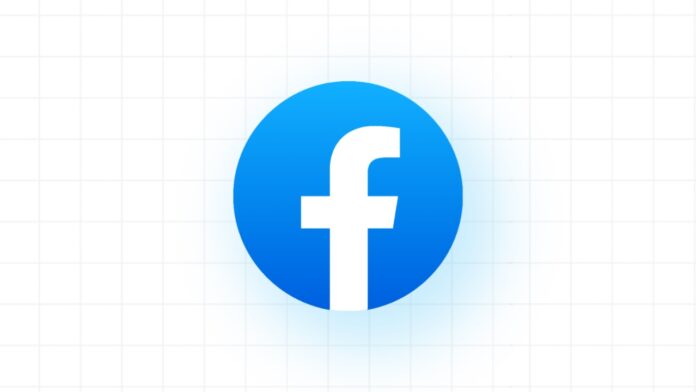



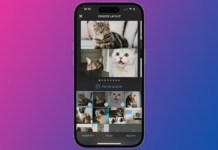
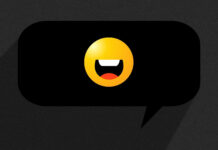
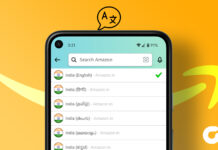







![Best Gesture Android App [Quickify Gesture Shortcuts] Best Gesture Android App](https://paperearn.com/wp-content/uploads/2020/10/Best-Gesture-Android-App-100x70.jpg)

