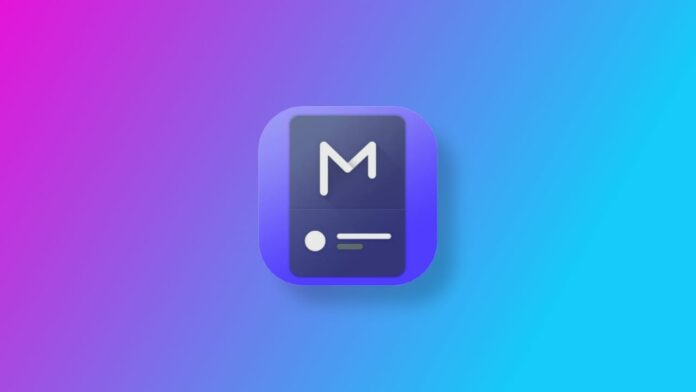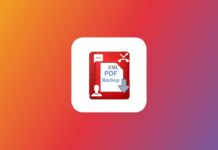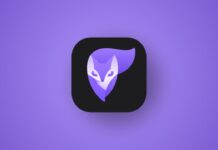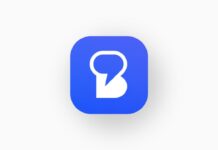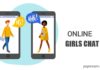Are you tired of the same old, mundane notification shade on your Android device? Do you want to add a personal touch to your notifications and make them more unique? Look no further than the Material Notification Shade.
This fantastic app allows you to customize your notification preferences and even set a personalized notification picture.
In this article, we will guide you through the process of setting a custom picture on your Android notifications using this app.
Let’s dive in and discover how to give your notifications a fresh and unique look.
What is Material Notification Shade?
It is an Android app that empowers you to tailor your notification preferences to align with your personal tastes and how you use your phone. With this app, you gain complete control over your notification settings.
You can modify notification colors, alter the notification style, and even add your own images to notifications.
This level of customization ensures that your notification experience is perfectly tailored to your liking.
How to Install Material Notification Shade
Before you start customizing your notifications, you need to install Material Notification Shade. Here’s a step-by-step guide to get you up and running:
- Search for the App: Go to the Google Play Store and search for “Material Notification Shade” or simply “MNS.”
- Download and Set Up: Download the app from the Google Play Store and follow the installation process.
- Enable Material Notification Shade: After installation, open your Android notification shade and click “Enable.”
- Grant Notification Access: You will be prompted to grant this app access to your notifications. Select “Allow” and follow the on-screen instructions.
- Start Customising: Once you’ve granted permission, you can begin customizing your notification preferences to your heart’s content.
Now that you’ve successfully installed it, you have access to a world of customization options for your Android notifications. You can change their colors, add images, or do both to create a unique notification experience.
How to Use Material Notification Shade to Customize Your Notifications
It is an open-source, highly configurable replacement for your standard Android notification shade. It’s designed to be user-friendly, providing an intuitive interface for configuring your notifications.
Upon installing it, you’ll have access to numerous options to fine-tune your notification preferences:
- Customise Notification Colours and Styles
- Add Symbols and Pictures to Notifications
- Resize and Rearrange Notifications
- Activate Notification Shortcuts for Quick Access to Apps and Settings
- Configure Custom Notification Sounds and Vibrations
This level of customization empowers you to take complete control of your Android device’s notification settings.
Whether you want a more visually appealing notification experience or need clearer distinctions between notifications, this advanced app has got you covered.
Enabling Notification Access
To begin using it to customize your notifications, you need to grant the app access to your notifications:
- Open the Settings app on your Android device.
- Scroll down and tap on “Apps & notifications.”
- Tap on “Advanced.”
- Tap on “Special app access.”
- Select “Notification access.”
- Find “Material Notification Shade” in the list of apps and toggle the switch to the “On” position.
Setting a Custom Picture on Notifications
Now that you’ve granted this app access to your notifications, you can start personalising your notifications with custom pictures:
- Open the Material Notification Shade app.
- Tap on the cog icon in the top right corner to access the Settings screen.
- Select “Custom background.”
- Tap on the “Gallery” button to choose an image from your device’s gallery.
- Crop the picture to fit the notification background and save your changes.
- Turn on the toggle next to “Custom background” to enable the custom picture on your notifications.
It provides advanced customization options, allowing you to alter the layout, size, shape, and color of notifications, and even add custom icons and images.
You can also create personalised notification settings for different apps and times of the day, ensuring your notifications match your preferences perfectly.
Other Customization Options
This app offers various customization options beyond custom backgrounds. Here are some additional features you can explore:
- Custom Text Colour: You can change the text color of your notifications in the app’s Settings screen.
- Custom Notification Icons: Customise the icons of your notifications in the app’s Settings screen.
- Custom Vibration Pattern: Personalise the vibration pattern of your notifications in the app’s Settings screen.
Wind Up
Material Notification Shade provides a wealth of customization options to enhance your Android notification experience.
Whether you want to add a personal touch to your notifications, improve accessibility, or create distinct notification styles, this app gives you the power to make your Android device truly your own.
Say goodbye to the standard notification shade and welcome a world of customization with Material Notification Shade.