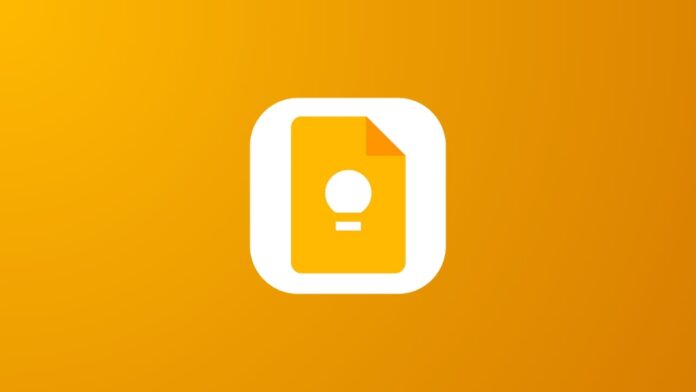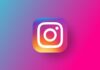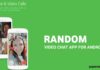Google Keep is a versatile productivity tool that can significantly enhance your organizational skills. Whether you’re a seasoned user or just starting, these 7 easy Google Keep tips and tricks will help you make the most of it and stay on top of your tasks.
also read: How to Use Google Chat: A Step-by-Step Beginner’s Guide
Create a Smart Shopping List
Managing your shopping list has never been easier with Google Keep. Follow these simple steps to create a smart shopping list that syncs across all your devices:
- Create a list in Google Keep with a title.
- Activate voice commands by saying, “Hey Google, open Assistant settings.”
- Link Google Keep to Google Assistant.
- Use voice commands to add or remove items from your list effortlessly.
Import Notes into Google Docs
Transform your short notes into well-structured documents in Google Docs. Here are two ways to seamlessly import your Keep notes:
How to Import Keep Notes within Google Docs on Desktops
- Visit docs.google.com and open a document.
- Click the Google Keep icon on the right panel.
- Drag your notes to the document.
How to Copy a Keep Note into Google Docs
- Open any note in Google Keep.
- Tap the three-dot button in the lower-right corner.
- Select Send, then choose Copy to Google Docs.
Change Google Keep Reminder Defaults
Customize your reminder settings in Google Keep to better suit your routines. Follow these steps to set your preferred reminder times:
- Open the Google Keep app.
- Tap the menu button in the upper-left corner.
- Select Settings and choose Morning, Afternoon, or Evening.
- Pick a time that fits your schedule and tap OK.
Create and Add Labels to Google Keep Notes
Organize your notes efficiently by creating and adding labels. Here’s how to do it:
- Open any note and type # followed by the new label name.
- Tap Create to add the label to the note.
- Alternatively, tap the three-dot button and select Labels to create a new label.
Use Google Keep Chrome Extension for Quick Web Content Saving
Enhance your web content-saving experience with the Google Keep Chrome Extension:
- Install the extension from the Chrome web store.
- Right-click on a web page or image.
- Select Save to Keep or Save Image to Keep.
- Type a note and give it a title, then tap Create note.
Manage Google Keep Notes with Android Widgets
Optimize your Google Keep experience on Android with these handy widgets:
- Long press an empty part of your home screen.
- Tap Widgets and search for Keep Notes.
- Select your preferred widget to add it to your home screen.
Grab Image Texts in Google Keep
Extract text from images effortlessly using Google Keep:
- Open a note in the Google Keep app.
- Tap an image to expand it.
- Tap the three-dot button and select Grab image text.
Wind Up
Mastering these 7 easy Google Keep tips and tricks will undoubtedly elevate your organizational game.
Whether it’s creating a smart shopping list, importing notes into Google Docs, or efficiently managing reminders, Google Keep has you covered. Stay organized and make the most out of this powerful productivity tool!