In the ever-evolving digital landscape, the need to hide apps on iPhones has become a common practice. Whether seeking a minimalist home screen or safeguarding certain apps from curious eyes, users often find themselves in a conundrum when trying to find these hidden apps on iPhone.
Fear not, as we embark on an insightful journey exploring eight effective methods to unveil concealed iOS apps on your iPhone.
Method 1: Using Spotlight Search
Spotlight Search stands as the unsung hero in the quest for hidden apps. By swiping down on the Home Screen, users can reveal the search bar and type the name of the concealed app.
This method not only retrieves apps hidden from the main screen but also resuscitates those accidentally deleted. A convenient and straightforward solution for the digital detectives among us.
Method 2: Check App Folders
The iPhone’s organizational prowess often leads users to create folders for better app management.
However, this organizational efficiency can inadvertently lead to app obscurity. Delve into each home screen page, meticulously inspecting app folders for the elusive hidden app.
Once found, liberate it from the folder confinement, placing it proudly on the Home Screen for easy access in the future.
Method 3: Using Siri
The vocal prowess of Siri extends beyond setting reminders and answering quirky questions; it can also assist in uncovering hidden apps.
A simple voice command such as “Open [App Name]” triggers Siri to unveil the concealed app with unparalleled ease.
This method not only streamlines the process but adds a touch of futuristic convenience to the search for hidden treasures.
Method 4: Using Screen Time Settings
Introduced with iOS 12, Screen Time offers a multifaceted solution to managing app visibility.
By navigating to Settings > Screen Time > Content & Privacy Restrictions > Allowed Apps, users can meticulously control which apps remain hidden and which resurface.
This method is particularly useful for those on a digital detox or keen on managing their child’s app usage.
Method 5: Using App Library
With the advent of iOS 14, the App Library emerges as a beacon of organization. Swipe left past your last Home Screen page to unveil the App Library.
Through the search bar, effortlessly locate the hidden app, press and hold its icon, and integrate it back into the Home Screen.
This method transcends the limitations of conventional hiding techniques, ensuring that every app is at your fingertips.
Method 6: Review App Store Purchases
In moments of forgetfulness regarding an app’s name, the App Store’s Purchased section proves invaluable.
Tapping on the profile picture and selecting Purchased reveals a comprehensive list of apps linked to your Apple ID.
Even those hidden from App Purchase history can be resurrected by navigating to Hidden Purchases. An ingenious method that ensures no app is truly lost in the digital abyss.
Method 7: Unhide Hidden Home Screen Pages
For users facing the disappearance of not just one but multiple apps, the culprit might be a hidden Home Screen page.
Initiating the app resurrection process involves a long press on the empty area of the home screen, followed by tapping on the three horizontal dots.
This unveils a zoomed-out view of all home screen pages, allowing users to unhide pages and restore multiple apps simultaneously.
Method 8: Reset Home Screen Layout
When all else fails, a reset provides a clean slate. By navigating to Settings > General > Reset > Reset Home Screen Layout, users can witness the restoration of all hidden apps.
It’s a drastic measure, as it discards app arrangements and folders, but it guarantees visibility for every app previously shrouded in secrecy.
Wind Up
In the dynamic world of iPhones, where apps serve as gateways to productivity and entertainment, the art of hiding and finding hidden apps on iPhone, is a skill every user should master.
These eight methods, from the intuitive Spotlight Search to the drastic Home Screen Layout reset, equip users with a comprehensive toolkit for unveiling hidden apps.
No longer do the concealed icons pose a challenge; instead, they become an opportunity for users to navigate their digital realms with finesse.
If uncertainties persist, drop your queries in the comments, and together we shall unravel the mysteries of the iPhone’s hidden app universe.


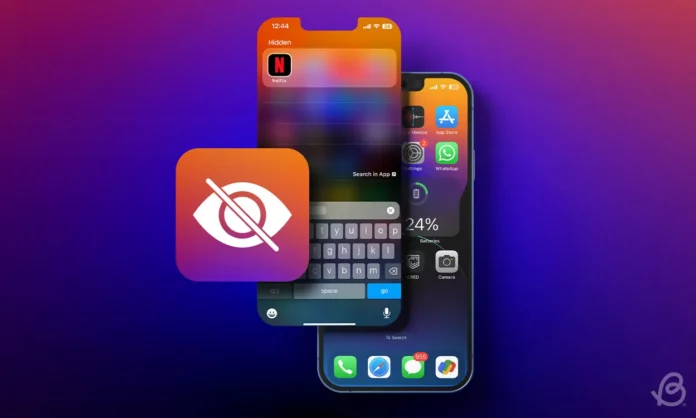



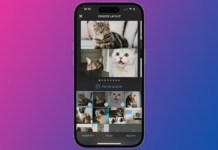
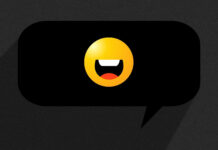
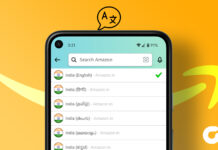




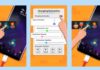
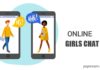

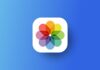


Good app
Super
Viry nice app
Good
Osm
Iphone 14 pro max
iPhone
I phone
IPhone
👍👍👍👍
I phone
Nice
Iphone