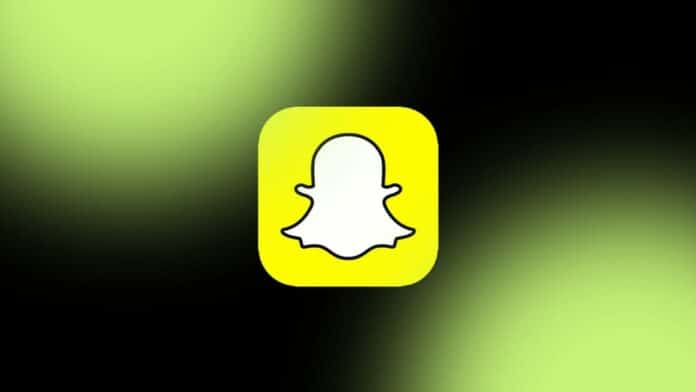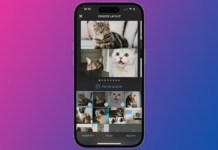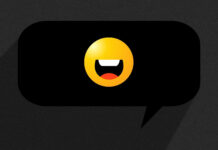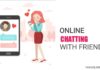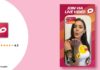Snapchat provides an engaging platform for sharing daily experiences with friends and family. However, there may come a time when you need to manage your connections by blocking or unblocking someone on Snapchat.
In this article, we will guide you through the step-by-step process of handling these actions, while ensuring simplicity for our Indian audience.
So, let’s explore how to “Block Unblock Someone on Snapchat” effectively.
also read: How to Smartly Remove My AI on Snapchat: Quick Hack Revealed
How to Block Someone on Snapchat?
When you block a user on Snapchat, you restrict their access to your Stories, direct communication, and Snaps. To block a specific contact, follow these straightforward steps:
- Open Snapchat and swipe right to access the Chats list.
- Scroll through your list and select the person you wish to block by tapping their Avatar.
- In the top right-hand corner of their profile, click the three dots.
- Navigate to “Manage Friendship” and choose “Block.”
- A confirmation pop-up will appear; tap “Block” to confirm your action.
It’s important to note that when you block someone, they won’t receive a notification. However, they may deduce that they are blocked when your account doesn’t show up in their search results.
Also, the blocked user can view saved messages in your chat history and take screenshots without notifying you. If you believe they have violated Snapchat’s guidelines, consider reporting the user instead.
How to Unblock Someone on Snapchat?
If you decide to unblock a user and reestablish contact, follow these steps:
- Tap your Avatar on the top left, then click the gear icon to access Settings.
- Scroll down to the “Privacy Controls” section.
- Select “Blocked users” to see the list of restricted users.
- To unblock a specific person, find their username and click the X next to it.
- A confirmation pop-up will appear; click “Yes” to unblock the user.
After unblocking a user, you have the option to add them as a friend again. Simply search for their username and click the “add” button to send a request.
You’ll need to wait for their acceptance before you can reconnect with them. Once they accept your request, you can send and receive Snaps and access your chat history.
However, you won’t receive the Snaps and messages sent during their restriction period.
Managing Your Friendships on Snapchat Is Easy
Blocking or unblocking someone on Snapchat can be a helpful tool for maintaining your peace of mind and managing your connections.
The process is designed to be user-friendly, with confirmation pop-ups to prevent accidental actions.
It’s also wise to be discerning about the friends you add and not accept every request that comes your way.
Wind Up
Managing your connections and blocking and unblocking Someone on Snapchat is a straightforward process that can help you maintain a positive and secure social experience.
Whether you need to distance yourself from an unwanted contact or rekindle a friendship, Snapchat provides simple solutions.
Keep in mind the ease of use and consider the guidelines to ensure a smooth experience on this popular social platform.