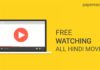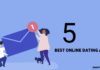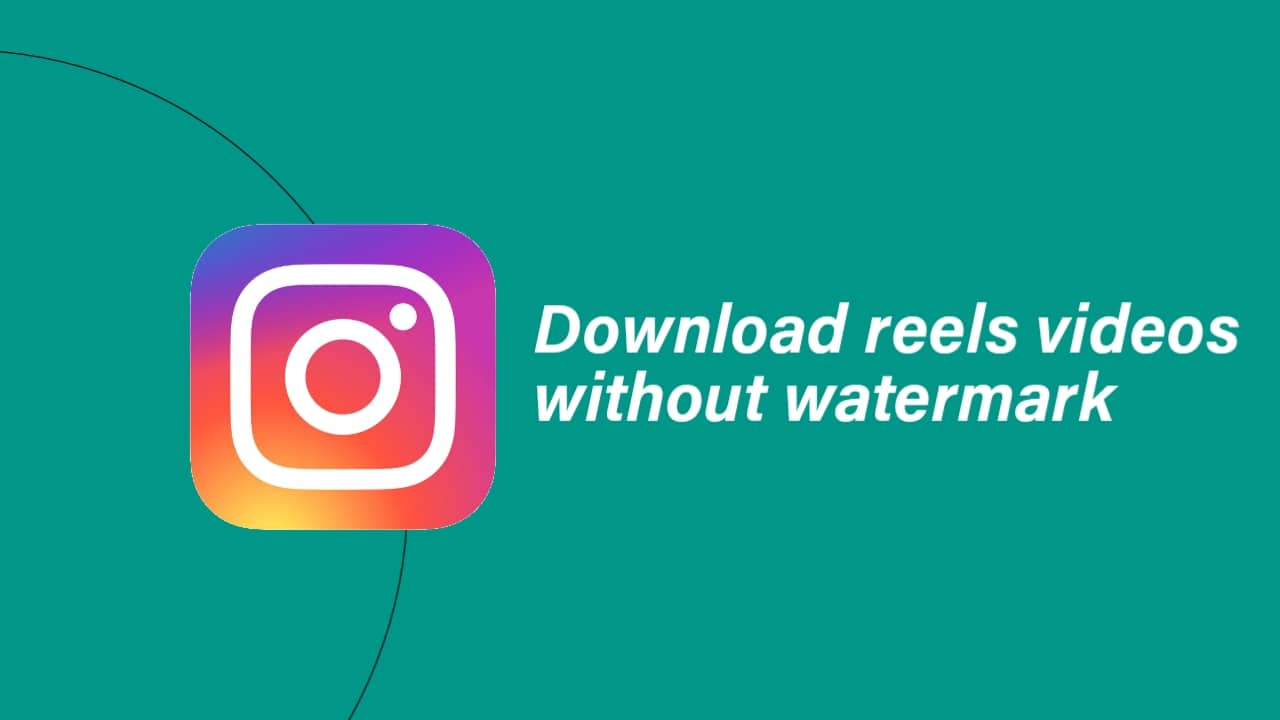Message Reactions WhatsApp: In the ever-evolving landscape of communication, traditional phone calls gave way to SMS in 2010, and subsequently, social media apps have redefined how we interact.
As technology progressed, emojis, stickers, and GIFs became our preferred mode of expression, sometimes substituting meaningful conversation.
WhatsApp, a leading instant messaging app, has taken a step ahead by letting users use message reactions on WhatsApp. providing users with an innovative way to convey emotions.
also read: How to Edit WhatsApp Messages for iOS: Step-by-Step Guide
Who Can Use WhatsApp Message Reactions?
WhatsApp message reactions officially exited beta testing on May 5, 2022, making it accessible to all Android, iOS, and desktop app users.
Android, users should be on version 2.22.10.74, and iOS users on version 22.9.76 to enjoy this new feature. If you’re using an outdated version, ensure to update for a seamless experience.
How to React to a Message on WhatsApp
WhatsApp’s message reaction feature is user-friendly and intuitive, especially for those familiar with Meta messaging services or major messaging platforms.
Let’s explore the steps for Android, iPhone, web, Mac, and Windows users.
React to a message on WhatsApp for Android
- Open WhatsApp (similar process for Facebook Messenger and Instagram).
- Long press the desired message.
- A pop-up menu appears with six emojis.
- Select an emoji to use as your reaction.
React to a message on WhatsApp for iPhone
- Launch WhatsApp and navigate to a conversation.
- Long tap the message you want to react to.
- A floating menu displays six emojis at the top.
- Tap an emoji or select + to explore more options.
React on WhatsApp web and Mac
- Hover your cursor over the message.
- Click the emoji icon next to the message.
- Choose your preferred emoji from the pop-up menu.
React on WhatsApp for Windows
- Launch WhatsApp and choose a conversation.
- Hover the cursor beside a message or picture.
- Click the emoji icon and select your reaction.
How to Remove and Change Reactions on WhatsApp
Accidentally react to a message? Fear not; it’s easy to rectify.
To remove a reaction
- Tap the emoji at the bottom of the message.
- Tap your reaction to remove it.
To change a reaction
- Open the conversation and long-tap the message.
- Tap another emoji, and WhatsApp replaces your previous reaction.
Turning off WhatsApp Reaction Notifications
While WhatsApp notifies you when someone reacts to your message, constant alerts can be bothersome. Customize your notification settings to maintain a more serene messaging experience.
On Android
- 1. Open WhatsApp and tap the three-dot menu.
- 2. Select Settings, then Notifications.
- 3. Turn off the Reaction Notifications toggle for messages and groups.
On iOS
- Launch WhatsApp and go to Settings.
- Tap Notifications and disable Reaction Notifications for standard messages and groups.
On Windows
- Launch WhatsApp on the desktop.
- Select the Settings gear and navigate to Notifications.
- Turn off the Reactions toggle.
On Mac
- Open WhatsApp and click the Settings gear.
- Navigate to Notifications and disable Reaction Notifications for messages and groups.
What Emojis Can You Use to React on WhatsApp?
WhatsApp initially launched message reactions with six basic emojis, including thumbs up, heart, laughing face, surprised face, crying face, and folded hands.
Over time, support expanded to include all emojis. When reacting to a message or photo, tap + in the floating menu to open the standard emoji picker, allowing for a personalized touch.
Reacting to Several Messages at Once
While you can’t react to multiple messages simultaneously on WhatsApp, the single-message approach minimizes clutter.
This feature ensures that each reaction is intentional and prevents the flood of notifications often associated with excessive emoji use in group chats.
Who Need Words
WhatsApp’s message reactions offer a silent yet powerful way to acknowledge and express emotions without cluttering conversations.
By eliminating the need for constant back-and-forth notifications filled with emojis, WhatsApp ensures a more streamlined and focused communication experience.
If you prefer alternatives to Meta or simply want a change, consider exploring Google Messages or other Android offerings that support message reactions without compromising your data.
In a world where communication evolves rapidly, WhatsApp’s message reactions provide a unique and efficient method to express yourself without the need for words.
Stay connected, stay expressive, and simplify your messaging experience with this innovative feature of using message reactions on WhatsApp.


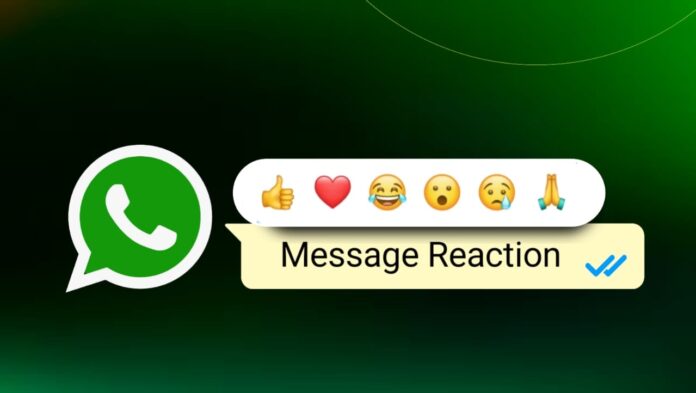






![Best Gesture Android App [Quickify Gesture Shortcuts] Best Gesture Android App](https://paperearn.com/wp-content/uploads/2020/10/Best-Gesture-Android-App-100x70.jpg)