WhatsApp, the popular messaging app, has introduced a highly anticipated feature for iPhone users – the ability to edit sent whatsapp messages for iOS.
This new functionality provides users with greater flexibility and allows them to correct typos, clarify information, or update content after hitting the send button.
In this article, we will explore the details of this feature and guide you on how to use it effectively.
The Importance of Editing Sent Messages
In today’s fast-paced digital world, communication happens in real-time, often resulting in hurried messages and unintentional errors.
The ability to edit sent messages is a valuable tool for maintaining clear and accurate communication.
It enables users to fix mistakes, improve clarity, and ensure that the intended message is conveyed without confusion.
also read: WhatsApp Introduces Edit Message Feature
How to Access the Edit WhatsApp Message Feature for iOS
To utilize the edit message feature on WhatsApp for iOS, follow these simple steps:
- Step 1: Ensure that you have the latest version of WhatsApp installed on your iPhone. If not, visit the App Store and update the app.
- Step 2: Open WhatsApp and navigate to the conversation containing the message you wish to edit.
- Step 3: Locate the message and press and hold on it until a pop-up menu appears.
- Step 4: From the menu options, select the “Edit” option.
Making Changes to Sent Messages
Once you have accessed the edit whatsapp message feature on iOS, you can make the necessary changes to your sent message. Here’s how:
- Step 1: Tap on the text you want to modify. The text will be highlighted, and the keyboard will appear.
- Step 2: Edit the message as desired, correcting any errors or updating the content.
- Step 3: After making the necessary changes, tap the “Send” button to update the edited message. The original message will be replaced with the edited version.
Considerations and Limitations
While the edit message feature brings convenience and flexibility to WhatsApp users, it’s essential to be aware of a few limitations:
- Time Limit: WhatsApp allows editing within a certain time frame. Once a message has been sent, you have a limited window to make edits. After that, the message becomes permanent.
- Message Visibility: When you edit a sent message, WhatsApp indicates that it has been edited by displaying the label “Edited” next to the message. This ensures transparency in conversations.
- Recipient Notifications: The recipient(s) of the original message will be notified that you edited the message. However, the specifics of the edits are not highlighted.
Best Practices for Using the Edit Whatsapp Message Feature for iOS
To make the most of the WhatsApp edit message feature, consider the following tips:
- Prompt Corrections: If you spot an error or omission immediately after sending a message, make the necessary edits promptly to maintain clarity and accuracy.
- Transparent Communication: When editing messages, be mindful of the expectations of transparency. Use the edit feature responsibly and avoid manipulating the content to mislead or deceive others.
Conclusion
WhatsApp new edit message feature for iOS users empowers individuals to rectify errors and enhance the clarity of their communication.
By following the simple steps outlined above, users can easily edit their sent messages within the designated time frame.
Remember to use this feature responsibly and maintain transparency in your conversations.


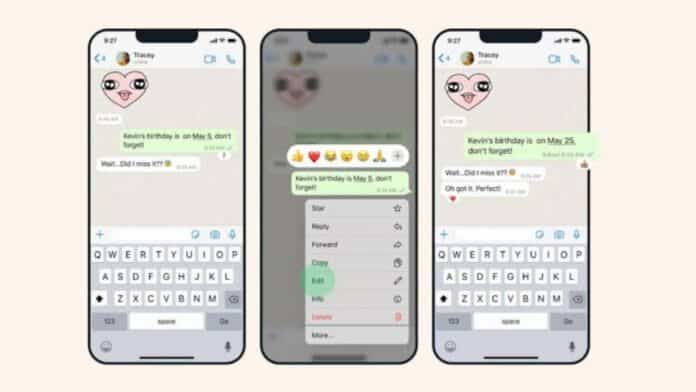





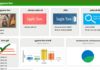
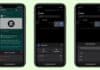
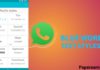
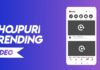


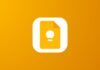



So like
iPhone