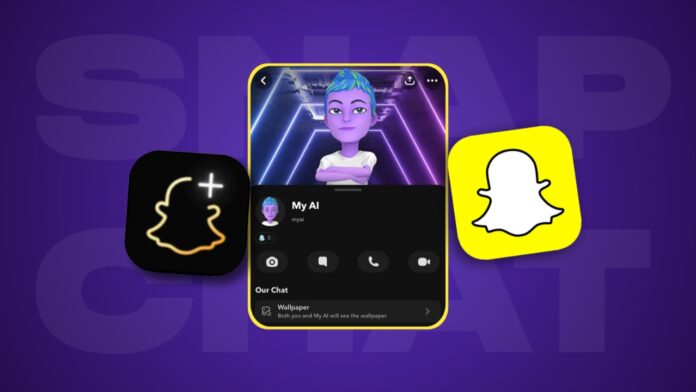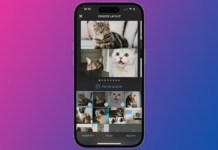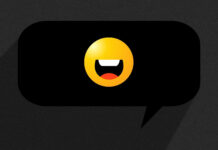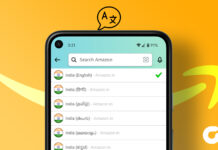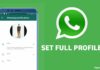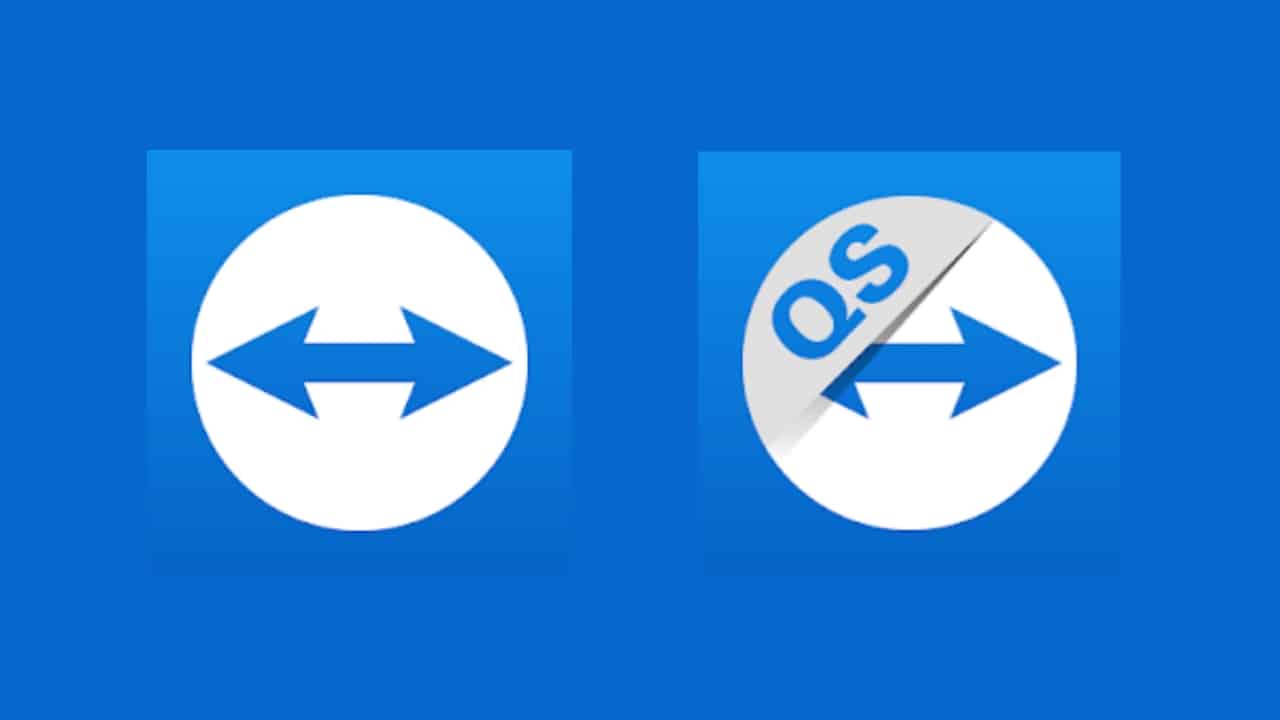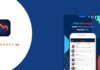Snapchat’s My AI chatbot can be a convenient feature for some users, but for those concerned about privacy or simply uninterested in its functionality, removing it from your chats is paramount. Fortunately, the process has become more accessible, allowing users to take control of their Snapchat experience.
This article will guide you through the steps to remove My AI from your Snapchat chats, as well as provide tips to enhance your privacy on the platform.
also read: How to Create AI Images Using Snapchat+: The Best Guide of All Times
Removing My AI on Snapchat
Removing My AI from your Snapchat chats is a straightforward process. Follow these steps:
- Open Snapchat and navigate to the Chat tab.
- Locate My AI in your chat list.
- Press and hold on My AI to reveal the options menu.
- Select “Chat and notification settings.”
- Tap on “Clear from Chat Feed” and confirm your choice when prompted.
By following these steps, you can effectively remove My AI from your Chat list, reducing its visibility within the app. This action is particularly useful for users who do not wish to engage with the chatbot’s features.
Protecting Your Privacy
In addition to removing My AI from your chats, there are further measures you can take to safeguard your privacy on Snapchat:
1. Prevent My AI from accessing your Story
- Open Snapchat and navigate to the Chat tab.
- Long-press on My AI to access the options menu.
- Choose “Privacy Settings.”
- Disable the toggle for “My Story” to prevent My AI from viewing your Story updates. This step ensures that the chatbot does not have access to your daily activities or posts.
2. Clear My AI’s saved data about you
- Tap on your profile icon to access your Snapchat settings.
- Select the cog icon to enter your settings.
- Scroll down to find the option to “Clear My AI data” and confirm your decision. By doing so, you can erase any information that My AI may have collected about you, enhancing your privacy on the platform.
3. Consider enabling Ghost Mode
- Navigate to your location settings in Snapchat.
- Activate Ghost Mode to hide your location from My AI and other users. This feature prevents the chatbot from tracking your whereabouts, offering an additional layer of privacy protection.
4. Delete specific messages sent to My AI
- Review your chat history with My AI.
- Delete any messages containing personal information or sensitive data. This step ensures that your conversations with the chatbot remain secure and private.
Wind Up
Removing My AI from your Snapchat chats and implementing privacy measures are essential steps to take control of your Snapchat experience and protect your personal information.
While the chatbot may offer convenience to some users, others may prefer to limit its visibility and access to their data.
By following the steps outlined in this article, you can enhance your privacy on Snapchat and enjoy a safer and more secure social media experience.
Take charge of your privacy today and ensure that your interactions on Snapchat remain private and confidential.