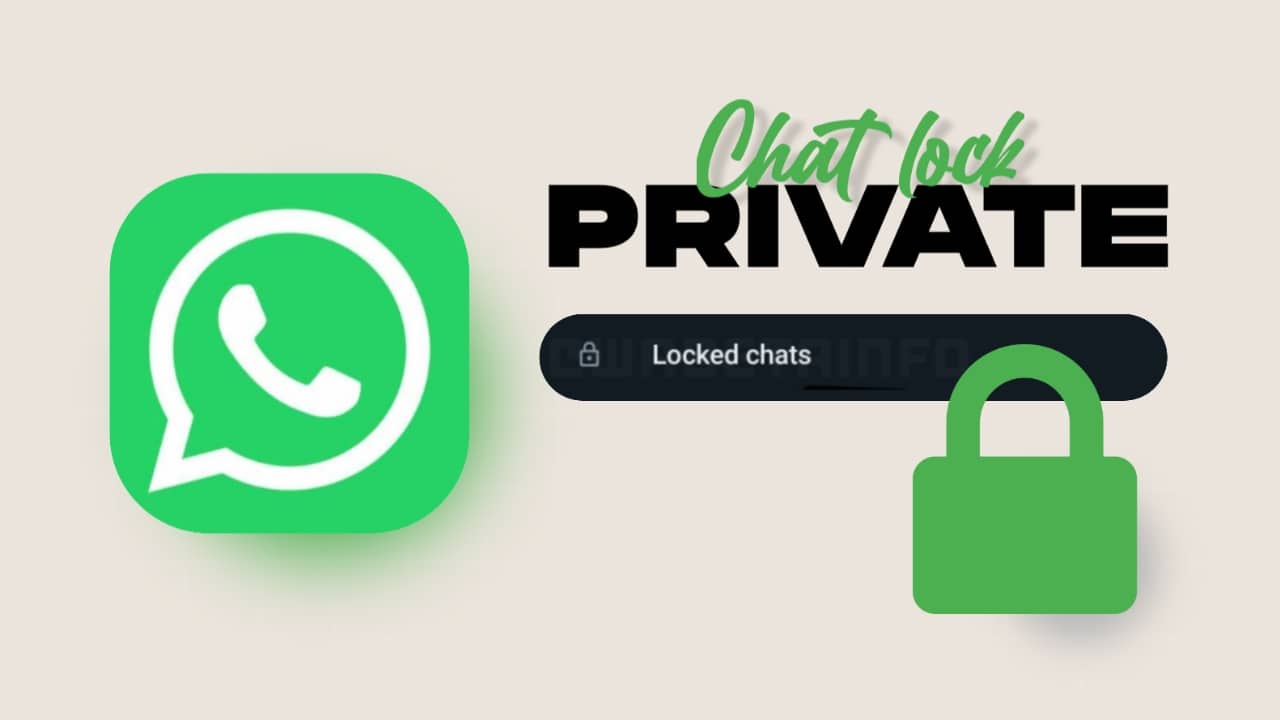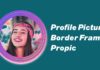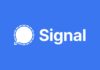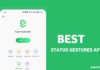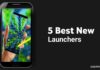You must have known about WhatsApp. In this very famous platform, people use WhatsApp to stay connected with each other. Some new features keep coming inside WhatsApp like WhatsApp has launched mute video feature. There are many people who do not know about the mute video feature, so you also want to know about it and want to use this feature. So read this article carefully. Because today I will tell you how to use WhatsApp mute video feature.
Also, Read Send Diwali Stickers on WhatsApp to your family and friends.
What Is Mute Feature?
WhatsApp has added the news video feature to its messenger. Using this feature, you can turn off the sound of the video being sent. This is a very good feature which people will benefit a lot from this feature. Using this feature, users can very easily remove the voice from any video. and send it to their friend or their family member.
There are many people who like a video very much. But he doesn’t like his voice. So now you don’t need to worry. With the help of this feature, you can remove the voice of this video. And you can send to your friend.
How to mute WhatsApp video?
- First of all, you will update your WhatsApp. Because you will get this feature only in the update.
- Open WhatsApp after updating. Then go to the inbox of the person to whom you want to send mute video. And after that click on the send icon here and click on the gallery option.
- After that you will show all the photos and videos of your mobile gallery. Select the video you want to share with anyone.
- Then that flower will start showing on the screen and some options will show you here. And the icon with sound voice will be shown in the left. Mute it by clicking on this icon and then clicking on the send icon.
- Then the mute video will be sent very easily. You will take some time as it depends on your internet.
So I hope You liked this article. If you like then share it like Facebook Twitter, etc.