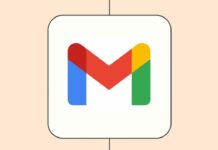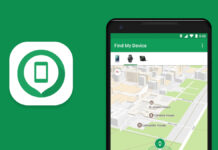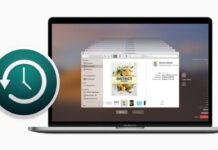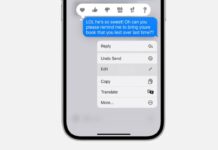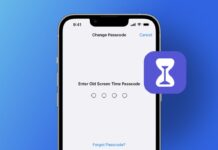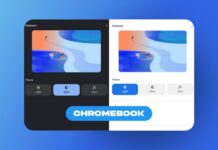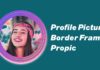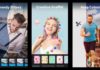With over 1.5 billion users worldwide, Gmail stands as a cornerstone for accessing a myriad of Google services. Your Google Account, a universal key for all things Google, including Gmail, plays a pivotal role in your digital life.
However, the prospect of forgetting your Gmail password can be daunting, potentially locking you out of essential services.
Fear not! In this comprehensive guide, we will explore 5 ways to find my Gmail password securely, ensuring you regain access without falling prey to internet traps.
also read: How to secure Google Gmail account password?
Method 1: Find Gmail Password Through Recovery Email Or Phone No:
When faced with the frustrating situation of a forgotten Gmail password, the recovery email and phone options can be your lifeline.
Google prompts users to set up a recovery email address during the account creation process. Additionally, if you’re using an Android phone, there’s likely a recovery phone number associated with your account.
- Step 1: Open your browser and navigate to the Gmail sign-in page. Enter your email address and proceed.
- Step 2: Click on the “Forgot Password” option.
- Step 3: If 2-factor Authentication is enabled, follow the prompts for a 6-digit code. Otherwise, choose the “Try Another Way” option.
- Step 4: If a recovery phone number is set, enter the code sent to that number. For those without a recovery phone, a code will be sent to the recovery email.
Successfully entering the code allows you to reset your password and regain access to your Gmail account.
Method 2: Find Gmail Password Saved In Browsers:
Modern web browsers, including Google Chrome, Mozilla Firefox, Apple Safari, and Microsoft Edge, offer a convenient password-saving feature. This feature proves useful for retrieving your Gmail password without having to remember it manually.
1. Google Chrome (2.1):
- Launch Chrome, click your profile in the top-right corner, and select “Passwords” or navigate to Settings > Autofill > Passwords.
- Click the eye icon next to the desired password, and if prompted, enter your computer login password.
2. Mozilla Firefox (2.2):
- Click the hamburger menu in the top-right and select “Passwords.”
- Locate your Gmail login, click the eye symbol, and enter your computer login password when prompted.
3. Apple Safari (2.3):
- Access Safari settings from the menu bar, click on the Passwords tab and enter your computer password.
- Use the search bar to find your Gmail login, then hover over the password to reveal it.
4. Internet Explorer (Microsoft Edge) (2.4):
- Click the ellipses at the top-right, go to Settings, and select “Passwords.”
- Locate your Gmail login, click the eye icon, and enter your system password if prompted.
Method 3: Find Gmail Password Using A Password Finder App On iOS:
For iPhone users, Dr.Fone – Password Manager (iOS) proves to be a valuable tool for recovering Gmail passwords.
- Step 1: Download Wondershare Dr.Fone on your computer and select the Password Manager module.
- Step 2: Connect your iPhone to the computer using an original Lightning cable and let the app detect your device.
- Step 3: Once the device is detected, click “Start Scan.”
- Step 4: Locate your Gmail password in the list and click the eye icon to view it.
Method 4: Find Gmail Password On Android:
If you’re an Android user, your default browser, Chrome, stores passwords. Retrieving your Gmail password on Android mirrors the process of finding it on a PC with Chrome.
- Step 1: Launch Chrome on Android, tap the ellipses and go to Settings.
- Step 2: Scroll and locate the Password Manager option, then tap it.
- Step 3: Passwords stored in your Google Account will be displayed. Tap the Gmail login you wish to view and click the eye icon.
Method 5: Contact Google Support:
For users of Google One services, contacting Google for password assistance is an option. Google One provides support through chat, email, and phone. However, free Gmail account users are limited to community help.
Wind Up
In the rare event that all recovery methods fail, setting up a new Gmail account becomes the last resort.
To preemptively avoid such situations, consider incorporating password managers like 1Password into your routine or utilize password autofill features in web browsers.
Strengthen your overall security posture by generating robust passwords that are challenging for hackers to crack.
Remember, a password manager can not only enhance security but also simplify the process of managing and recovering passwords across various platforms.
Hope these 5 ways to find my Gmail password will help you enjoy Gmail more. If you found value in this particular guide, share your kind words in the comments below.