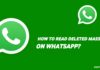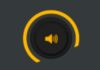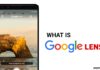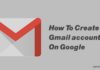The annoyance of encountering the “iMessage is Signed Out” error on your iPhone can disrupt your seamless communication experience. In this comprehensive guide, we will delve into effective solutions to troubleshoot and fix the “iMessage is Signed Out” error on your iPhone.
Ensuring that you can go back to sending those distinctive blue text bubbles without hindrance.
also read: How to Send iMessage from Your Android Phone or Tablet: A Step-by-Step Guide
Make Sure iMessage Is Enabled:
Often, the root cause of the “iMessage is Signed Out” error is a simple oversight – the accidental disabling of iMessage on your iPhone. Begin by navigating to Settings > Messages. Confirm whether iMessage is toggled on; if not, enable it.
A quick troubleshooting tactic involves toggling it off, waiting a few seconds, and toggling it back on. This action compels your iPhone to reactivate the service and sign back into iMessage, resolving the error.
Tip: Alternatively, access this menu swiftly by tapping the Settings option within the “iMessage is Signed Out” alert.
Check Your iMessage Addresses:
Another potential culprit behind the error is misconfiguration in your iMessage addresses. Head to Settings > Messages and inspect the Send & Receive option beneath the iMessage toggle. If “No Addresses” is displayed, proceed by tapping Send & Receive.
Opt for using your Apple ID for iMessage and sign in when prompted. Ensure that your phone number is selected, and if necessary, activate iMessage with an SMS.
Check Apple’s Server Status for iMessage:
Persistently facing the “iMessage is Signed Out” pop-up may indicate temporary server issues on Apple’s end.
A quick check on Apple’s System Status page can provide insights. A yellow indicator next to iMessage signals server problems.
Patience becomes crucial in this scenario; wait for Apple to rectify the issue, and normal iMessage functionality should be restored.
General Fixes: Restart, Update, and More:
For persistent issues, consider general fixes that can address underlying problems. Initiating a simple restart of your iPhone can resolve minor software glitches. Keep your iPhone up to date by installing the latest iOS version.
Firmware bugs can contribute to the “iMessage is Signed Out” error, and an update might provide a solution.
Remember that iMessage relies on a stable internet connection. If you encounter difficulties connecting to a Wi-Fi or cellular network, consider resetting your iPhone’s network settings. This action can often rectify connectivity issues, ultimately resolving the “iMessage is Signed Out” error.
If the troubleshooting above steps do not yield results, it’s time to seek expert assistance. Contact Apple Support via the Apple Support app or visit Apple’s Contact Support page for prompt assistance.
Apple’s support team can guide you through more intricate solutions tailored to your specific situation.
From Personal Experience:
The “iMessage is Signed Out” pop-up often occurs after signing out of the Apple ID and deselecting the phone number for the service.
This error may also manifest after SIM card swaps or transitioning to a new eSIM. However, if connectivity, server issues, or software bugs are at play, the general fixes discussed above can prove invaluable in restoring iMessage functionality.
Wind Up
By diligently following these steps, you can fix the “iMessage is Signed Out” error on your iPhone. Whether it’s a simple reconfiguration or addressing more intricate server-related issues, resolving the root cause ensures a seamless iMessage experience.
In cases where self-help measures fall short, don’t hesitate to reach out to Apple Support for personalized assistance, ensuring that your iPhone’s iMessage functions flawlessly once again.