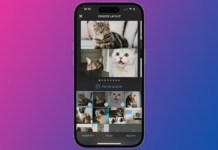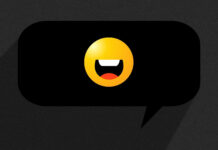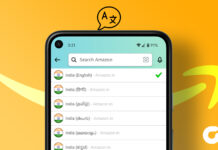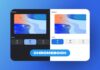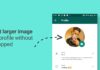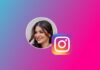Staring at the same old desktop wallpaper on your MacBook day in and day out can make life feel bland. But fear not! Changing your MacBook wallpaper is a simple way to inject some freshness into your digital life.
In this guide, we’ll walk you through the process step by step, so you can personalise your MacBook to reflect your unique style by changing MacBook Wallpaper in 2024.
also read: 4 Methods to Back Up Your MacBook in 2024: A Complete Guide
Method 1: Using System Settings
If you’re tired of the default Mac desktop wallpaper, dive into System Settings to explore a variety of Apple’s pre-installed backgrounds. Here’s how:
- Open System Settings from the Dock or Apple Menu -> System Settings.
- Navigate to Wallpaper from the left bar.
- Choose your preferred display if you have multiple monitors connected.
- Explore Apple’s selection of desktop backgrounds, including Solid colours, Pictures, Shuffle Aerials, and Dynamic wallpapers.
- Select a wallpaper that resonates with you, and voila! Your MacBook desktop gets an instant makeover.
Method 2: Using Finder
If Apple’s offerings don’t quite match your vibe, fear not! You can easily set any image from your Mac as your wallpaper. Follow these steps:
- Launch Finder and locate the image you want to set as your wallpaper.
- Right-click on the image and choose “Set Desktop Picture.”
- Watch as your chosen image transforms your desktop into a personalised masterpiece.
Method 3: Using Photos app
Your photo albums are treasure troves of memories waiting to be showcased. Here’s how to turn your favorite photo into your MacBook wallpaper:
- Open the Photos app and select the photo you want to feature on your desktop.
- Click on the Share button at the top and select Set Wallpaper.
- Admire your chosen photo gracing your MacBook desktop.
Wind Up
With these simple methods, you can bid farewell to the monotony of your MacBook’s default wallpaper. Whether you opt for Apple’s curated selection or your own cherished memories, personalising your desktop has never been easier.
So, go ahead, express yourself, and breathe new life into your digital workspace by changing your MacBook’s Wallpaper in 2024.
Important FAQs
Q1. How do you make Google your background on Mac?
To set a Google image as your wallpaper on Mac, download the image and open it, then right-click and choose Set Desktop Picture.
Q2. Can I use a picture from the web as my Mac wallpaper?
Absolutely! Right-click on the image in your browser and select Use Image as Desktop Picture (works on Safari). For other browsers, download the image and set it as your wallpaper.