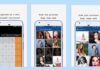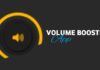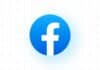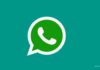Instagram, the behemoth of social media, is known for setting trends and breaking ground. However, when it comes to file formats, Instagram remains somewhat conservative. Despite the ability to upload stunning photos, the platform lacks native support for animated GIFs.
But fear not! There’s a workaround that allows you to achieve the same effect using a different file type.
In this article, we will explore the ins and outs of posting an animated GIF on Instagram, catering to an Indian audience with straightforward language.
also read: New Ways to Create Great Content on Instagram: A Step-by-Step Guide
How to Upload an Animated GIF to Instagram
Instagram takes a unique approach, deviating from the standard GIF file format. Instead, it allows users to upload short, looping videos, essentially animated GIFs, without needing a specific file extension.
Let’s delve into the various methods you can employ to share this type of content on Instagram.
How to Record a Video on Instagram
Instagram provides two primary features for video recording: Reels and Stories. Each serves a unique purpose, catering to different audience preferences.
Uploading a Video as an Animated GIF
Instagram’s flexibility shines through as it lets you upload a short, looping video, mimicking the essence of an animated GIF. Here’s how you can go about it:
- Open the Instagram app and tap the New Post icon.
- Choose “Reel” from the menu to enter the Reel creation interface.
- Customize your video by adding music, filters, or text.
- Record your Reel, make necessary edits, and share it on your feed.
Recording and Sharing an Instagram Story
Another option to showcase animated content is through Instagram Stories. These short-lived snippets are perfect for creating engagement. Here’s a step-by-step guide:
- Tap the New Post icon and select “Story.”
- Record your Story, apply filters, and share it with your audience.
Congratulations! You’ve successfully shared original, animated content on Instagram.
Recording and Posting an Instagram Reel
Reels, similar to TikTok’s content, allow for creative, short-form videos. Follow these steps to create and share an Instagram Reel:
- Open the Instagram app and navigate to your feed or profile page.
- Tap the New Post icon at the top of the screen.
- Choose “Reel” from the menu at the bottom of the screen.
- Customize your video with music, filters, or text.
- Record your Reel and make any desired edits.
- Share your Reel on your feed or save it for later.
Recording and Sharing an Instagram Story
Instagram Stories, with their ephemeral nature, provide a quick and engaging way to connect with your audience. Here’s how you can record and share an Instagram Story:
- Tap the New Post icon at the top of the screen.
- Swipe right on your feed to access the Story menu.
- Select “Story” from the menu at the bottom of the screen.
- Record your Story and add creative elements like filters or text.
- Share your Story with your followers.
Congratulations! You’ve mastered the art of recording and sharing videos on Instagram.
How to Upload Video Content to Instagram
While Instagram is a fantastic tool for capturing photos and videos, its built-in video editor has limitations.
If you create video content, you may find using a third-party video editor beneficial. Let’s explore how you can upload videos through the mobile app and in the browser.
Uploading Videos through the Mobile App
- From the camera screen (either Story or Reel), tap the icon in the lower-left corner to open your image and video gallery.
- Tap the New Post icon from your profile page and select “Story” to be taken to your image/video gallery.
- Choose the video you want to upload to Instagram.
Uploading Videos in the Browser
- Open your browser and log in to your Instagram account.
- Click the Create icon on the left side of the window.
- In the Create a new post-pop-up menu, drag and drop your video file or select it from the file browser.
- Crop your video, change the cover photo, and trim the beginning or end if needed.
- Click “Next” to continue.
It takes a moment for the upload to process. Once done, brace yourself for the incoming likes. Remember, Reels are limited to 90 seconds, and Stories are limited to 60 seconds.
Winding Up: Make Your GIFs Instagram-Ready
While Instagram doesn’t directly support GIF files, you can achieve the same captivating effect using MP4 or MKV formats.
For those looking to use meme GIFs, platforms like GIPHY offer Instagram-ready MP4s. Additionally, you can convert a GIF file into MP4 through various online services, but exercise caution to avoid potential security risks.
Now, armed with this comprehensive guide, you can infuse your Instagram with captivating and engaging animated content by posting an animated GIF on Instagram.
Watch your follower count grow as you navigate the world of Instagram with creativity and finesse!