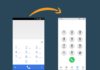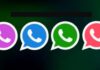Forgetting your Apple ID password can be distressing, especially when it means being locked out of your Apple devices and essential services like iCloud and the App Store. However, there’s no need to fret, as resetting your Apple ID password is a straightforward process that can be done using various methods.
In this guide, we’ll walk you through five simple ways to reset your Apple ID password, ensuring seamless access to your devices and services.
also read: How to Reset Voicemail Password for Android or iPhone
Reset Your Apple ID on a Trusted Device
If you have access to a trusted iPhone, iPad, or Mac, resetting your Apple ID password is a breeze. With two-factor authentication (2FA) enabled, you can initiate the password reset process directly from your trusted device. Here’s how:
On iPhone or iPad
- Navigate to Settings > [Your Name] > Sign-In & Security.
- Select “Change Password” and follow the on-screen instructions.
- Enter your device passcode and set a new password.
On Mac
- Open the Apple menu and go to System Preferences > [Your Name] > Sign-In & Security.
- Click on “Change Password” and follow the prompts to reset your password.
- Authenticate with your Mac’s admin password and set a new password.
Reset Your Apple ID Password Through the iForgot Website
Another convenient method to reset your Apple ID password is through the iForgot website. This option comes in handy when you don’t have access to a trusted device. Here’s how to do it:
On iPhone or iPad
- Visit Apple’s iForgot website using a web browser.
- Tap on “Reset Password” and follow the on-screen prompts.
- Authenticate with your Apple ID passcode and set a new password.
On Mac, PC, or Android Device
- Access the iForgot website through a web browser.
- Enter your Apple ID and click on “Continue.”
- Follow the prompts to verify your identity and set a new password.
Reset Your Apple ID Password on a New Device
If you’ve acquired a new iPhone, iPad, or Mac, you can easily reset your Apple ID password during the setup process or through System Settings. Follow these steps:
During setup
- Select “Forgot password” or “don’t have an Apple ID?” when prompted.
- Follow the on-screen prompts to reset your password and set a new one.
After setup
- Navigate to System Preferences > [Your Name] > Sign-In & Security.
- Choose “Forgot Apple ID or Password” and follow the prompts to reset your password.
Wind Up
Facing the challenge of resetting your Apple ID passwords? these simple methods offer a quick and hassle-free solution.
Whether you have access to a trusted device or need to rely on the iForgot website, regaining control of your Apple ID is achievable with just a few easy steps.
By following the guidelines outlined in this article, you can ensure uninterrupted access to your Apple devices and services, keeping you seamlessly connected in the digital world.
Remember, staying on top of your Apple ID password ensures a smooth and secure experience across all your Apple devices and services.