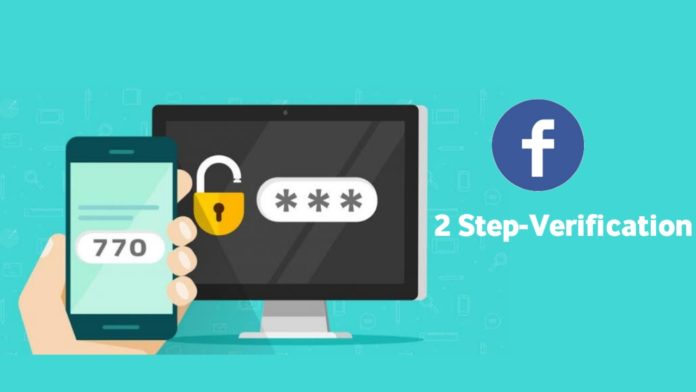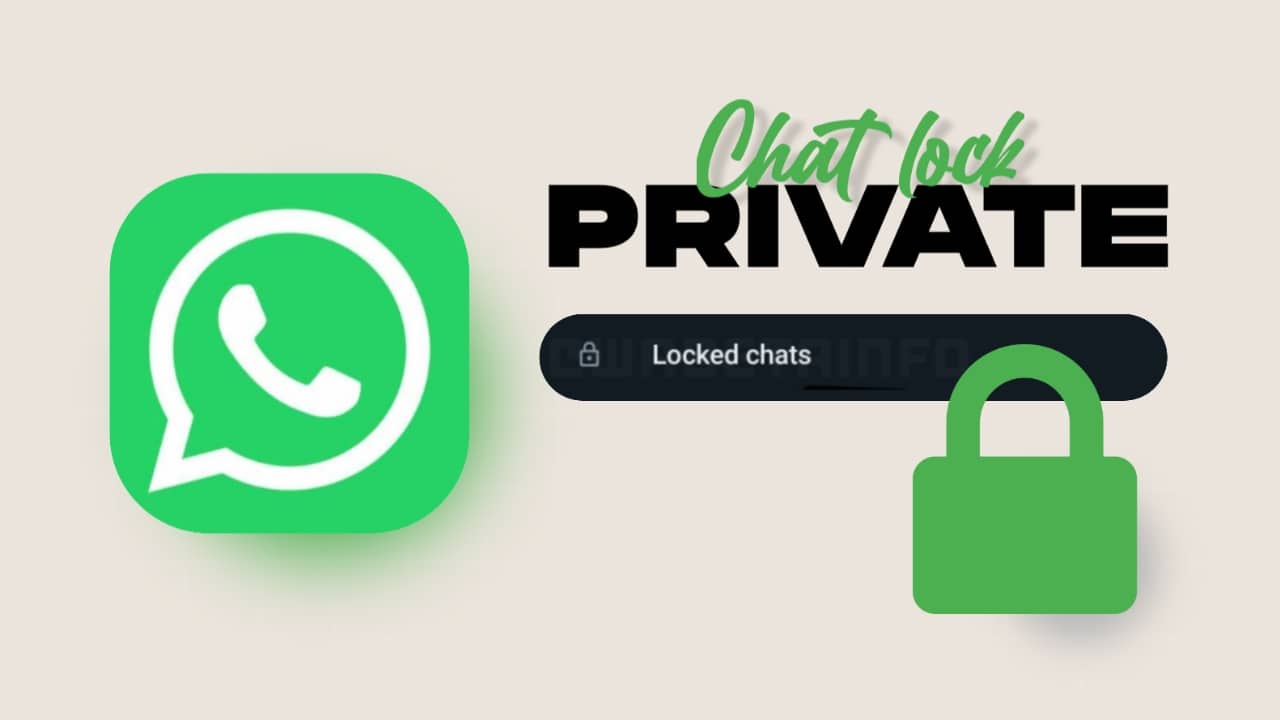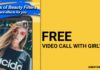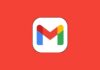You must know about Facebook and many people also use Facebook. There are many features given inside Facebook. If you also use Facebook and want to keep your Facebook account safe. So for that, you have to enable Two-Step Verification in Facebook Account. If you don’t know. How to enable Two-Step Verification.
Then today’s article is for you. Because today I will tell you inside this article how you can enable Two-Step Verification of Facebook Account.
What is Two-Step Verification?
Your account be safe after you enable Two-Step Verification? If anyone tries to login into your Facebook account then OTP will come on your mobile. If you do not share your OTP with anyone then your account will never be able to log in.
Enable Facebook Account two-step verification.
If you want to enable two-step verification then follow the steps given below.
- First login to the Facebook account.
- After that, you have to click on the drop-down arrow in the top right corner. Then click on the Settings option.
- You will see many options in the left sidebar, but you have to click on the Secret tab.
- The security page will open. Now click on the log-in approvals link button here.
- After that, an add phone is given on the side of the text message. Click on it. Facebook will ask you to enter your mobile number. After entering the mobile number, click on continue.
- Facebook will send the confirmation code to your mobile number, type the code and click on confirm.
- Then whenever you log in to Facebook, a code will be sent to your mobile. Only after entering the code, you will be able to log in to Facebook successfully.
So I hope You liked this article. If you like then share it like Facebook Twitter, etc.