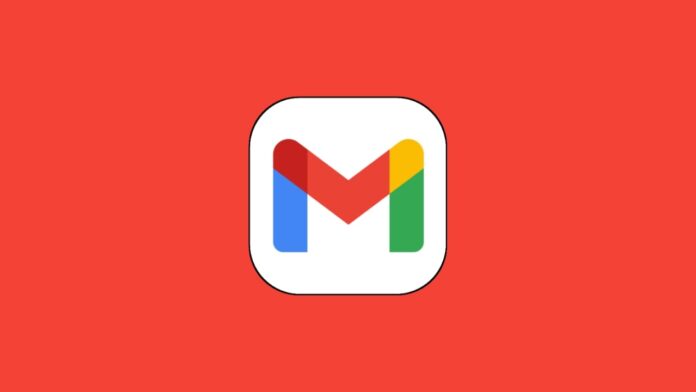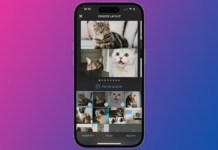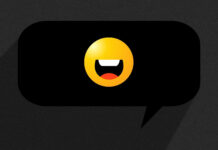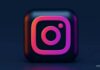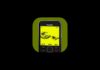In the realm of free email services, Outlook and Yahoo Mail are contenders, but Google’s Gmail takes the crown as the most preferred choice. Renowned for its user-friendly interface, a plethora of powerful features, and the allure of 15 GB of complimentary cloud storage, Gmail stands out.
Managing multiple accounts is a breeze, and with access to Google’s suite of free apps like Docs, Drive, Calendar, Maps, Chrome, Meet, and more, it’s no wonder why Gmail is the go-to service for many.
Whether you’re glued to your laptop, prefer reading emails on your phone, or navigating a sleek new Android tablet, Gmail ensures you stay updated wherever you are.
If you haven’t boarded the Gmail train yet, this guide is your ticket to creating your first Gmail account using your phone or PC and efficiently managing your inbox.
also read: 5 Ways to Find My Gmail Password: Your Comprehensive Guide to Account Recovery
How to Create a Gmail Account on Your PC or Mac
Setting up a new Gmail account on your Windows PC, Mac, or Chromebook is a straightforward process.
As long as you have access to a web browser and a phone that receives SMS messages, you’re good to go. If you don’t have a Gmail account yet, follow these steps:
- Visit the Gmail website in your internet browser.
- Click on “Create an account” in the upper-right corner.
- Select “For my personal use” from the drop-down menu.
- Fill in required fields like first and last names, username, and password.
- Click “Next.”
If prompted, enter your phone number for verification, and Google will send a six-digit verification code via text. Enter the code when received, and click “Verify.”
Provide additional information like recovery email, gender, and birthday. Choose whether to connect your phone number to Google’s services, click “Next,” agree to Google’s terms, and there you have it—a new Google account and Gmail address.
How to Create Additional Gmail Accounts
Even if you already have a Gmail account, creating a new one is a breeze:
- Click your profile image in the upper-right corner.
- Select “Add another account.”
- Follow the steps from the “How to create your first Gmail account” section, starting with step 2.
How to Create a Gmail Account on Your Android or iPhone
Given that most people check their emails on mobile phones, creating an email account on your phone makes sense.
With the Gmail app available on both Google Play Store and iOS App Store, you can set up your account on almost any device. Download the Gmail app on your mobile device and follow these steps:
- Tap the Gmail app to open it.
- Select “Create Account” or tap the profile icon and choose “Add another account” if you’re already signed in.
- Choose “Google” as the account type.
- Follow the steps outlined in the article to complete the account creation process.
How to Make a Gmail Account for Someone Else
Creating a Gmail account for someone else? Follow these steps:
- Use Incognito mode to avoid the new email address appearing in your primary inbox.
- Enter the person’s details during the signup process, using their existing email for recovery.
- Ensure mobile verification by obtaining the security code from the person.
How to Make a Gmail Account for Your Child
Google offers an option to set up an account for your child during the Gmail creation process. Manage your child’s account and privacy settings with Google Family Link until they reach the age of 13 (or the applicable age in your region).
How to Sign Out from Gmail
If you created your Gmail account on someone else’s computer, proper sign-out is essential:
- Visit Gmail on the web and click your account picture.
- Select “Sign out” and then “Remove an account.”
- Click your account and confirm your decision.
How to Set Up Gmail on iPhone or iPad
Setting up Gmail on iOS is a bit different from Android, Here’s the process:
- Open Settings, go to Mail, and select “Accounts.”
- Add a Google account and sign in.
- Gmail syncs seamlessly with iOS apps.
Manage Your Gmail Inbox Efficiently
With 15GB of free space, manage your Gmail inbox wisely:
- Consider Google One plans for more space.
- Check our guide to free up storage or explore apps to enhance your Gmail experience.
What’s Next After Creating Your Gmail Account
Creating and managing a Gmail account opens up a world of possibilities. With Google’s suite of apps and services, you unlock a realm of communication and productivity. For advanced features, delve into Google Workspace.
Wind Up
Follow these steps to create and manage your Gmail account using your phone or PC, ensuring a connected and productive experience across devices.
Gmail not only simplifies your email management but also provides access to a suite of tools that enhance your communication and productivity.