WhatsApp Passkeys, the latest addition to the messaging app’s security arsenal, are here to provide an extra layer of protection for your account. In this article, we’ll guide you through the process of set up WhatsApp Passkeys to keep your chats and personal information safe. Let’s get started.
also read: WhatsApp Officially Roll Out Passkeys Supports on Android
Things to Know about WhatsApp Passkeys
Before we dive into the setup process, it’s essential to understand the key aspects of WhatsApp Passkeys:
1. What Are Passkeys?
Passkeys are a modern and improved method for securing your WhatsApp account, aligning with Meta’s passwordless strategy.
2. Enhanced Security:
They replace the older, less secure SMS-based two-factor authentication, making your account more secure during the login process.
3. User-Friendly Authentication:
Users can log in using facial recognition, fingerprint scanning, or a personal PIN, ensuring both security and user-friendliness.
4. Integration with Existing Features:
Passkeys seamlessly work with existing features like Chat Lock and various screen lock methods, such as fingerprint recognition, facial unlock PIN or swipe pattern.
5. Unique Cryptographic Key:
Each Passkey contains a unique cryptographic key that is automatically stored in Google Password Manager.
6. Platform Availability:
Currently, Passkeys are available only on Android, but they are expected to roll out on iOS soon.
What You Will Need
To get started with WhatsApp Passkeys, ensure you have the following:
- The Latest WhatsApp App: Make sure you have the most recent version of the WhatsApp app installed on your device.
- Google Password Manager: You need to have Google Password Manager installed and set up on your phone to manage your Passkeys effectively.
Steps to Set Up Passkeys in WhatsApp
Now, let’s walk through the process of enabling Passkeys for your WhatsApp account.
1. Open WhatsApp and Access Settings:
Launch the WhatsApp application on your device and navigate to the “Settings” section from the right corner of the home screen. Then, tap on “Accounts,” where you’ll find the “Passkeys” option.
2. Find the Passkeys Option:
Within the “Settings” menu, scroll through the various options until you locate the “Passkeys” option, which allows you to manage and create Passkeys for your WhatsApp account.
3. Create a Passkey:
Tap on the “Create a Passkey” button to initiate the process of generating a Passkey for your WhatsApp account.
4. Review Passkey Details:
After clicking “Create a Passkey,” a new pop-up window will appear with additional information about Passkeys.
5. Continue with Passkey Creation:
Within the pop-up window, you’ll notice a “Continue” button. Tap on this button to proceed with creating your Passkey for WhatsApp.
Wind Up
WhatsApp Passkeys offer a more secure and user-friendly way to protect your account. By following the steps outlined above, you can setup WhatsApp Passkeys and enjoy enhanced security for your WhatsApp messages and personal information. Stay safe and keep your conversations private with WhatsApp Passkeys.


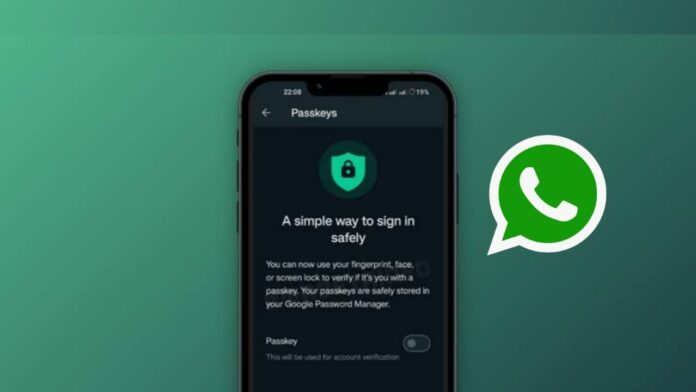















iPhone
IPhone
i phone
Iphone