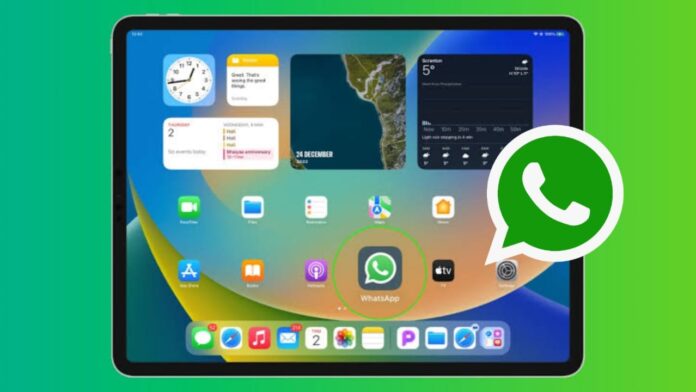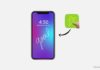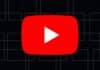WhatsApp, a communication stalwart on Android and iOS, has taken a step towards enhancing its user experience by introducing WhatsApp Beta for iPad. This article delves into two methods to seamlessly set up and use WhatsApp on your iPad, ensuring you stay connected effortlessly.
also read: WhatsApp Channels Four New Features You May Need to Know in January 2024
Use WhatsApp Native App on iPad via TestFlight
In September 2023, WhatsApp unveiled its native iPad app through TestFlight, iOS’s beta testing tool. To join this early access:
- Open TestFlight on your iPad and enroll in the WhatsApp Beta program.
- Download and install the WhatsApp beta app, then launch it.
- Complete the setup by verifying your phone number.
The iPad version mirrors the familiar, user-friendly design found on iPhones, allowing for smooth navigation.
It offers access to essential WhatsApp features, such as individual and group messaging, voice and video calls, status updates, media sharing, and customization options.
While in beta, WhatsApp aims to provide a comprehensive experience tailored to the iPad’s capabilities.
Use WhatsApp on iPad via WhatsApp Web
Despite being in Beta, WhatsApp’s multi-device feature simplifies accessing WhatsApp on the iPad. Follow these steps:
- Visit the WhatsApp Web website in Safari on your iPad to find a QR code.
- On your Android or iPhone, navigate to WhatsApp Settings -> Linked Devices, and tap ‘Link a Device.’
- Scan the QR code on your iPad, establishing a link between WhatsApp on your phone and your iPad browser.
Enjoy the convenience of using WhatsApp on your iPad without needing your smartphone to be online. Remember that the initial connection may take some time, depending on your network speed and the volume of messages on WhatsApp.
Create a Home Screen Shortcut for WhatsApp on iPad
To streamline access to WhatsApp on your iPad, consider creating a home screen shortcut:
- Open WhatsApp Web in Safari, then tap the share icon.
- Select ‘Add to Home Screen,’ and tap ‘Add.’
Now, a shortcut with the familiar WhatsApp icon resides on your iPad’s home screen, providing quick access whenever you need it.
Limitations of Using WhatsApp on iPad via WhatsApp Web
While the iPad experience is generally positive, some limitations exist:
- Occasional Lag: Expect minor delays in day-to-day operations due to the absence of a native app.
- Different Contacts List: WhatsApp on iPad pulls contact information from your phone, not the iPad.
- Needs an Existing Account: Ensure you have an active WhatsApp account on your mobile device.
- No Voice & Video Calling: While WhatsApp is testing these features on its desktop app, they are not available on the web version for iPad.
Wind Up
Despite current limitations, setting up and using WhatsApp on iPad enhances your messaging experience.
Stay tuned for improvements as WhatsApp refines its compatibility for the iPad.
This comprehensive guide equips you with the necessary steps to ensure a smooth setup process and keep you seamlessly connected on your iPad. Stay connected with WhatsApp, wherever you go.