When upgrading to a new iPhone, one of the essential tasks is transferring your contact list. Whether it’s family, friends, or work contacts, ensuring you have access to these numbers on your new device is crucial for staying connected.
Fortunately, transferring contacts from one iPhone to another is a relatively straightforward process, with various methods available to suit different preferences and needs.
In this comprehensive guide, we’ll explore 5 methods for transferring contacts from iPhone to iPhone, ensuring a seamless transition to your new device.
also read: 3 Easy Ways to Change Languages on Your iPhone: Here’s how?
Method 1: Using AirDrop
AirDrop provides a quick and convenient way to transfer contacts between iPhones wirelessly. Here’s how to do it:
- Open the Contacts app on your old iPhone.
- Select the contacts you want to transfer by tapping on them.
- Tap the “Share” button and select AirDrop.
- Choose your new iPhone from the list of available devices.
- On your new iPhone, accept the AirDrop request to receive the contacts.
AirDrop allows you to transfer multiple contacts at once, making it an efficient option for transferring your entire contact list.
Method 2: Using iCloud Syncing
iCloud offers seamless synchronisation of contacts across all your Apple devices. To transfer contacts using iCloud, follow these steps:
- Ensure both your old and new iPhones are connected to a Wi-Fi network.
- On your old iPhone, go to Settings > [Your Name] > iCloud.
- Toggle on the Contacts option to enable contact syncing.
- Wait for the contacts to sync to iCloud.
- On your new iPhone, go to Settings > [Your Name] > iCloud.
- Toggle on the Contacts option to enable contact syncing.
Your contacts will now be automatically synced between your old and new iPhones via iCloud.
Method 3: Using iCloud Backup
Another method for transferring contacts is through iCloud backup. Here’s how to do it:
- Create a backup of your old iPhone using iCloud. Go to Settings > [Your Name] > iCloud > iCloud Backup, and tap “Back Up Now.”
- Once the backup is complete, set up your new iPhone.
- During the setup process, choose the option to restore from iCloud backup.
- Select the most recent backup containing your contacts.
Your contacts will be transferred to your new iPhone along with the rest of your data from the backup.
Method 4: Using Finder (Mac Only)
If you have a Mac, you can use Finder to transfer contacts between iPhones. Follow these steps:
- Connect your old iPhone to your Mac using a USB cable.
- Open Finder and select your iPhone from the sidebar under Locations.
- Click on the “Info” tab and select the option to sync contacts.
- Disconnect your old iPhone and connect your new iPhone to the Mac.
- Repeat the process to sync contacts to your new iPhone.
Using Finder provides a convenient way to transfer contacts, especially if you prefer not to use iCloud.
Method 5: Using Third-Party Apps
Alternatively, you can use third-party apps to transfer contacts between iPhones. One such app is My Contacts Backup, which allows you to export your contacts and import them on your new iPhone via email.
To use a third-party app:
- Download and install the app on your old iPhone.
- Export your contacts using the app’s export feature.
- Send the exported file to yourself via email.
- Open the email on your new iPhone and import the contacts into the Contacts app.
Third-party apps offer flexibility and additional features for transferring contacts, making them a viable option for some users.
Wind Up
Using the above given 5 methods for Transferring contacts from iPhone to iPhone is a straightforward process.
Whether you prefer the convenience of AirDrop, the seamless synchronisation of iCloud, or the flexibility of third-party apps, there’s a method that’s right for you.
By following the steps outlined in this guide, you can ensure that your contact list is safely transferred to your new iPhone, allowing you to stay connected with your contacts wherever you go.








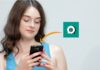
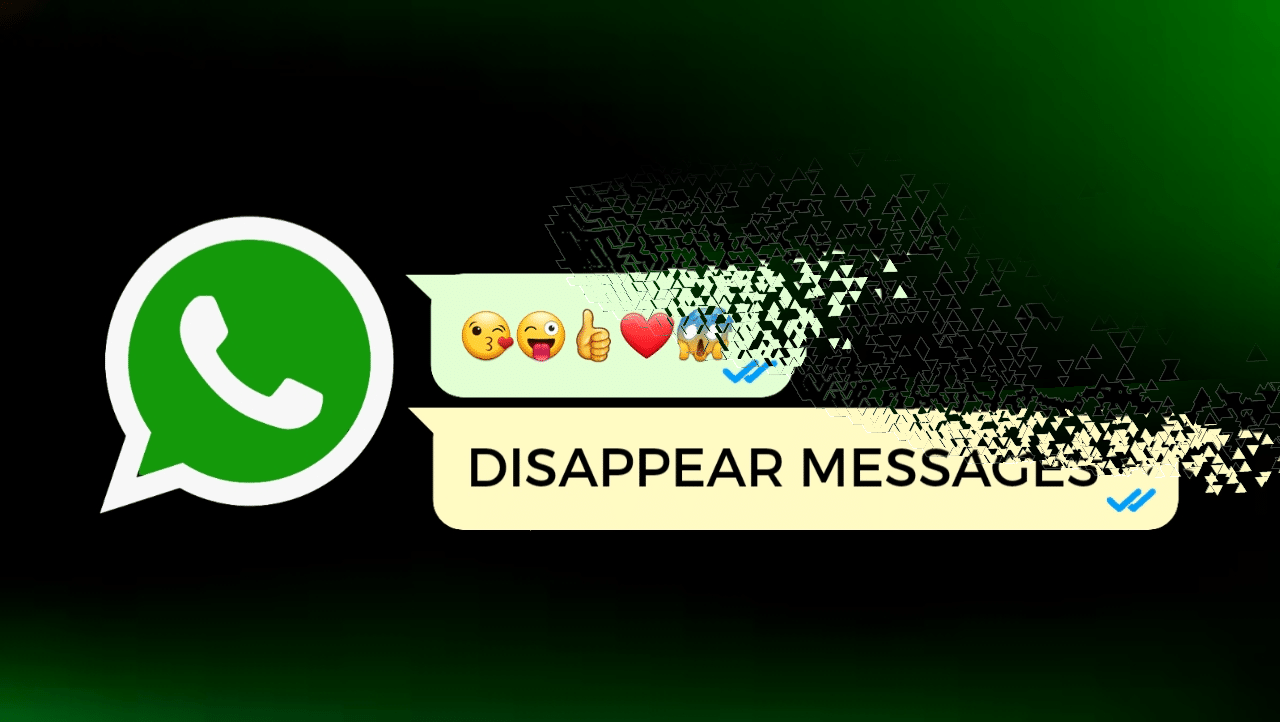
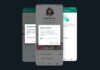

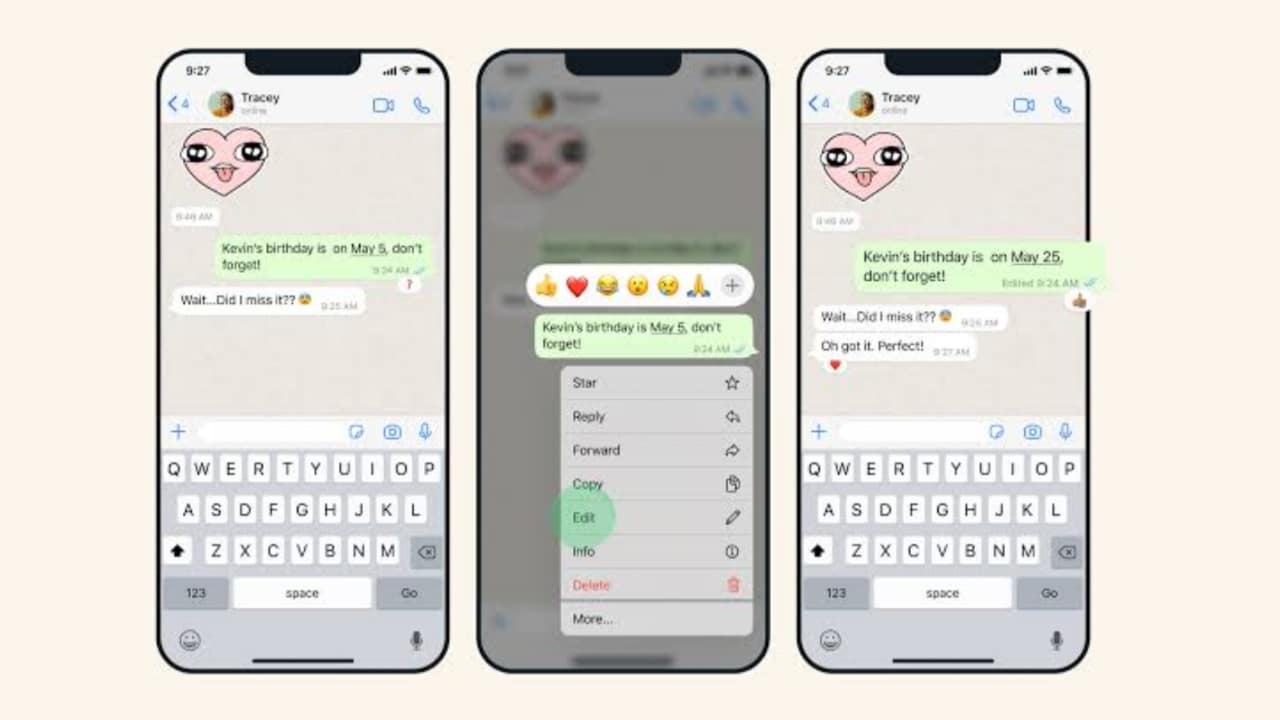
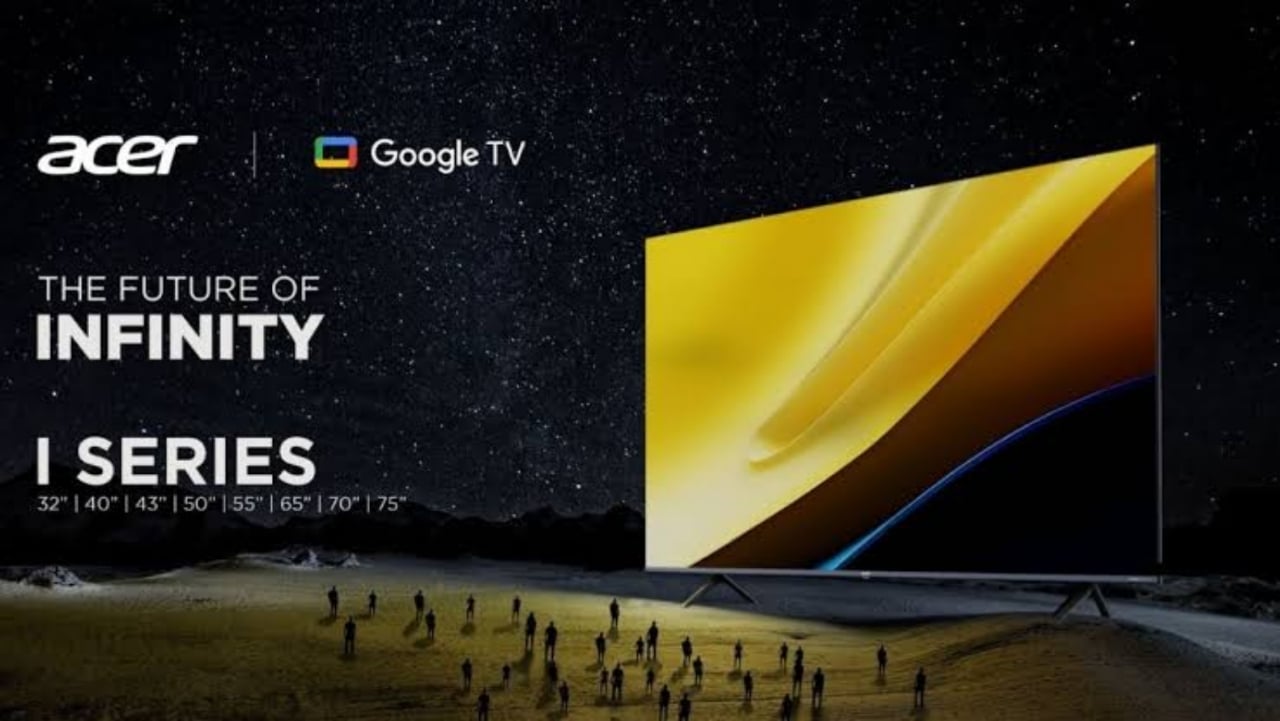

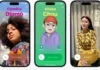


Iphone
Iphone
I phone
iPhone
iPhone 15
Iphone
iPhone 15
iPhone
Very nice
i phone
I phone
iPhone
Iphone
Iphone system
Iphone
iPhone
I phone