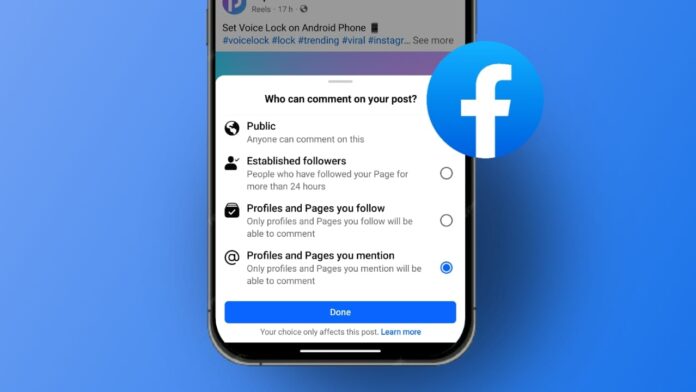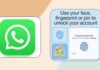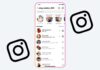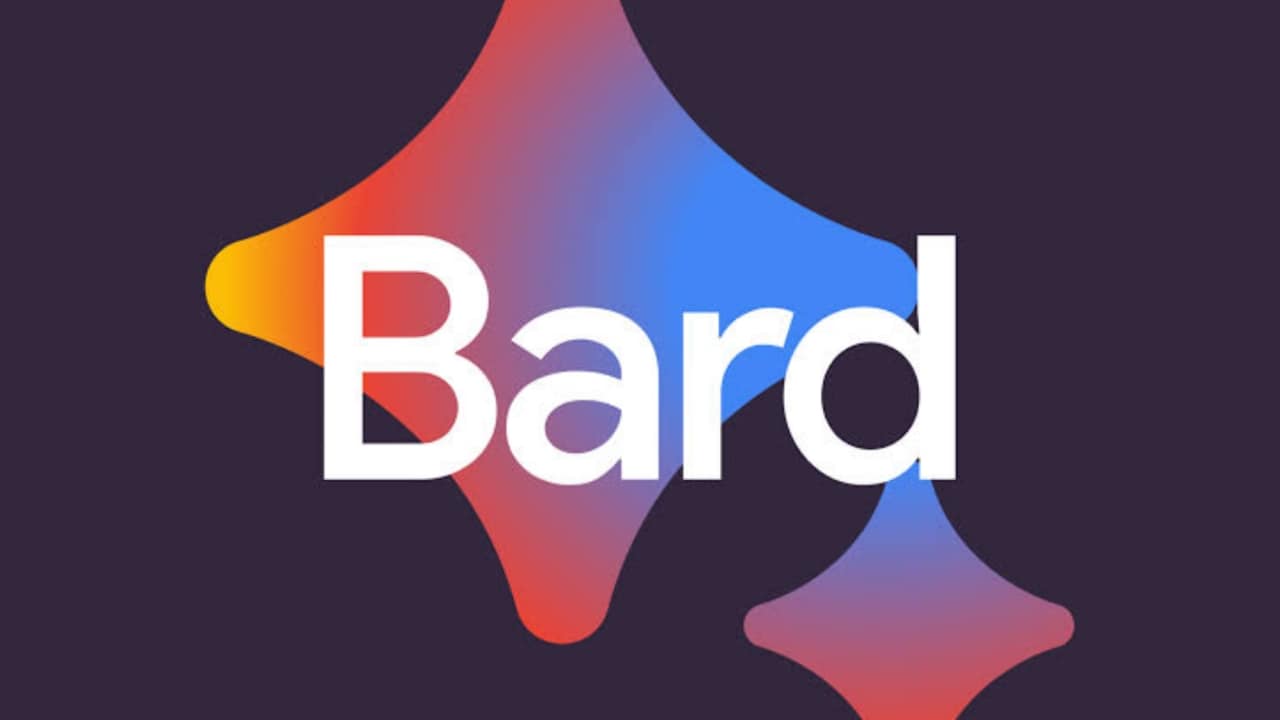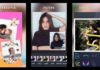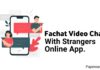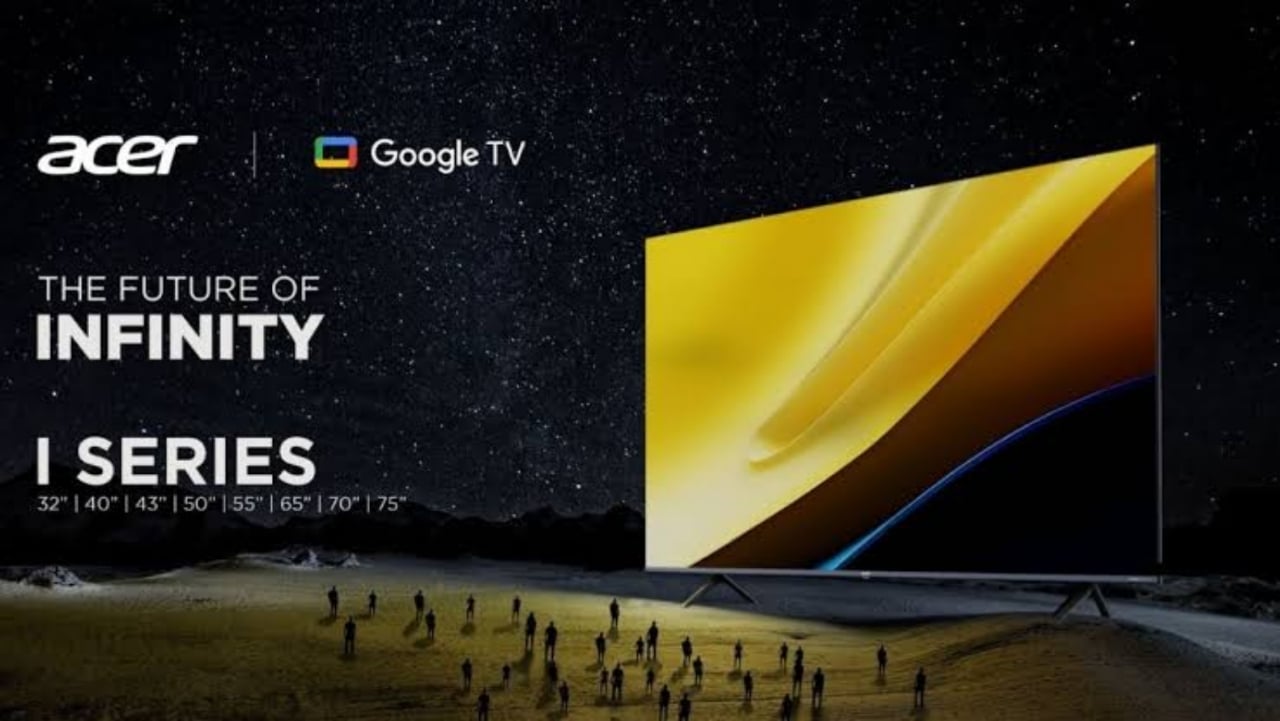Social media platforms have transformed the way we interact and share content with others. However, with great connectivity comes the challenge of managing comments, especially when they turn negative or toxic.
Facebook, a prominent social networking site, allows users to share their thoughts, photos, and videos with friends and the public.
But how can you manage or turn off comments on your Facebook post? This guide will walk you through the process, helping you maintain a positive online experience and manage your Facebook posts effectively.
also read: How to Create an Event on Facebook: A Easy Step-by-Step Guide
How to Turn Off Comments on a Public Facebook Post
Managing comments on your public Facebook posts can be a bit tricky since there is no direct way to completely disable comments. However, you can control who can comment on your posts. Here’s how:
- Access Your Profile: Begin by heading over to your Facebook profile. This can be done by tapping or clicking on your profile icon, which can be found in different places depending on your device: top right corner on Android, top left corner on iOS, and the top right corner drop-down menu on the web.
- Navigate to Your Posts: Once you’re on your profile, scroll down to view your posts. Locate the post you want to control comments on.
- Access the Three-Dot Menu: Each post has a three-dot menu. Click on it to open a list of options for that specific post.
- Choose “Who Can Comment on Your Post?”: From the options available, select this one. This option allows you to control who can comment on your post.
- Select Profiles and Pages You Mention: Once you choose the option, select “Profiles and Pages you mention.” This setting limits the ability to comment to only the profiles and pages you specifically mention in your post.
- Finish by Clicking Done: Once you’ve set the desired comment control option, click “Done” to apply the changes.
By following these steps, you effectively restrict who can comment on your public Facebook posts. If you don’t mention any profiles or pages, comments will be turned off by default.
How to Turn Off Comments on Facebook Group Posts
If you’re an admin or a member of a Facebook group and want to turn off comments on a group post, the process is simpler than with public posts. Here’s how to do it:
- Navigate to the Group Post: Head over to the Facebook group containing the post you want to manage.
- Locate the Post: Scroll through the group feed to find the specific post you want to disable comments on.
- Access the Three-Dot Menu: Tap on the three-dot menu attached to the post.
- Choose “Turn Off Commenting”: From the options in the three-dot menu, select “Turn Off Commenting.” This will instantly disable comments on the particular post.
By following these steps, you can quickly turn off comments for specific posts within Facebook groups. This feature is particularly useful for managing group discussions and keeping conversations focused and respectful.
How to Hide or Delete Comments on Your Facebook Posts
In some cases, you may encounter specific comments on your posts that you want to hide or delete. Fortunately, Facebook provides options to manage individual comments. Here’s how you can do it:
- On Mobile App: If you’re using the mobile app, visit your post and locate the comment you want to manage. Long-press the comment to bring up options such as “Hide” or “Delete.” Choose the desired option based on your preference.
- On Web Version: For those using the web version, hover over the comment you wish to manage. A three-dot menu will appear next to the comment. Click on it to see options for hiding or deleting the comment.
Hiding comments allows you to keep them visible to the person who made them and their friends but hides them from everyone else. Deleting comments, on the other hand, completely removes them from your post.
Wind Up
Being able to turn off comments on Facebook posts, whether public or group posts, can help you create a more positive and controlled online space.
By managing who can comment on your posts, you can avoid negative interactions and maintain a healthy conversation on your posts.
While the process can seem a bit complex, taking the time to learn these settings can greatly improve your social media experience and protect your online presence from unwanted comments.
Remember that managing comments is an ongoing process. As you use Facebook, pay attention to your interactions and adjust your settings as needed.
Keeping your account well-managed will lead to a better social media experience. Let us know in the comments how you manage your Facebook account and what other tips you use to maintain a positive online presence!