WhatsApp has become an integral part of our daily communication, allowing us to stay connected with friends, family, and businesses seamlessly. However, accidentally deleting a crucial message can be frustrating.
Fortunately, WhatsApp provides a feature to undo such deletions, ensuring you don’t lose important conversations. In this guide, we’ll explore how to undelete a WhatsApp message on various devices.
also read: How to Read WhatsApp Deleted Messages?
Device Support for WhatsApp Undo Feature
Before diving into the process, it’s essential to ensure that your WhatsApp application is up to date. The ability to undelete messages is supported on Android, iPhone, and WhatsApp Web. Unfortunately, this feature is not available on desktop apps for Mac and Windows.
Undelete a WhatsApp Message on Android
If you’re using WhatsApp on an Android device, follow these simple steps to undelete a message:
- Open the WhatsApp conversation containing the deleted message.
- Long tap on the message you want to restore.
- Look for the small banner at the bottom of the screen.
- Tap on “Undo” to restore the deleted message back into the chat.
This process also works for multiple messages and various media types, such as photos, videos, and documents.
Undo a Deleted WhatsApp Message on iPhone
The process of undeleting a message on iPhone is similar to that of Android:
- Launch WhatsApp and navigate to the conversation.
- Long tap on the deleted message and select “Delete.”
- Tap on the radio button beside multiple messages.
- Tap the delete icon and choose “Delete for Me.”
- Look for the pop-up message and tap “Undo” to restore the deleted messages.
Undelete a WhatsApp Message on Desktop
Unfortunately, the option to undo deleted messages is not available on WhatsApp desktop apps. However, if you’re using WhatsApp Web, follow these steps:
- Open WhatsApp on your desktop and select the conversation.
- Hover over the deleted message and click the down-arrow icon.
- Select “Delete” and then “Delete for me.”
- Keep an eye out for the banner message and click “Undo” to restore the deleted messages.
Wind Up
While undeleting a WhatsApp message is undoubtedly helpful, it has its limitations. Users only have a short window to undo deletions, and the feature doesn’t work on desktop apps.
Additionally, relying on third-party apps to recover deleted messages poses risks. Therefore, it’s crucial to back up your WhatsApp chats regularly to prevent data loss and ensure you can retrieve important messages when needed.
With these simple steps, you can quickly undelete WhatsApp messages and stay connected without fear of losing valuable conversations.







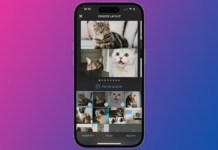
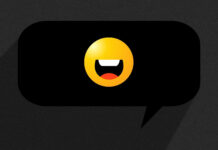

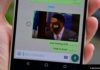

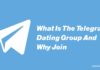


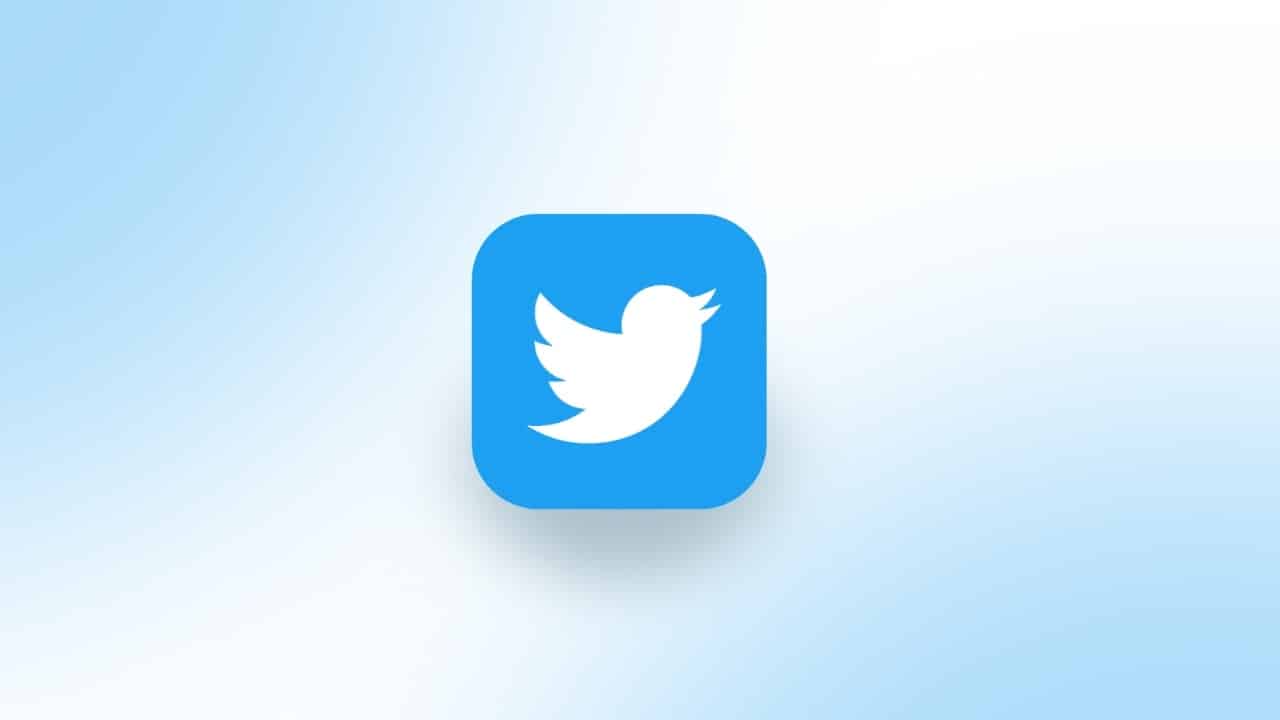



Thanks for sharing this tip
You are Heartily welcome 🤗
Ist working fo you
Lover
Black