With the recent release of iPhone update iOS 17.2, Apple continues to prioritize user safety and secure messaging experiences by introducing Contact Key Verification. This essential feature adds an extra layer of security to your iPhone, ensuring that your digital interactions remain confidential and identities are verified.
In this article, we will walk you through the straightforward steps to enable Contact Key Verification, making it accessible for users worldwide, especially those in India.
Understanding the Contact Key Verification
Explore to Settings:
To begin, open the Settings app on your iPhone, denoted by the gear icon. This is your gateway to various device configurations.
Access Your Apple ID:
Within Settings, locate and tap on your Apple ID. It is usually at the top of the screen, identified by your name and profile picture.
Select Contact Key Verification:
Scroll down to find the “Contact Key Verification” option. Tap on it to access the settings related to this new feature.
Activate Verification in iMessage:
Once inside Contact Key Verification, you’ll find a toggle switch next to “Verification in iMessage.” Enable this feature by flipping the switch to the ON position. This step ensures that the verification process integrates seamlessly with your iMessage conversations.
Review and Update Devices:
Follow the on-screen prompts to review and update your devices. This step guarantees the smooth integration of Contact Key Verification across all your Apple devices.
Confirming Identities Simplified:
After successfully activating Contact Key Verification, you’ll have access to the “Show Public Verification Code” option:
Access Your Verification Code:
Tap on “Show Public Verification Code” to reveal a unique alphanumeric code. This code serves as a digital signature for your device.
Copy Your Code:
To share your verification code easily, tap on “Copy Verification Code.” This step is particularly handy for sending the code in messages or sharing it online when required.
Top-to-Bottom Verification Through Messages
For a more interactive and detailed verification process within the Messages app, follow these steps:
Open Messages:
Launch the Messages app on your iPhone, represented by the familiar speech bubble icon.
Start Verification:
Begin a new conversation or select an existing one. Tap on the person’s name at the top of the screen to access additional options.
Select Confirm Contact:
Within the menu, find and tap on “Confirm Contact.” This initiates the verification process for the selected contact.
Compare Codes:
A set of six-digit codes will be generated on both your device and the contact’s device. Compare these codes to ensure a match.
Mark as Confirmed:
If the codes match, tap on “Mark as Confirmed.” This action verifies the contact’s identity and updates their information in your device’s contacts.
Note: In cases where the codes don’t match, exercise caution and refrain from further communication until identities are verified.
Global Adoption
Contact Key Verification is not limited to specific regions; it is a feature embraced globally.
Apple’s commitment to user safety extends across various countries, including but not limited to the US, Canada, the United Kingdom, Australia, and Germany.
Wind Up
In a world where digital interactions are becoming increasingly prevalent, iPhone update iOS 17.2’s Contact Key Verification empowers users to navigate the digital realm with confidence.
By securing conversations and verifying identities, Apple ensures that your iPhone remains a trustworthy companion in the palm of your hand.
Embrace this additional layer of security and stay connected with peace of mind.


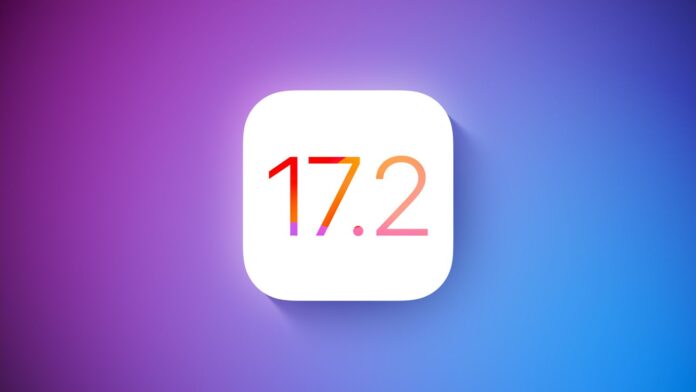
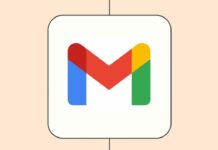
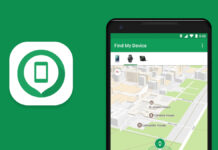
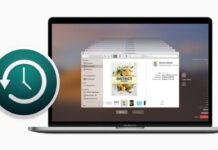
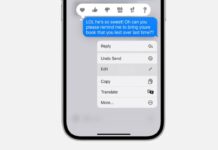
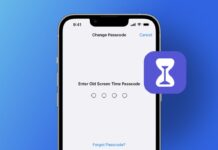
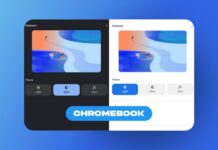
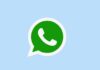

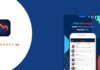
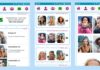

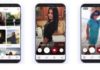
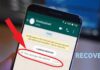



Osm
Iphone Thames app
This is cool 😎 👌🏻 👍 website
Thank You Azaan
Boost efficiency with inventory management software