In the dynamic realm of social media, managing multiple Instagram accounts has become a common need. Whether you’re a business professional, content creator, or someone who wants to maintain distinct personal and professional profiles, efficiently handling multiple Instagram accounts is crucial.
Fortunately, you don’t have to resort to convoluted methods or third-party apps.
This comprehensive guide will walk you through the steps of adding and seamlessly switching and managing between multiple Instagram accounts on various devices, specifically Android, iPhone, and desktop.
also read: How to Use Multiple WhatsApp Accounts on the Same Phone: The Only Guide You Need
How to Add Multiple Instagram Accounts on Android and iPhone
Opening the Instagram app is the starting point for adding multiple accounts on your Android or iPhone device.
Navigate to the profile icon at the bottom right, tap it, and then tap the down arrow next to your username. From the options presented, select “Add account.”
Opt for “Log into existing account” and provide the username and password of the account you wish to add. Repeat these steps for each additional account you want to include.
How to Switch Between Multiple Instagram Accounts on Android and iPhone
1. Switch from the profile tab:
Once multiple accounts are added, switching between them is a breeze. Open the Instagram app, go to the Profile tab, and tap the down arrow next to your username.
From the dropdown menu, choose the account you want to switch to. Alternatively, streamline the process by long-pressing on the Profile tab and selecting your preferred account.
2. Switch with a double-tap gesture:
Instagram offers a quick double-tap gesture to switch between accounts. Launch the app and efficiently switch accounts by double-tapping the profile icon.
This simple yet effective gesture enhances the user experience for those managing multiple accounts on the go.
How to Add Multiple Instagram Accounts on a Desktop
When it comes to managing Instagram on a desktop, the process is equally straightforward. Open your web browser, visit Instagram.com, and sign in.
Once logged in, navigate to the Home tab. Click on “Switch” located next to your username.
Select “Log into an Existing Account,” enter the necessary credentials, tick the “Save login info” option if desired, and click “Log in.”
This ensures a seamless transition between different accounts on your desktop.
How to Switch between Multiple Instagram Accounts on a Desktop
Switching between multiple accounts on a desktop follows a similar user-friendly pattern.
Open your web browser, go to Instagram.com, and click on “Switch” next to your username. Alternatively, choose the “More” option and select “Switch accounts.”
Pick the account you wish to use, and Instagram smoothly transitions to the selected profile.
conclusion
Managing and switching between multiple Instagram accounts using Android, iPhone, and Desktop doesn’t have to be a cumbersome task.
By following these straightforward steps on Android, iPhone, and desktop, users can effortlessly handle diverse accounts without compromising on simplicity.
Whether you’re a business owner with various ventures, a content creator with distinct niches, or an individual separating personal and professional life, Instagram’s user-friendly features empower you to navigate the social media landscape seamlessly.
Embrace the convenience of the profile tab and the double-tap gesture on mobile devices, and leverage the intuitive options on the desktop version.
With these practical tips, Instagram users in India, and around the world, can enhance their social media management experience.
Say goodbye to the complexities of using different browsers or relying on third-party apps—Instagram’s native functionalities provide a hassle-free solution for managing multiple accounts across diverse devices.
In a digital age where efficiency is paramount, these insights ensure that your Instagram presence remains not only vibrant but also effortlessly organized.
So, go ahead, explore the features, add those accounts, and switch between them with ease, making your Instagram experience as diverse as your interests and pursuits.









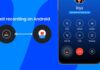


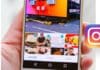

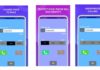
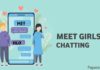


Really