In the ever-evolving landscape of communication, WhatsApp has introduced a game-changing feature— the ability to manage multiple accounts on a single device.
This functionality comes as a relief for individuals balancing personal and professional spheres, eliminating the need for a secondary phone or relying on potentially insecure third-party applications.
In this comprehensive guide, we will delve into the step-by-step process of using multiple WhatsApp on the same phone, ensuring a seamless experience for Android users.
also read: How to Set Up WhatsApp Passkeys for Enhanced Security: A Complete Guide
How to Use Multiple WhatsApp Accounts on the Same Phone
WhatsApp’s multiple account feature is currently exclusive to Android users, but iOS users may anticipate its availability in the near future. To harness the power of this feature, follow these straightforward steps:
- Open WhatsApp and tap on the vertical three-dot icon in the top right corner to access the settings.
- Select the “Settings” option, where you’ll find a small down arrow beside your name at the top. Tap on it.
- A pop-up window will appear at the bottom. Tap on “Add account.”
- On the subsequent page, tap on “Agree and continue.” Enter the number associated with your second WhatsApp account.
- Verify your phone number by selecting “Continue” and choosing between a verification call or receiving the code via SMS.
- Complete the setup by adding a profile picture, name, and other customary details associated with setting up a WhatsApp account.
With these steps, your second WhatsApp account is ready for use on the same phone as the first.
It’s worth noting that this feature currently supports up to two numbers, whereas Android’s clone app feature allows users to use up to four accounts on one phone.
How to Switch Between WhatsApp Accounts
Knowing how to seamlessly switch between your primary and secondary WhatsApp accounts enhances the overall user experience. Follow these steps:
- Open WhatsApp and tap on the vertical three-dot icon.
- Select the “Switch accounts” option.
- A pop-up account switcher will appear at the bottom. Choose the desired account, and you’re good to go.
While the process mirrors adding a second WhatsApp account, it ensures a quick transition between your accounts without redundancy.
Handling Notifications with Multiple WhatsApp Accounts
An essential aspect of utilizing the multi-account feature is understanding how notifications are managed.
According to WhatsApp’s official FAQ, you will receive notifications for new messages and calls on both accounts.
However, the app won’t automatically switch to the respective account.
If you’re on the first account and receive a notification for the second, WhatsApp will display it but prompt you to switch accounts to view or respond to the message or call.
How to Remove the Second WhatsApp Account
When the need to discontinue the use of the second WhatsApp account arises, removing it is a simple process:
- Switch to the account you want to remove and navigate to the app’s settings.
- In the settings, select “Account -> Remove account.”
- Tap on the “Remove account” button under the number associated with the account. Confirm by tapping “Remove” in the small confirmation window.
This straightforward process ensures that your device remains clutter-free, removing any unnecessary accounts effortlessly.
Exploring Additional WhatsApp Features
As you embrace the multi-account feature, it’s crucial to distinguish it from using the same WhatsApp account on two different devices.
This feature caters to a diverse audience, especially benefiting users in countries like India and Brazil.
Additionally, stay informed about other WhatsApp features, such as screen sharing and voice chats, further enhancing your messaging experience.
Frequently Asked Questions:
1. Can I have 2 WhatsApp accounts on one phone?
Utilize the Multiple Accounts feature to add up to two numbers on WhatsApp, catering to users with dual SIM cards on the same device. Alternatively, explore Android’s clone app feature for adding more than two numbers.
2. Can I use WhatsApp on 2 devices?
Yes, WhatsApp now supports linking up to 4 devices to your account simultaneously through the Linked Devices feature, offering flexibility across multiple devices.
3. Can someone see my WhatsApp messages from another phone?
Unless you’ve linked your WhatsApp account to another device, your messages remain secure. If you suspect unauthorized access, navigate to Linked Devices and log out to ensure your privacy.
Wind Up
The ability to use multiple WhatsApp accounts on the same phone revolutionizes the way we navigate our digital conversations.
WhatsApp’s commitment to user convenience is evident with this feature, addressing the needs of a dynamic user base.
As technology continues to shape our communication landscape, staying informed about such features ensures that you make the most of your messaging experience.
Whether you’re managing personal and professional contacts or exploring additional functionalities like screen sharing, this feature is a testament to the platform’s adaptability and user-centric approach.









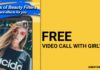

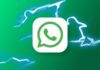
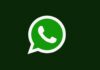
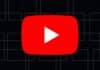
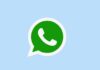
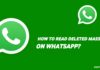


Nice
I phone