YouTube is a treasure trove of captivating videos, and wouldn’t it be great to have them stored on your iPhone or iPad for offline enjoyment? Unfortunately, YouTube doesn’t make this easy without certain conditions.
Fear not! This article explores the Top 3 Straightforward Ways to download YouTube videos on your iPhone or iPad.
also read: Top 10 New Features in YouTube for Android to Enhance Your Viewing Experience
Download YouTube Videos on iPhone Using Shortcut
Siri Shortcuts are your secret weapon for automating tasks on your iPhone. If creating a custom shortcut seems overwhelming, don’t worry. Utilize the provided iCloud link for a hassle-free YouTube video download. Here are a few simplified Steps:
- Download and install the YouTube Shorts Downloader shortcut.
- Open the YouTube app, select the video, tap Share, and choose YouTube Shorts Downloader.
- Grant necessary permissions and select your preferred video resolution (up to 720p).
- Wait for the download to finish and select Exit.
- Voila! Your YouTube video is now in your iPhone’s Photo app library.
While third-party websites offer an alternative, exercise caution to avoid malware or phishing attempts. Always ensure your shortcut is legitimate and up-to-date.
Download YouTube Videos on iPhone via YouTube App
Although this method won’t store videos locally, it’s convenient for offline viewing within the YouTube app. Follow these steps:
- Open YouTube, and sign in to your Premium account.
- Select a video, hit Download under Subscribe, choose the quality, and press the blue Download button.
- Close the video, and tap the Profile button at the bottom right.
Remember, HD-quality downloads require a YouTube Premium subscription. Additionally, be aware that Video Creators can enable or disable the download option for their content.
Download YouTube Videos on iPhone via Third-Party Websites
Caution is crucial when using third-party websites. While they claim to facilitate downloads, some might violate YouTube’s terms. If you still want to proceed:
- Copy the YouTube video link.
- Open Savefrom.net in your browser, paste the link, and hit Download.
- Choose the desired quality and tap Download in the pop-up.
Wind Up
These 3 ways provide flexibility in downloading YouTube videos on your iPhone or iPad. Whether through Siri Shortcuts, the YouTube app, or third-party websites, you now have the power to enjoy your favorite YouTube videos offline.
Important FAQs
Q1. How do I download a YouTube video to my iPhone gallery?
You can use a Siri Shortcut, a third-party app, or a third-party website to download a YouTube video to your iPhone gallery. Each method offers different levels of simplicity and customization.
Q2. Can you download YouTube videos without a premium?
Yes, you can download YouTube videos without a YouTube Premium subscription if the creator enables the download button. However, keep in mind that premium subscriptions offer additional benefits, including higher-quality downloads.
Q3. Are third-party websites safe for downloading YouTube videos?
While some third-party websites claim to allow YouTube video downloads, caution is advised. These websites might violate YouTube’s terms of service, and there’s a risk of encountering malware or phishing attempts. Always choose reputable sources and be vigilant when using third-party services.


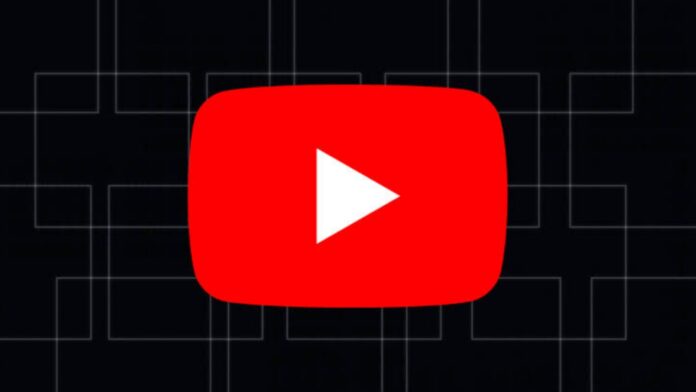
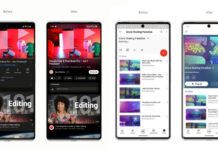


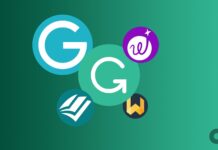




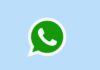
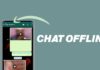
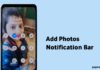
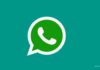
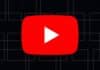



Nice