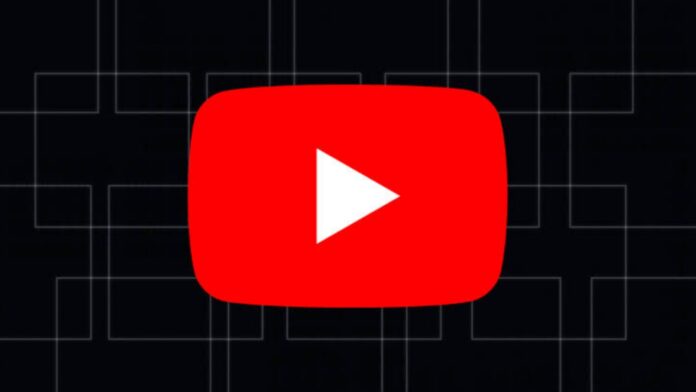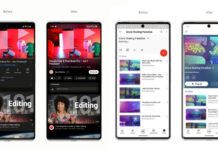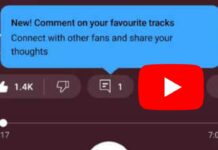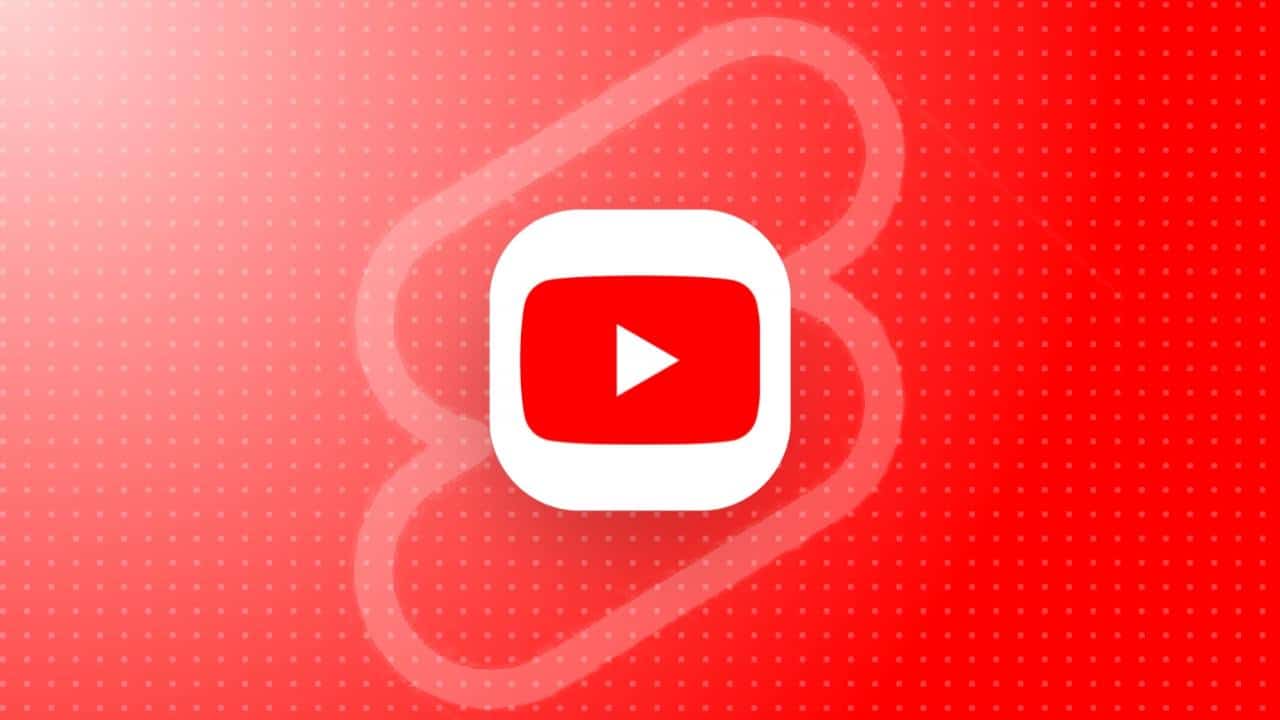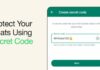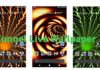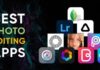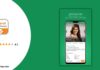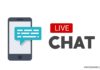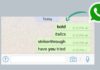YouTube, being one of the largest online content platforms, offers a multitude of features that can transform your streaming experience on Android. Despite the smaller screen, many of these features are tucked away, waiting to be discovered. In this article, we will delve into 10 features that can help you unlock the full potential of YouTube on your Android device, catering to the Indian audience with a focus on simplicity.
also read: How to Clear YouTube Cache to Free Up Space: A Complete Guide
10 Features in YouTube for Android:
- Double Tap to Skip Forward or Back
- Use Chapters to Navigate Video Sections Easily
- Pinch to Zoom
- Disable Autoplay
- Clear and Pause Your Search History
- Swipe Up for Related Videos
- Change the Video Quality
- Make Watch Later Actually Useful
- Share Videos With Friends
- Use Picture-in-Picture Mode
1. Double Tap to Skip Forward or Back
One of the subtle yet powerful features of YouTube’s mobile app is the ability to double-tap on the right or left side of the video to skip forward or backward by 10 seconds.
While this gesture is convenient, it might become tiresome for longer videos. Fear not; customization comes to the rescue.
By accessing your profile settings, you can fine-tune the double-tap seek gesture period, making it more tailored to your preferences, and providing a seamless and personalized viewing experience.
2. Use Chapters to Navigate Video Sections Easily
For those seeking a more precise video navigation experience, YouTube introduces the chapter feature.
Tapping anywhere on the video player unveils a list of available chapters. This is particularly useful for lengthy tutorials or videos with multiple sections.
Users can effortlessly scroll through the chapters and select their desired section, offering more fine-tuned control over their viewing experience.
Unlike double-tap gestures, chapters provide a structured way to navigate within a video, making it easier to find and access specific content.
3. Pinch to Zoom
The pinch-to-zoom feature on YouTube’s Android app is a game-changer for those who want to examine details more closely.
With the simple pinching gesture familiar in many applications, users can zoom in up to 8x, bringing distant objects in a video closer to enhance clarity.
This feature proves particularly beneficial when you want to scrutinize specific details in a video, providing an immersive viewing experience without compromising on visibility.
YouTube’s pinch-to-zoom feature adds an extra layer of interactivity, allowing users to engage more deeply with the content they are consuming.
4. Disable Autoplay
YouTube’s autoplay feature is designed to keep the content flowing seamlessly, ensuring users stay engaged.
However, for those who prefer more control over their viewing experience, disabling autoplay is key.
By tapping anywhere in the video player window and accessing settings, users can toggle off the autoplay button.
This simple step prevents the automatic play of the next video, giving users the autonomy to decide when to move on to the next piece of content.
It’s a small adjustment that empowers users to curate their viewing journey, enhancing the overall experience on the platform.
5. Clear and Pause Your Search History
While the search button on YouTube is a powerful tool for finding specific content, it can also be a potential source of privacy concerns.
To address this, YouTube allows users to pause and delete their search history.
By navigating to the profile settings, users can access the “Your data in YouTube” section, where they can pause their search history.
This straightforward action ensures that sensitive search queries are kept private, adding a layer of security for users who share devices or simply value their online privacy.
6. Swipe Up for Related Videos
YouTube’s recommendation algorithm is a treasure trove for discovering new content. In full-screen mode, users can seamlessly swipe up to reveal a selection of related or recommended videos.
This eliminates the need to interrupt the viewing experience by searching for interesting content manually.
The swipe-up feature provides a fluid and intuitive way to explore additional videos that align with the user’s interests.
Users can easily swipe left to peruse different recommendations, making the content discovery process more engaging and enjoyable.
7. Change the Video Quality
YouTube offers a range of video quality options, allowing users to tailor their viewing experience based on preferences and data limitations.
By tapping on the player window, selecting the settings icon, and choosing the preferred quality, users can optimize their video streaming.
It’s worth noting that the available quality options depend on the source video’s resolution.
While users can’t permanently set a specific resolution in the mobile app, this flexibility ensures that users can adapt their video quality based on the context and their preferences.
8. Make Watch Later Actually Useful
The Watch Later playlist on YouTube is a convenient feature for storing videos to watch at a more convenient time.
By tapping the three-dot menu next to a video’s title and selecting “Save to Watch Later,” users can easily populate their Watch Later playlist.
Accessible through the Library tab, this playlist offers sorting options and the ability to play all saved videos in sequence.
This simple yet effective feature allows users to curate a personalized playlist, making the Watch Later feature more than just a placeholder but a genuinely useful tool for organizing and enjoying content at their own pace.
9. Share Videos With Friends
YouTube’s share button provides a straightforward way to spread the joy of a captivating video.
By tapping the share button and selecting the preferred platform from the share sheet, users can effortlessly share videos with friends or post them on social media.
This feature encourages social engagement and content sharing, enhancing the community aspect of YouTube.
The simplicity of the share button aligns with the audience’s preferences for user-friendly features, making it easy for users to connect and share their favorite content with their social circles.
10. Use Picture-in-Picture Mode
Picture-in-Picture (PiP) mode stands out as a hidden gem among YouTube’s features, providing a multitasking experience for users.
However, it’s essential to note that this feature is exclusive to YouTube Premium subscribers.
By enabling PiP in both device settings and YouTube’s mobile app settings, users can watch videos in a compact window while using other applications.
While the specific steps may vary based on device specifications, this feature adds an extra layer of versatility to the YouTube app, allowing users to seamlessly integrate video consumption into their overall device usage.
Wind Up
Incorporating these marvelous 10 features into your YouTube using Android transforms the platform into a personalized and user-friendly space.
From enhancing navigation to providing greater control over privacy settings, these features cater to the diverse needs of Android users in India.
By embracing these tips and tricks, users can not only enjoy a more immersive viewing experience but also navigate the vast world of YouTube with ease and efficiency.
Unlock the full potential of YouTube on your Android device and make your streaming journey truly exceptional.