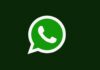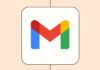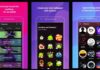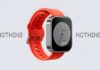If you’re a fervent YouTube enthusiast spending countless hours watching videos, there’s a feature you might want to explore to enhance your viewing escapades: Ambient mode.
This article will guide you through the ins and outs of using YouTube’s Ambient mode, shedding light on its benefits and how to make the most of it.
also read: How to Download YouTube Videos: A Step-by-Step Guide
What Is YouTube Ambient Mode?
YouTube’s Ambient mode is a fun feature for watching videos. It adds colorful backgrounds to your screen while you watch.
These colors blend with the video, making it look cooler. The colors change along with the video, making it more exciting. Just remember, it only works in dark mode, which is easier on your eyes.
How to Use Ambient Mode on YouTube (Android and iOS)
Enabling Ambient mode on YouTube is a breeze, especially if you’re familiar with toggling dark mode on the platform. Here’s a step-by-step guide:
- Start by tapping on any YouTube video to initiate playback.
- Tap the screen to unveil the control options.
- Locate and tap the Settings icon positioned in the top right corner to access a pop-up menu.
- Within the pop-up menu, select “Additional settings.”
- Finally, tap on “Ambient mode” to either enable or disable the feature based on your preference. You’ll receive a confirmation message indicating the status of Ambient mode.
It’s worth mentioning that while Ambient mode seamlessly enriches your viewing experience, it’s not available for offline videos unless you’re connected to the internet. So, ensure you have an active internet connection to relish the full benefits of this feature.
How to Use Ambient Mode on YouTube (Desktop)
Transitioning to YouTube’s desktop site doesn’t mean bidding farewell to Ambient mode. Here’s how to navigate Ambient mode on the desktop platform:
- Begin by playing a YouTube video of your choice.
- Hover your cursor over the video player to unveil the control options.
- Click on the Settings icon located in the bottom right corner of the video player.
- In the ensuing pop-up menu, simply click on “Ambient mode” to activate or deactivate the feature, depending on your preference.
YouTube’s Theater mode on desktop also incorporates support for Ambient mode, ensuring a seamless transition between viewing modes without compromising on visual aesthetics.
Wind Up
In a nutshell, YouTube’s Ambient mode offers a delightful way to immerse yourself in the captivating realm of online videos, all while alleviating eye fatigue and enhancing visual appeal.
Whether you’re a mobile user or prefer the desktop experience, enabling and using YouTube’s Ambient mode is a straightforward process that promises to elevate your viewing endeavors.
So, why not embrace this feature and embark on a journey of enhanced viewing pleasure?