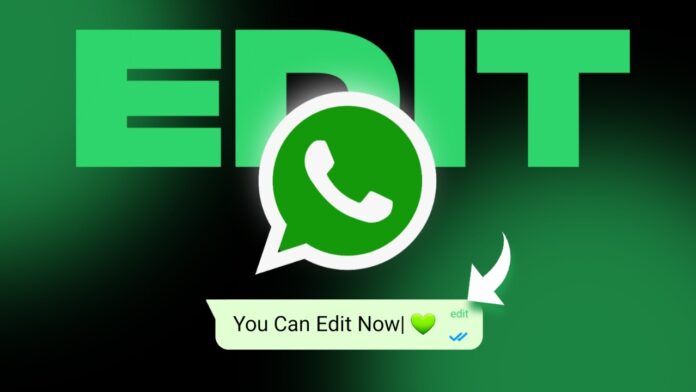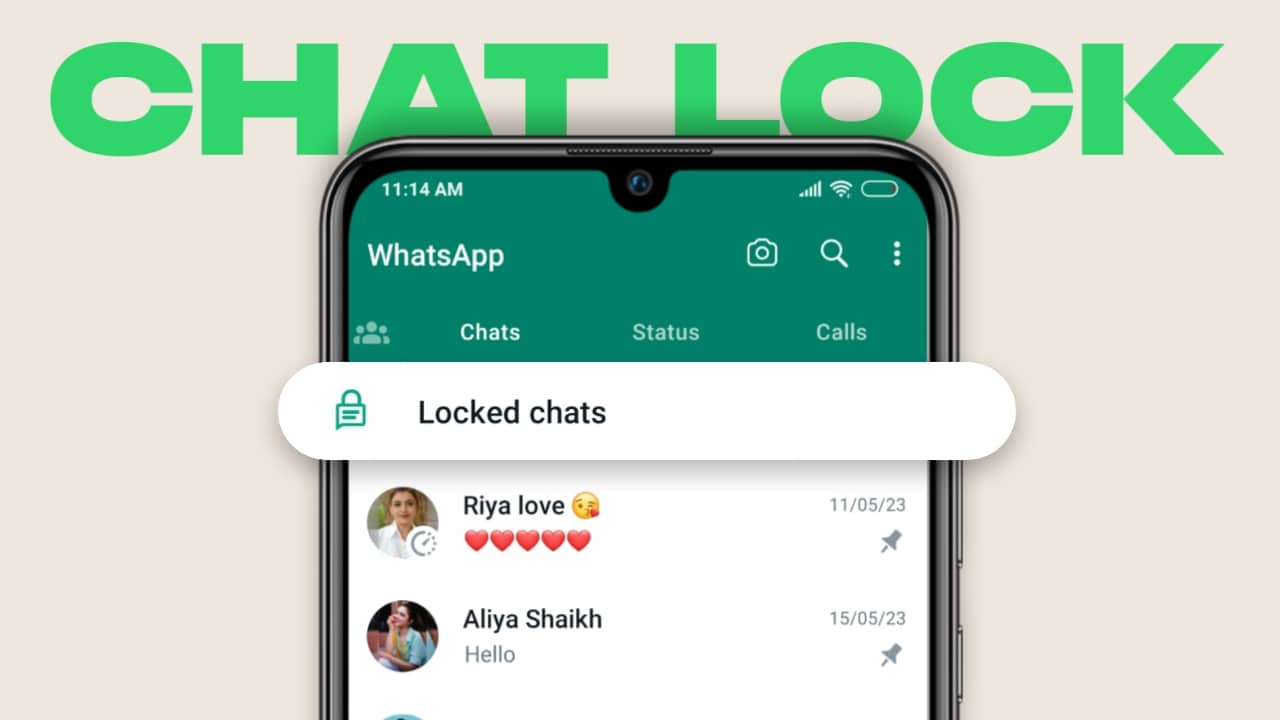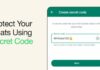Correcting typos in WhatsApp messages has become easier with the ability to edit sent texts. Following in the footsteps of iMessage and Telegram, WhatsApp introduced this feature to rectify mistakes seamlessly.
This article guides you through the process of editing WhatsApp messages once they are sent.
In the fast-paced world of texting, typos are inevitable—WhatsApp’s solution: an editing feature to fix those pesky mistakes.
Whether on Windows, Mac, iPhone, or Android, learn how to edit messages within 15 minutes of sending them to maintain clear communication.
also read: How to Use Message Reactions on WhatsApp: A Comprehensive Guide
WhatsApp Message Editing Requirements:
Before diving into the editing process, make sure you meet these criteria:
- Ensure you have the latest WhatsApp version installed on your device.
- Recipients must also use the latest WhatsApp version.
- Edit messages within the 15-minute window after sending.
- Remember, you can only edit messages from the device they were sent.
How to Edit WhatsApp Messages on Android:
Follow these steps to edit messages on your Android device:
- Launch WhatsApp and open the desired conversation.
- Long tap the message you want to edit.
- Tap the three-dot menu in the upper-right corner.
- Select Edit.
- Make your corrections and tap the checkmark.
The recipient will see the new message with an “Edited” banner.
How to Edit WhatsApp Messages on iPhone:
For iPhone users, the process is just as straightforward:
- Open a chat in WhatsApp for iPhone.
- Long-tap the message and select Edit.
- Type your corrected message and tap the checkmark.
No notification is sent for edited messages, and the timestamp remains unchanged.
How to Edit WhatsApp Text on Windows:
WhatsApp’s Windows app now offers editing capabilities:
- Open WhatsApp and select a recent conversation.
- Right-click the message you want to edit.
- Choose Edit. Your existing text appears in the editing field.
- Type your new message and check the original one at the top.
- Click the checkmark to confirm.
How to Edit WhatsApp Messages on Mac:
For Mac users, the process is simple:
- Open a conversation on WhatsApp for Mac.
- Click the down-arrow icon next to the incorrect message and select Edit.
- Edit the message and send it.
How to Edit WhatsApp Messages on the Web
Web users can edit messages using these steps:
- Open a conversation in WhatsApp on your preferred browser.
- Right-click the message and select Edit. A pop-up window will appear.
- Type your new message and click the checkmark.
Observations with Editing Sent Messages on WhatsApp:
WhatsApp imposes a few limitations on message editing:
- Editing multiple messages simultaneously is not possible.
- Recipients won’t see the original message after an edit.
- You can edit a message multiple times within the 15-minute window.
- Editing works in personal chats and groups but not in Community announcement groups.
- After the 15-minute window, you must delete the message for everyone and send a new text. WhatsApp allows you to undo a sent message within 48 hours.
Wind Up
Now edit WhatsApp messages once they are sent and Fix typos without a trace like a pro. Explore the platform’s new privacy features, including the option to silence unknown callers.
Discover additional privacy tips and tricks to safeguard your account from strangers and prying eyes.