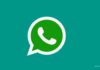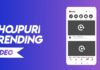In recent updates, Google Chrome has introduced exciting AI features aimed at revolutionizing your browsing experience.
These advancements promise to streamline tasks, enhance personalization, and bring a new level of efficiency to your online activities.
But what exactly are these features, and why should you bother using them? Let’s explore how to enable Google Chrome’s new AI features and discover how they can benefit you.
also read: Google Adds 3 Cool AI Features to Chrome; Check Them Out
How to Enable Google Chrome’s AI Features
Google Chrome’s AI tools are still in the experimental phase, but enabling them is straightforward. Follow these steps to access and activate Chrome’s AI functionalities:
- Begin by ensuring that you’re using the latest version of Google Chrome.
- Click on the three vertical dots in the top-right corner of your Chrome browser window.
- Navigate to “Settings” from the dropdown menu.
- Look for the “Experimental AI” section in the left-hand menu. If it’s not visible, the features may not be available for your current setup.
- Toggle the AI features to the “on” position to activate them.
How to Personalize Google Chrome with AI Themes
One of the standout features of Chrome’s AI integration is the ability to create personalized themes effortlessly. Here’s how you can craft your unique browsing environment:
- Open a new tab in Google Chrome.
- Locate and click on “Customize Chrome” at the bottom right corner of the screen.
- Select “Create with AI” from the sidebar options.
- Describe your desired theme in the provided text box, including details like style, mood, and color preferences.
- Click on “Create” to generate AI-curated themes tailored to your specifications.
- Browse through the generated themes and choose the one that resonates with you the most.
- Apply your selected theme to transform the look and feel of your browsing experience instantly.
How to Quickly Organize Google Tabs with AI
Are you tired of drowning in a sea of open tabs? Chrome’s AI-powered tab organization feature is here to rescue you from tab overload. Follow these steps to regain control of your browsing session:
- Right-click on any Chrome tab that you’d like to organize.
- Select “Organize similar tabs” from the context menu that appears.
- Edit the name of the tab group to reflect its content or context.
- Create the tab group to categorize and streamline your browsing experience.
How to Write Anywhere with Google Chrome’s AI
Writing just got easier with Chrome’s AI text generation tool, allowing you to compose text directly within your browser window. Here’s how to harness this feature for maximum productivity:
- Right-click within any text field on a webpage.
- Choose “Help me write” from the dropdown menu.
- Enter your writing prompt or description of what you need.
- Click on “Create” to generate AI-generated text that matches your input.
- Insert the generated text directly into the text field with a simple click, saving you time and effort.
Wind Up
By enabling Google Chrome’s new AI features, the possibilities for enhancing your browsing experience are endless.
From personalized themes to streamlined tab organization and convenient text generation, these innovations offer tangible benefits for users seeking efficiency and customization.
While still in the experimental stage, Chrome’s AI features represent a glimpse into the future of browsing, where smart technologies empower users to accomplish more with less effort. Embrace the