WhatsApp has become an essential platform for communication, offering not only messaging but also voice and video calling features. In this article, we’ll guide you on recording WhatsApp videos & voice calls on various devices, ensuring you have the know-how to do it efficiently.
Before delving into the methods of recording WhatsApp calls, it’s crucial to be aware of call recording laws in your region.
Understanding the legal implications ensures responsible usage. There are diverse approaches for recording WhatsApp videos & voice calls on Android and iOS devices, including the use of third-party apps.
also read: Record your calls without alerting the other party with the ODialer app
Considering Before Recording WhatsApp Calls
To start, confirm that call recording is supported in your region or country, as not all locations permit this feature.
Check local telephone call recording laws and ensure your device and carrier support this functionality. Always prioritize obtaining consent for ethical and privacy reasons.
How to Record WhatsApp Calls on Android
1. Record WhatsApp Calls from Another Phone with Call Recorder App
For parents concerned about their kids’ safety, the AirDroid Parental Control app is a reliable option. Download, install, and follow the steps to discreetly record your kids’ WhatsApp calls.
2. Record WhatsApp Video Calls with Cube Call Recorder
Cube ACR, available on the Google Play Store, enables easy recording of WhatsApp video calls. Follow the installation process and use the app to automatically save recordings to your device’s internal memory.
How to Record WhatsApp Calls on iPhone
1. Record WhatsApp Video Calls with a Built-in Screen Recorder
Utilize the built-in screen recorder feature introduced with iOS 11 on your iPhone. Customise controls, start recording from the Control Center and ensure proper audio settings for seamless WhatsApp call recording.
How to Record WhatsApp Calls on Mac and Windows PC
1. Record WhatsApp Calls with Audio on Mac
Although there isn’t a dedicated program for Mac, you can use QuickTime along with an iPhone to record WhatsApp voice calls. Follow the steps involving a lightning cable and QuickTime to capture and save your WhatsApp voice call on a Mac.
2. Record WhatsApp calls via Xbox Game Bar on Windows PC
Leverage the Xbox Game Bar, a built-in tool on Windows 10 and 11, to record WhatsApp video calls with system audio. Launch the WhatsApp desktop version, activate the recording bar, and start recording with simple keyboard commands.
Part 5. Why People Might Want to Record WhatsApp Calls
Recording WhatsApp calls serves various purposes, including preserving professional discussions, aiding transcription for journalists, and capturing special personal moments. It can also be essential for addressing concerns such as cyberbullying and providing evidence when needed.
Part 6. Discuss Online Safety with Children
Considering the potential reasons for recorded calls, educating children on online safety is crucial. Set boundaries, discuss do’s and don’ts, and encourage open communication about online experiences. Teach them how to block numbers on WhatsApp to enhance their online safety.
Winding Up
Recording WhatsApp video & voice calls is a practical tool applicable in different situations. Whether for work, preserving memories, or ensuring online safety for children, the methods outlined here equip you with the necessary knowledge to record calls effectively.
Important FAQs about WhatsApp Call Recording
1. How to Record WhatsApp Calls Remotely
You can secretly record a WhatsApp call using AirDroid parental control or by accessing the Cloud Panel after installing AirDroid on the target device.
2. How Can I Record My WhatsApp Calls on Someone Else’s Phone
Put your phone on speaker and use another device to record the call. Alternatively, download an external app like “Voice Recorder” from the Play Store.
3. How to Record WhatsApp Calls for Free
Access the “Control Center” under Settings, add the “Screen Recording” feature, and swipe down to enable recording. Press the recording button again to stop.
4. How to Record WhatsApp Calls on a PC
Use WhatsApp’s desktop application, available for both Windows 10 and 11, to make and receive calls. The video calls can be recorded for future reference.
5. How to Record WhatsApp Calls on Samsung
Samsung users can record calls using the native Phone app. Access the Settings menu, tap “Record calls,” and turn on “Auto record calls.”


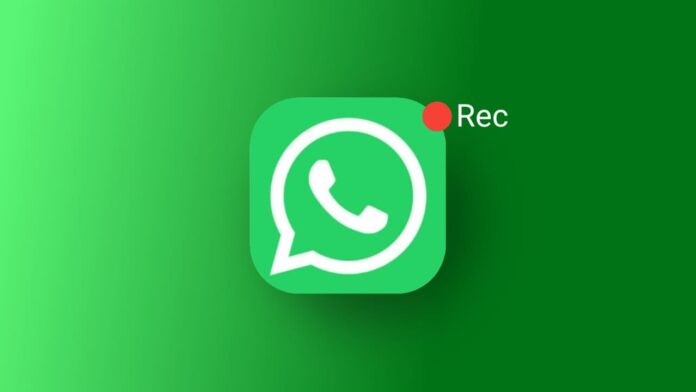





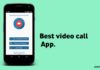
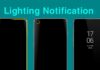




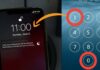



Good
Good
Good morning
Good You
Good
Hi sir my WhatsApp number is banned it’s my parsonal number sir please turn on 🙏
Hi sir my WhatsApp number is banned it’ my parsonal number sir please turn on🙏
Hi sir my WhatsApp is not working this number please sir turn on my WhatsApp
What about The voice if i’m using earbuds.
If we are using earbuds during recording video calls we can’t record voice
I have tried many times