In today’s fast-paced world, where mobility is key, staying connected is more crucial than ever. The iPhone, equipped with a versatile feature known as “Call Forwarding,” becomes a powerful tool to ensure you never miss an important call, even when you’re on the move or temporarily away from your device.
This guide, tailored for an Indian audience, walks you through the straightforward process of setting up call forwarding on your iPhone, making the seemingly complex task a quick and effortless one.
also read: How You Can Find Hidden Apps on iPhone in 2024: A Step-by-Step Guide
How to Set Up Calls Forward on an iPhone
Set up call forwarding on your iPhone is a seamless process that takes just a few moments. Follow these steps to redirect your calls:
- Open the Settings app on your iPhone and navigate to the Phone section.
- Tap on Call Forwarding.
- Toggle the Call Forwarding switch to ON.
- Tap on Forward To.
- Enter the number to which you want your calls forwarded.
- Save your changes by tapping the Back button on the top-left.
Remember, for call forwarding to work, you need to be within the range of your cellular network. Once activated, a small icon – a “phone with a right arrow” – in the status bar indicates that your calls are being successfully forwarded.
Set Up Call Forwarding on iPhone: Things to Remember
While call forwarding is a handy feature, there are some key considerations:
- Confirm that your network provider supports call forwarding.
- Only forward calls to an active number; if the forwarded number is switched off, calls won’t reach you.
- Customize your voicemail settings to guide callers on reaching you effectively.
- If you’re traveling abroad without call forwarding, incoming calls will be directed to voicemail.
- Be aware that some network carriers may charge fees for forwarded calls during international travel; consult your provider for details.
Wind Up
Setting up call forwarding on your iPhone grants you control over your calls, ensuring uninterrupted communication in any situation.
The user-friendly process empowers you to tailor your device to your needs effortlessly. Stay connected with ease and explore the convenience of call forwarding on your iPhone – a valuable asset in the dynamic landscape of modern communication.
Important FAQs
Q1: Does the iPhone allow call forwarding?
Absolutely. The iPhone supports call forwarding, enabling you to redirect calls seamlessly.
Q2: Where is call forwarding in settings on an iPhone?
Locate the Call Forwarding option in the Phone section under iPhone Settings.
Q3: Why can’t I find call forwarding on my iPhone?
If you’re unable to locate call forwarding, reach out to your network provider. Some carriers may not support it or may require assistance in setup or removal. Contact your network carrier for guidance and support.


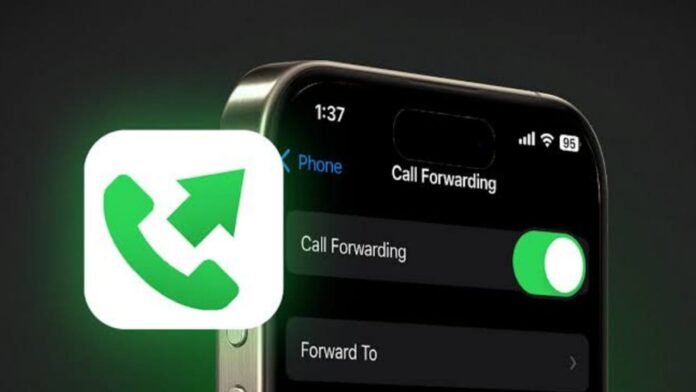





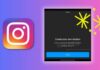

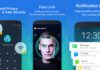







iPhone
Very good ☺️