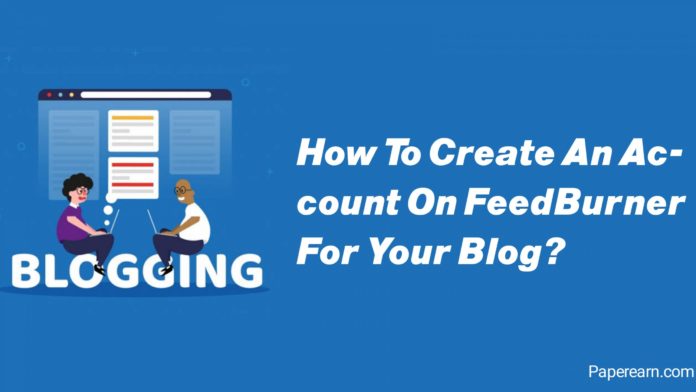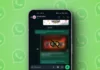Friends, you must have heard about Feedburner and many people will also know about them. But there are some people who do not know, but if you do not know also, I will tell you today. How to create an account on FeedBurner for your blog. create a blog
If you want to know about this, then you read this article carefully and read it to the last because in this article today I will tell you to step by step in full detail so that you also understand and you will be among your friends. Could share.
This is a very good way to set the notification of new posts to your old visitors, to make the traffic of the blog on your site, if you have not yet started the Feedburner service for your blog, then follow the steps mentioned in this post. You can start
What Is Feedburner?
Feedburner is an email delivery service that Google has created to send notifications of its new posts to the website blog. Feedburner is absolutely free and you can connect it to your blog and deliver the delivery of new posts to your blog to all your visitors.
Your subscribers can see the report of your new post. Will visit the site and create traffic on your blog.
All bloggers use RSS feeds on their blogs, out of which some bloggers use paid services like Aweber. But Feedburner is a free service so you can use it the most. For this, you need to put a subscribe widget on your blog.
On which your visitors will subscribe to your site and whenever you write a new post and share it on your blog, in the next 24 hours FeedBurner sends the notification of that post to all those users. People who may have subscribed to you.
How to create an account on Feedburner for your blog?
FeedBurner is a free email delivery service. In particular, Google has made it for its Blogger platform user only. If your blog is also on blogger then I would suggest you use FeedBurner only.
Step1.
- First of all, go to the Fit Grow site and log in with your Google’s Gmail ID.
- Now add the URL of your blog to feed in front of burn a feed right this instant.
- Tick in front of I Is a Podcaster.
- Then you click on Next.
Step2.
Now the page will open in front of you, you will be asked whether you are starting Feedburner service for post-delivery or for post comment.
So you click here and click on Next.?
Step.3
Now on the page that opens, you have to set the title and URL of your blog.
Here you have to set the name of your blog. This name is the title of the blog along with the post in the mail.
Here you have to add the Feedburner URL for your blog and then click on next.
Step4.
Now your account has been created on FeedBurner, then you will be welcome on the page that opens and now you have to click on Next.
Step5.
Click on the text.
Step6.
Tick in front of clickthroughs.
Click in front of I Want Mood. Then click on Next.
Now your FeedBurner account has been created. Now you have to submit your Feedburner URL in the blog.
FeedBurner Feed How to add URL to the blog?
If you do not add the FeedBurner feed URL to the blog, then your visitors will not receive the email delivery of your new post. For that, you have to go to the settings of your blog and add the FeedBurner feed URL. Go to the dashboard of your blog and click on Arrow Settings.
- Click on Settings.
- Click on Other.
- Add your FeedBurner feed URL here.
- Click on the finaly template.
Just now whatever post you will share on the blog, then you will send FeedBurner its delivery to your share subscriber.
Just like this, you can create an account for your blog on Feedburner. I have given you complete information about this, so I hope. You must have understood.
Note: So I hope You liked this article. If you like it, share it like Facebook Twitter, etc.