Losing cherished photos due to accidental deletion or system errors can be a distressing experience. Fortunately, there are methods to recover accidentally deleted photos on Android devices. In this article, we’ll explore various approaches to help you regain your precious memories.
Method 1: Check Google Photos Backup
If you’ve enabled Google Photos backup, there’s a chance your deleted photos can be recovered:
- Open the Google Photos app.
- Access the “Library” tab at the bottom.
- Navigate to the “Trash” folder.
- Select the photos you wish to restore.
- Tap “Restore.”
If your photos aren’t in Google Photos backup, don’t worry; there are other options.
Method 2: Use a Photo Recovery App
Numerous photo recovery apps on the Google Play Store can assist you in recovering deleted photos on Android. Notable options include DiskDigger, Photo Recovery, and Dumpster. Here’s how to use them:
- Download and install a photo recovery app.
- Grant the necessary permissions.
- Choose the file types (in this case, photos).
- Select the storage location (internal or external).
- Initiate the scan and wait.
- Choose the photos you want to recover and tap “Restore.”
Be cautious while selecting an app to avoid potential security issues.
Method 3: Connect to a Computer
If your Android device supports USB mass storage mode, connecting it to a computer can be a viable solution. You can use data recovery software like EaseUS MobiSaver, FonePaw, or Recuva:
- Connect your Android device to your computer via a USB cable.
- Enable USB debugging in your device settings.
- Download and install data recovery software on your computer.
- Select your Android device.
- Start the scan and wait for it to complete.
- Choose the photos to recover and save them to your computer.
Method 4: Check Trash Folder
If you use the ‘Photos’ app, you can also check the Trash folder:
- Open the ‘Photos’ app.
- Select ‘Library’ from the bottom menu.
- Choose ‘Trash’ from the top menu.
- Tap on the photos you want to restore.
- Click ‘Restore’ to bring them back.
Wind Up
Recovering accidentally deleted photos on Android is achievable through the methods outlined in this article.
It’s crucial to act promptly and avoid excessive device use after deleting photos to enhance recovery chances. Furthermore, regular photo backups are recommended to prevent such losses in the first place.


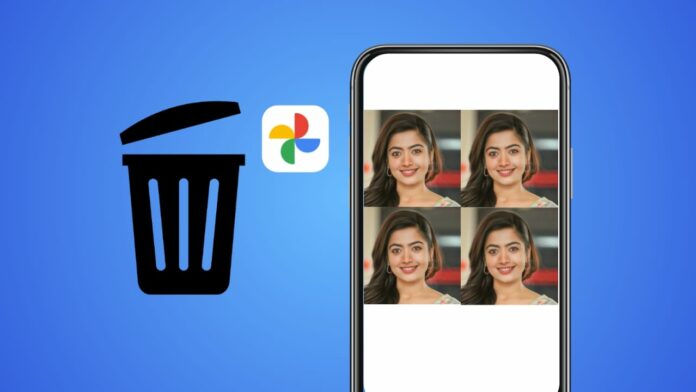





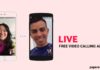
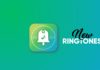
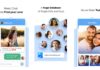

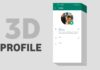
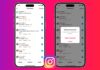
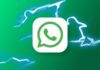
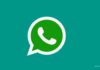


I want the same I phone
I want the same screen like I phone
Thanks
Your Most Welcome