WhatsApp channels provide a convenient platform for disseminating information and updates to a wide audience. Whether you’re managing a news outlet or a business account, adding multiple admins in the WhatsApp channel streamlines the process of sharing frequent updates and managing the channel efficiently.
also read: WhatsApp Channels Four New Features You May Need Know in January 2024
Admin Features on a WhatsApp Channel
Before adding admins to your WhatsApp channel, it’s essential to understand the capabilities they possess. Admins can send messages, and change the channel’s profile picture, name, and description, making them crucial for channel management.
Adding Multiple WhatsApp Admins on Android
Creating a WhatsApp channel on Android is the first step. Once established, follow these simple steps to add multiple admins:
- Open WhatsApp and navigate to the Updates menu.
- Select your WhatsApp channel.
- Tap the channel name and choose “Invite admins.”
- Invite up to 16 people to join as admins, customize the invitation message, and send it.
Inviting Several WhatsApp Admins on iPhone
The process for adding admins on WhatsApp for iOS differs slightly:
- Launch WhatsApp and go to the Updates tab.
- Select your channel and access the channel info.
- Choose “Invite Admins” and select contacts to invite.
- Customise the invitation message if needed and send it.
Adding WhatsApp Channel Admins on the Desktop
For those using WhatsApp on the desktop, here’s how to add multiple admins:
- Open WhatsApp on your desktop and select the Channels icon.
- Choose your channel and access Channel info.
- Click “Invite admins” and select contacts to invite.
- Once accepted, admins can manage the channel directly from the desktop app.
Managing WhatsApp Channel Admins
- In case an admin misuses their privileges, it’s crucial to take prompt action:
- WhatsApp for iOS: Navigate to the channel info menu, select the admin, and choose “Dismiss as Admin.”
- WhatsApp for Android: Similarly, access the channel info menu, select the admin, and tap “Dismiss as admin.”
Consider Time Zone Differences
WhatsApp channels aim to provide a seamless broadcasting experience, but it’s essential to consider time zone disparities when scheduling updates. Stay informed about new features and optimise your channel management strategy accordingly.
Wind Up
Adding multiple admins to your WhatsApp channel enhances efficiency and ensures timely updates for your audience.
By following these straightforward steps and best practices, you can effectively manage your channel and keep your followers engaged with relevant content.








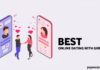



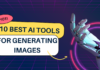
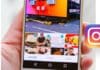
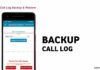



I love you