WhatsApp has become an integral part of our lives, connecting us with friends and family through texts, calls, and, most importantly, photos. As the platform evolves, so does the need to safeguard these visual memories.
In this guide, we’ll explore the seamless process of backing up your WhatsApp photos to Google Photos, ensuring your cherished moments remain secure on Android and iPhone. This is particularly crucial for Indian users who value simplicity in their digital interactions.
also read: Transfer WhatsApp Chat History Without Google Drive: Effortless 2024 Guide
How to Backup WhatsApp Photos On Android
For Android users, the recent changes in WhatsApp’s beta version highlight the enhanced storage capabilities.
Begin by navigating to WhatsApp settings and accessing the chat backups section. Here, you’ll encounter the size of your WhatsApp data stored in the cloud and a prompt urging you to “Back up your chats and media to your Google account’s storage.”
To sync your WhatsApp photos with Google Photos on Android, follow these steps:
- Open the Google Photos app and head to the options menu.
- Select “Device folder” and specifically opt for the “WhatsApp” folder.
- Activate the ‘Backup & Sync’ option by sliding the button next to it.
By toggling this slider, you ensure that your photos are instantly saved to the cloud upon receipt, guaranteeing convenient access whenever you need to relive those special moments.
How to Backup WhatsApp Photos On iPhone
iPhone users fear not; the process might differ slightly, but the goal remains unchanged – safeguarding your WhatsApp photos. Begin by accessing WhatsApp settings and locating the chat backups section.
Similar to the Android interface, you’ll find the cloud storage prompt encouraging you to secure your precious data.
Ensuring Complete Backup
Visual media has transformed the way we communicate, and WhatsApp’s ability to share high-resolution images makes it a preferred choice.
To ensure a comprehensive backup, it’s crucial to not only store your photos but also make them readily accessible. The process involves automating transfers, guaranteeing users their complete WhatsApp history at their fingertips.
Wind Up
In a world where visual communication takes center stage, safeguarding your cherished WhatsApp photos is not just a precaution; it’s a reassurance that your moments are preserved, ready to be cherished at any moment.
The steps outlined in this guide provide a simple and effective way to back up your WhatsApp photos to Google Photos on Android or iPhone.
As technology intertwines with our daily lives, embracing these practices ensures that your memories remain intact, reflecting the simplicity valued by Indian users. So, go ahead, secure those moments, and let the memories unfold with a click.








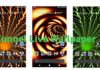

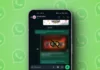

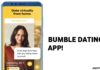
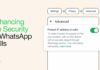
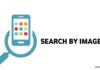
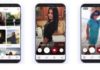


I phone
I phone
Iphone
Iphone