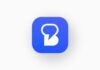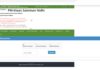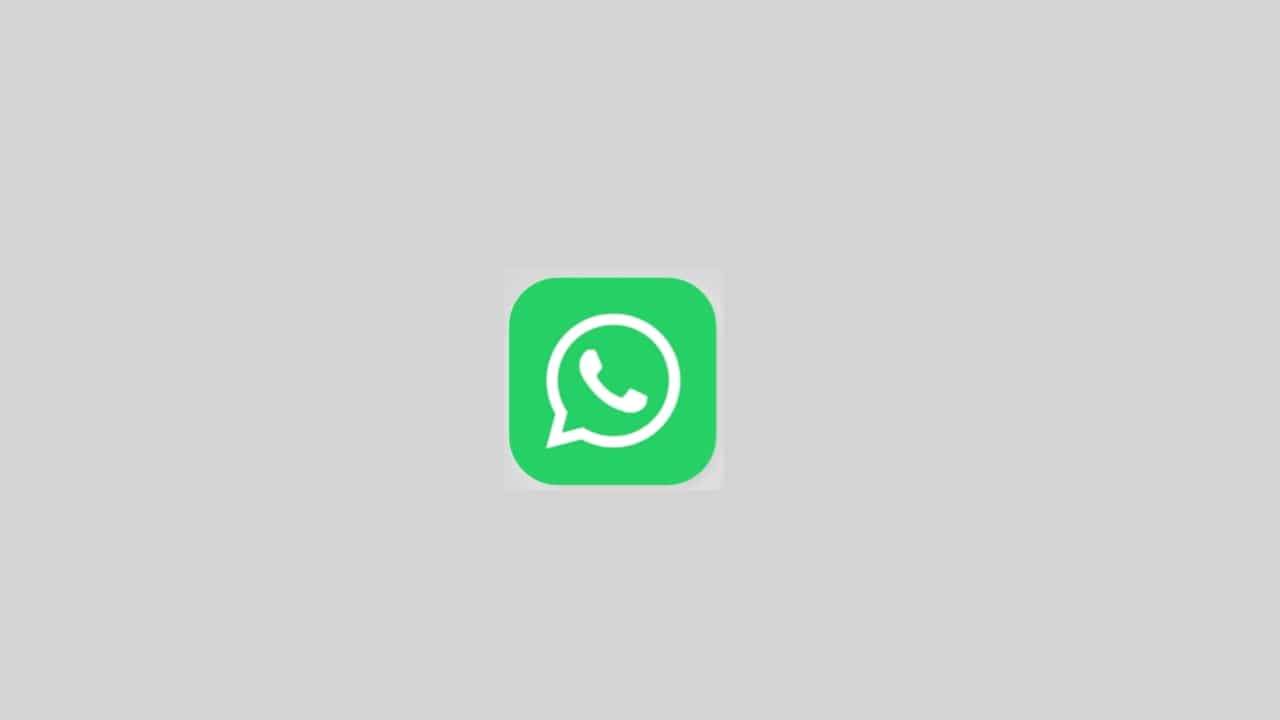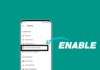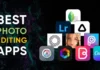In the dynamic realm of social media, Facebook stands out as a primary platform for connection and information sharing. However, to ensure a seamless experience, it’s essential to address the often-overlooked aspect of the app cache. This article aims to guide you on how to clear the Facebook cache on your phone, enhance your app’s performance, and resolve common issues.
The focus is on simplicity, making it accessible to a diverse audience, particularly in India.
also read: How to Recover Deleted Facebook Posts: All You Need To Know
When to Clear Your Facebook Cache:
Understanding when to clear your Facebook cache is crucial. If you find your app acting sluggish, experiencing extended loading times, or encountering media playback issues, it’s a sign that your cache may be the culprit.
While regular maintenance is unnecessary, addressing these issues promptly ensures a smoother Facebook experience.
How to Clear Facebook Cache on Android:
Android users can easily clear their Facebook cache through these steps:
- Open Settings on your Android phone.
- Select Apps or Apps and notifications.
- Locate Facebook in the list or use the search bar for efficiency.
- Tap on Facebook.
- Choose Storage or Storage & cache.
- Finally, tap Clear Cache in the lower-right corner to refresh your app.
How to Clear Facebook Cache on iPhone:
iPhone users have a slightly different approach to clear their Facebook cache:
- Navigate to Settings on the home screen.
- Select General.
- Tap on iPhone Storage.
- Find Facebook in the list.
- Select Delete App and confirm. This process uninstalls the app and clears the cache.
- Reinstall Facebook from the App Store to ensure a fresh start.
How to Clearing Facebook Cache from the Browser:
For those accessing Facebook through a browser on a computer, the steps are straightforward:
- Open Chrome on your computer.
- Click the three-dot menu in the upper-right corner.
- Select Clear browsing data.
- Opt for “All time” from the Time range drop-down menu.
- Check the box beside Cached images and files.
- Confirm by clicking Clear Data.
What Happens When You Clear Your Facebook Cache?
Clearing your Facebook cache yields several benefits. It frees up storage space, resolving slow loading times and ensuring you receive the latest content promptly.
Importantly, this process does not impact your data, including account details, pictures, and friends list, as such information is stored on Facebook’s servers.
Wind Up
Clearing the Facebook cache on your phone is essential. Maintaining a smooth Facebook experience involves periodic clearing of the app cache.
Whether you’re using an Android or iPhone, the provided steps ensure a hassle-free process.
By addressing common issues such as slow loading times and outdated content, you can optimize your Facebook app’s performance.
Remember, if persistent problems arise, exploring alternative social media platforms might provide a refreshing change.
Keep your Facebook interactions seamless by incorporating this simple yet effective maintenance routine.