In this digital age, safeguarding our privacy is paramount. One effective way to enhance the security of our smartphones is by hiding certain apps from prying eyes.
Whether it’s sensitive financial information or private conversations, knowing how to conceal apps on your Android device can provide an extra layer of protection.
In this guide, we’ll explore various methods to hide apps on Android, ensuring your personal data remains secure.
also read: How to Hide Apps on iPhone Effortlessly: A Step-by-Step Guide
Hiding Apps on a Samsung Phone
Samsung users have a straightforward method to hide apps directly from their device’s home screen. Follow these simple steps:
- Long press on an empty area of the Home screen.
- Tap on “Settings” from the menu that appears.
- Scroll down and select “Hide apps on Home and Apps screens.”
- Choose the apps you wish to conceal and tap “Done” to apply the changes.
With this method, the selected apps will vanish from the app drawer, providing an added level of privacy.
Disable Apps on Android to Conceal Them
For devices without native hiding options, such as Google Pixel phones, disabling apps can serve as an alternative method:
- Open the app drawer and locate the app you want to hide.
- Long-press on the app icon and select “App info.”
- Tap on “Disable” and confirm your action.
Although this hides the app from the app drawer, keep in mind that you won’t be able to use it unless you re-enable it.
Using Nova Launcher to Hide Android Apps
In cases where the default launcher lacks hiding capabilities, third-party launchers like Nova Launcher come to the rescue:
- Install Nova Launcher from the Google Play Store and set it as your default launcher.
- Access Nova Launcher’s settings and select “App drawer.”
- Choose “Hide apps” and select the apps you want to conceal.
Despite its effectiveness, hidden apps may still appear in search results or device settings.
Utilise Microsoft Launcher for Enhanced Privacy
Microsoft Launcher offers advanced features for hiding and protecting apps on your Android device:
- Long press on an empty area of the Home screen and select “Launcher Settings.”
- Navigate to “Hidden apps” and choose the apps you wish to hide.
- Enable the option to set a password for added security.
Microsoft Launcher provides a seamless way to access hidden apps while ensuring they remain protected.
The Pros and Cons of Hiding Apps on Android
Hiding apps on Android offers numerous benefits, including enhanced privacy and a cleaner app drawer. However, it’s essential to weigh the pros and cons:
Pros:
- Enhanced privacy and security for sensitive apps.
- Cleaner app drawer for improved organisation.
- Protection against unauthorised access to critical data.
Cons:
- Some methods may require third-party apps or launchers.
- Hidden apps may still be accessible through search or settings.
Wind Up
Hiding apps on your Android device is a proactive step towards safeguarding your personal information.
Whether you opt for native options like Samsung’s built-in feature or third-party solutions like Nova or Microsoft Launcher, prioritizing privacy ensures peace of mind in an increasingly digital world.
Take control of your smartphone’s security today by concealing sensitive apps from prying eyes.












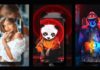

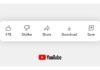



How to hide app for Android phone