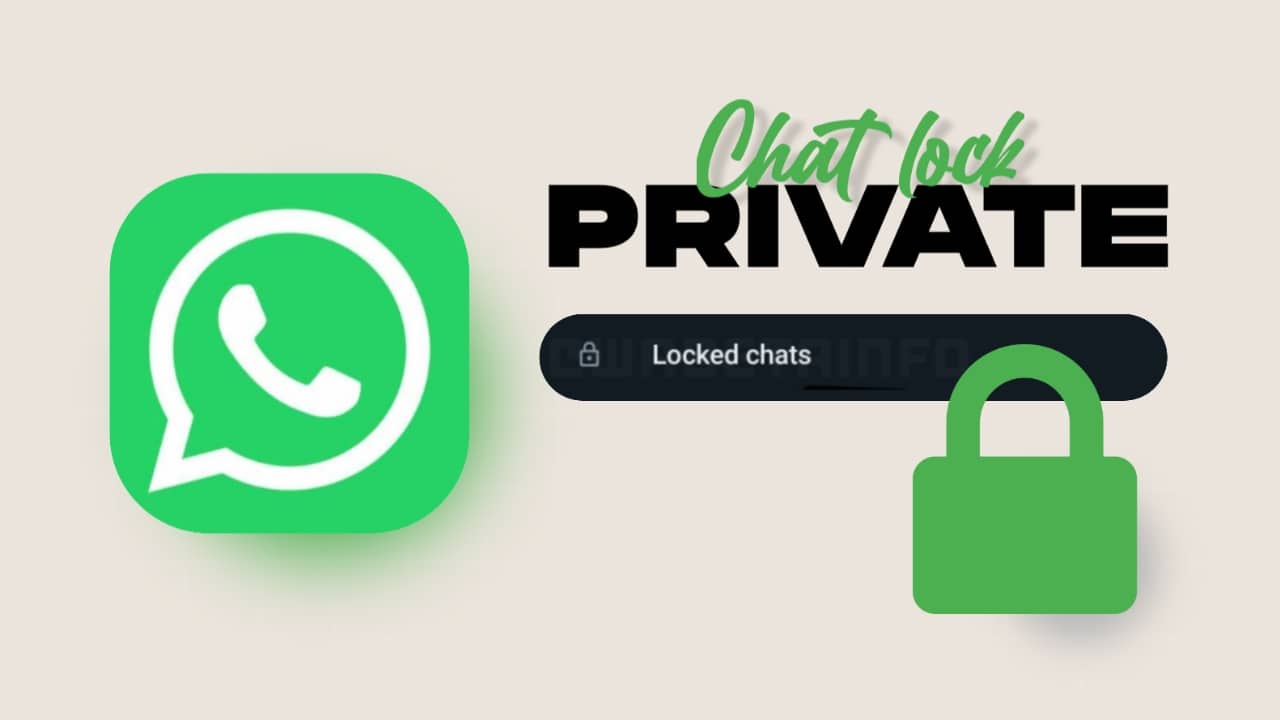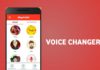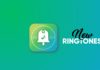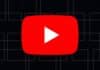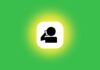In today’s digital era, where smartphones have seamlessly integrated into our daily lives, the demand for digitizing documents has become more prevalent than ever. With over half of an individual’s personal information stored on smartphones, the convenience of scanning documents on Android devices has become paramount.
This article aims to explore various methods and tools available for scanning documents on Android phones, catering specifically to the needs of Indian audiences.
also read: How to Screen Record on Android 2024: A Complete Guide
Scan Documents Using Files By Google App
Many Android devices come equipped with Google’s Files app or Google Drive, offering built-in document scanning functionality. For users utilizing the Files app, the process is straightforward:
- Installation: Begin by installing the Files by Google app from the Play Store if it’s not already installed on your device.
- Launching the App: Once installed, launch the app and locate the Scan button positioned at the bottom right corner of the interface.
- Scanning Process: Ensure you are in a well-lit environment and position the document beneath your smartphone’s camera.
- Auto Capture Mode: If the app is in Auto capture mode, it will automatically detect the edges of the document and capture the image.
- Manual Capture: In case Auto capture does not activate, align the blue outline displayed on the screen with the document and press the Shutter button to capture the image.
- Multi-page Documents: For documents with multiple pages, continue capturing each page and tap Done to save them collectively as a PDF.
The Files by Google document scanner offers additional features such as cropping, filtering, and rearranging pages, enhancing the overall scanning experience.
Scan Documents Using Adobe Scan App
Another excellent option for scanning documents on Android is the Adobe Scan app, renowned for its simplicity and versatility:
- Installation: Begin by installing Adobe Scan from the Google Play Store and sign in to your Adobe account.
- Scanning Process: Point your phone’s camera at the document, and Adobe Scan will automatically detect, capture, and save it.
- Saving Options: Choose to save the scanned document as a PDF directly on your device or continue scanning additional pages to add to the document.
Adobe Scan boasts a plethora of features, including various filters, markup tools, resizing, cropping, and cleanup options, making it a comprehensive solution for document scanning needs on Android devices.
Scanning Documents: Other Methods
In addition to dedicated scanning apps, many smartphone cameras utilize AI technology to offer built-in document scanning features.
While not as feature-rich as dedicated scanning apps, these built-in scanners serve as convenient alternatives for occasional use.
Wind Up
Scanning documents on Android devices has never been easier, thanks to a variety of tools and apps available at our disposal.
Whether utilising built-in features like those found in Google’s Files app or opting for third-party solutions like Adobe Scan, users have the flexibility to choose a method that best suits their needs and preferences.
As we continue to embrace digitalization, the ability to scan documents on the go proves to be a valuable asset in our increasingly connected world, for users who seek simplicity and efficiency in their everyday tasks.