Navigating the power settings of your new iPad can be a breeze if you know the ropes. Whether you’re handling the latest iPad Pro or an older model, turning your iPad on and off (All Models) follows a straightforward process. Let’s delve into the essentials.
If you’ve recently acquired an iPad and find yourself pondering over the on and off switch, worry not. This guide will walk you through the uncomplicated steps applicable to all iPad models.
also read: Top 3 Secret Ways to Download YouTube Videos on iPhone/iPad
Turning Off the iPad Without a Home Button
For iPads without a Home Button, like those featuring Face ID or Touch ID, the top button takes center stage:
- Press and hold the Top button along with either volume button simultaneously.
- Swipe right on the “slide to power off” slider that appears.
- Your iPad is now gracefully powered down.
Turning Off iPad (All Models) With a Home Button
Older iPad models, equipped with a Home Button, have a slightly different shutdown process:
- Press and hold the Top button until the power slider emerges.
- Swipe right on the slider to turn off your iPad.
Other Ways to Turn Off iPad (Any Model)
1. Using the Settings App:
- Open Settings, navigate to General.
- Scroll down and tap on “Shut Down.”
- Drag the power slider right to turn off the iPad.
2. Using Siri:
- If your iPad runs iPadOS 16.1 or later, activate Siri.
- Say “Turn off my iPad” or “Power Off my iPad.”
- Confirm your decision verbally or by tapping “Power Off.”
How to Turn On iPad (All Models)
Activating your iPad is a straightforward process:
- Press and hold the Power button until the Apple logo materialises.
- Release the button, and your iPad will spring to life, regardless of the model.
Winding Up
Mastering the art of turning your iPad on and off (All Models) is key to a seamless user experience. Remember, a quick restart can often troubleshoot minor issues. If you encounter any challenges, drop your questions in the comments below.
Important FAQs
Q1: Why can’t I turn my iPad on?
- Software crashes or glitches.
- Faulty power button.
- Fully drained battery.
- Physical or liquid damage.
Q2: Why can’t I turn my iPad off?
- Broken power button.
- Software glitches from a faulty app.
- Frozen iPad due to a system issue.
- 4. Unresponsive display.
Embark on the journey of managing your iPad’s power settings with confidence, and feel free to seek assistance if needed. Happy iPad-ing!








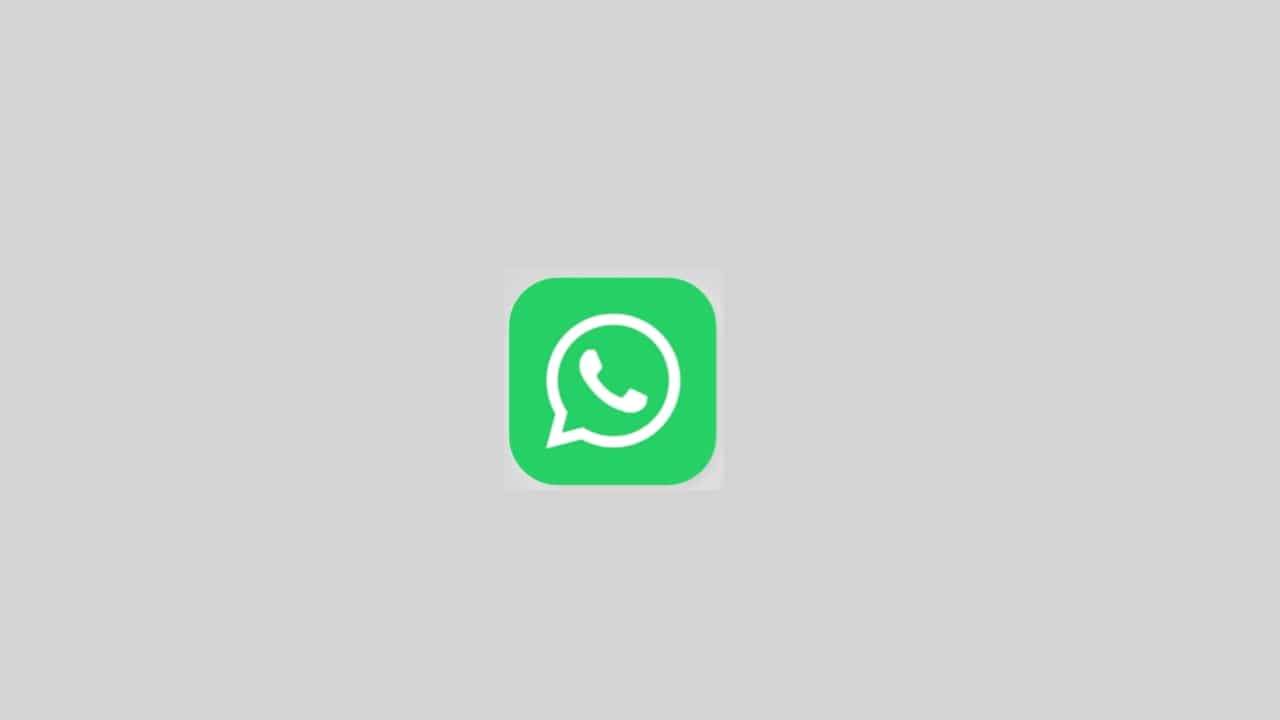









I phone