WhatsApp, renowned as one of the world’s most popular messaging apps, serves as a primary communication tool for billions of users worldwide. Whether exchanging messages on a budget Android device or a high-end iPhone, people rely on WhatsApp to connect with friends and family.
However, as conversations accumulate, managing storage becomes crucial. Thankfully, WhatsApp provides options to back up conversations and media files on Google Drive and iCloud.
Alternatively, users can export WhatsApp conversations for convenient access, sharing, or printing across different devices. Want to know the process of exporting WhatsApp messages? keep on reading!
Understanding Exporting WhatsApp Conversations
Before delving into the export process, it’s essential to understand certain limitations and considerations associated with exporting WhatsApp texts:
- Export functionality is exclusively available on mobile devices, with desktop versions lacking this feature.
- Exported files encompass messages and media, excluding call logs and status updates.
- Users should exercise caution as exported .txt files lack password protection, necessitating safe storage practices.
- Exporting imposes limits on the number of messages, with variations based on media inclusion.
- Users can only export chats individually, rather than simultaneously.
Exporting WhatsApp Texts on iPhone
For iPhone users, exporting WhatsApp tsxts can be accomplished through two primary methods:
1. Exporting from within a Conversation:
- Open WhatsApp and navigate to the desired conversation.
- Tap the contact’s name and select “Export Chat.”
- Choose to include media or opt for a text-only export.
- Save the file to Files or share it via various platforms.
2. Exporting via Settings:
- Access WhatsApp Settings and navigate to Chats.
- Select “Export Chat” and choose the desired conversation.
- Follow the prompts to save the exported file, with or without media.
Exporting WhatsApp Conversations on Android
Android users can export WhatsApp messages using similar steps:
1. Exporting from Conversation:
- Open WhatsApp and select the conversation to export.
- Tap the three-dot menu, expand “More,” and choose “Export Chat.”
- Select media inclusion preferences and share or save the file accordingly.
2. Exporting via Settings:
- Access WhatsApp Settings, tap on Chats, then select “Export chat history.”
- Choose the desired conversation and follow on-screen instructions to export with or without media.
Reasons to Export WhatsApp Messages
The benefits of exporting WhatsApp messages are manifold:
- Legal Compliance: Exported messages can serve as evidence in legal proceedings, ensuring compliance with regulatory requirements.
- Business Purposes: Businesses can leverage exported conversations for research, analysis, or documentation, enhancing operational efficiency.
- Offline Backup: Users can create offline backups of their WhatsApp messages, safeguarding against data loss and ensuring accessibility even without internet connectivity.
Third-party Solutions for Exporting WhatsApp Conversations
In addition to native export options, users can explore third-party desktop applications offering enhanced export functionalities, such as one-click exports and conversion to PDF formats.
When selecting third-party solutions, it’s advisable to opt for reputable apps with reliable customer support and refund policies.
Wind Up
Exporting WhatsApp messages emerges as a vital feature for users seeking efficient data management and accessibility.
Whether for personal archiving, business endeavors, or legal compliance, exporting conversations empowers users with greater control over their WhatsApp data.
By adhering to the outlined procedures and considerations, Indian users can seamlessly export WhatsApp messages, ensuring data integrity and security in the digital realm.








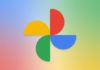

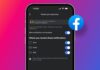

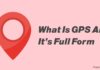
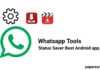
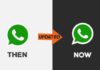



iPhone