Juggling various Gmail accounts can be a daunting task, especially for those who manage personal, professional, and other email addresses. Google has a solution to this challenge, allowing users to simultaneously sign in to multiple Gmail accounts.
In this guide, we’ll walk you through the process straightforwardly, catering to an Indian audience.
also read: How to Create Gmail Account on Your PC or Phone: A Step-by-Step Beginner’s Guide
Streamlining Email Communication
Managing multiple Gmail accounts concurrently can significantly streamline your email communication.
This guide provides step-by-step instructions and useful tips to efficiently navigate and organize various Gmail accounts, ensuring a seamless and stress-free digital communication experience.
1. Begin with Your Primary Account
The first step is to sign in to your primary Gmail account, which will serve as the central hub for managing your other accounts. This ensures a structured approach to handling multiple email addresses.
2. Adding Additional Accounts
Navigate to the Gmail login page (https://mail.google.com/) and log in with your primary account credentials.
Click on your profile picture in the top-right corner, then select ‘Add another account.’ Enter the login details for the additional Gmail account you want to add and click ‘Next.’
3. Switching Between Accounts
Once multiple accounts are added, effortlessly switch between them by clicking your profile picture. Choose the desired account from the list or use the ‘Sign in with a different account’ option for additional inclusions.
4. Organise Accounts with Labels and Colours
To distinguish between accounts easily, assign unique labels and colors. Visit ‘Settings’ (gear icon) > ‘See all settings’ > ‘Labels’ to efficiently manage labels and enhance organization.
5. Ensure Security Settings
Head to the Google Account settings page, scroll down to ‘Sign in to Google,’ and click on ‘Device activity & notifications.’ Enable ‘Allow less secure apps’ to facilitate multiple sign-ins securely.
6. Set Default Account
Choose a default account to ensure certain Google services, like Google Drive, always open with your preferred account. Access ‘Settings’ > ‘See all settings’ > ‘Accounts and Import’ to set your default account.
7. Consider Browser Options
For clarity, use different web browsers or browser profiles for each Gmail account. This practice minimizes confusion and ensures a smoother overall experience.
Wind Up: Simplifying Email Management
These steps empower you to efficiently manage and sign in to multiple Gmail accounts simultaneously. Following this guide, you can seamlessly navigate through various email addresses, enhancing your digital communication experience.
Implement these strategies to streamline your email organization and make the most out of Google’s multiple sign-in features.


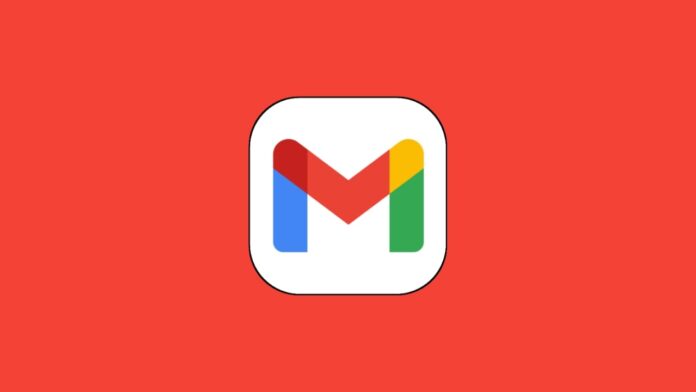





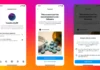





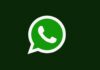



OTP code UC browser